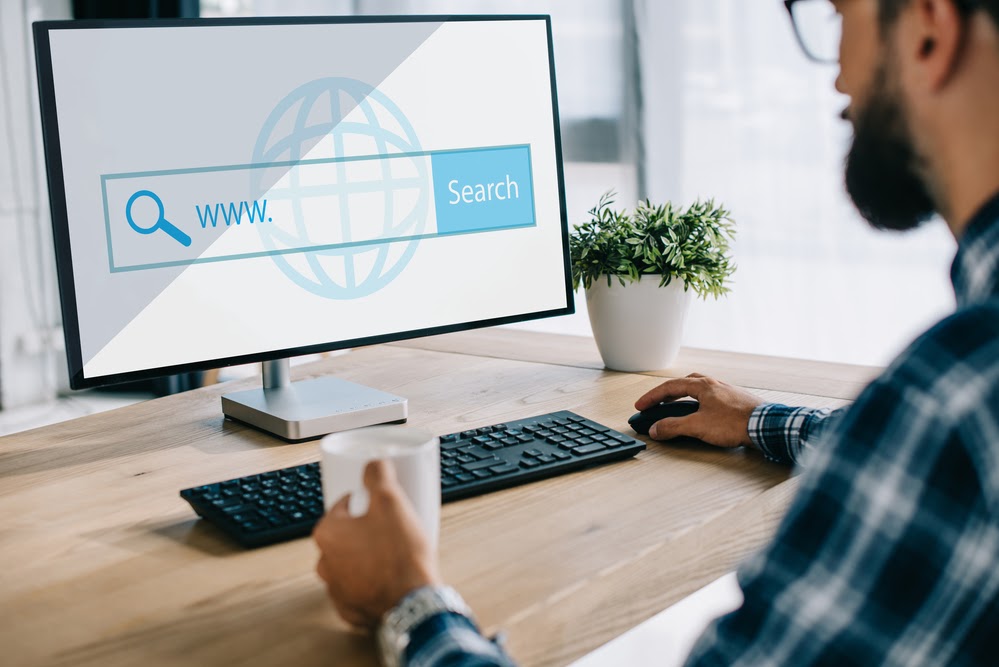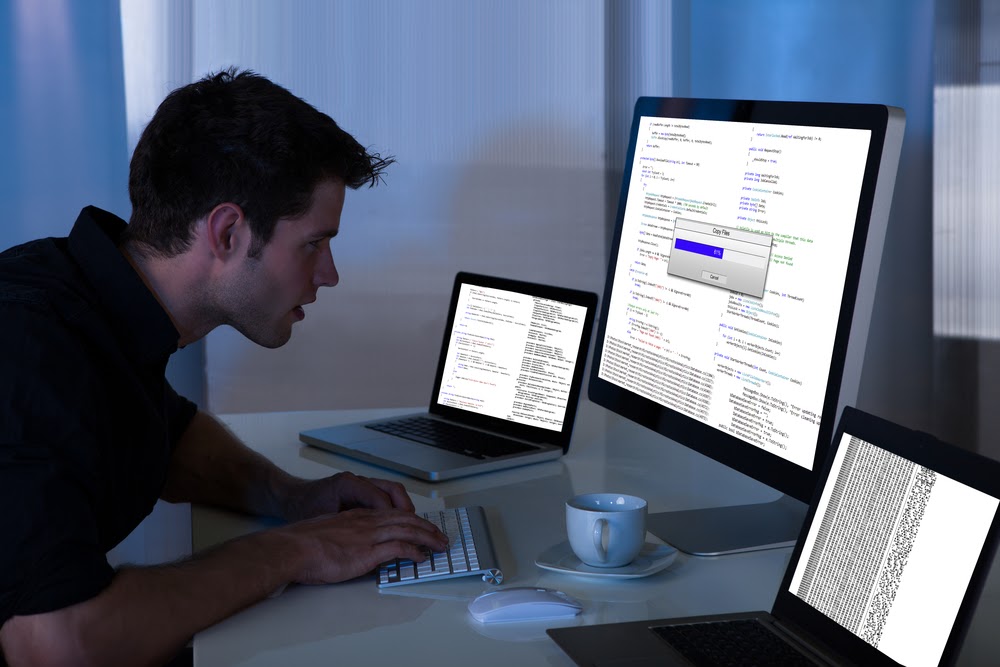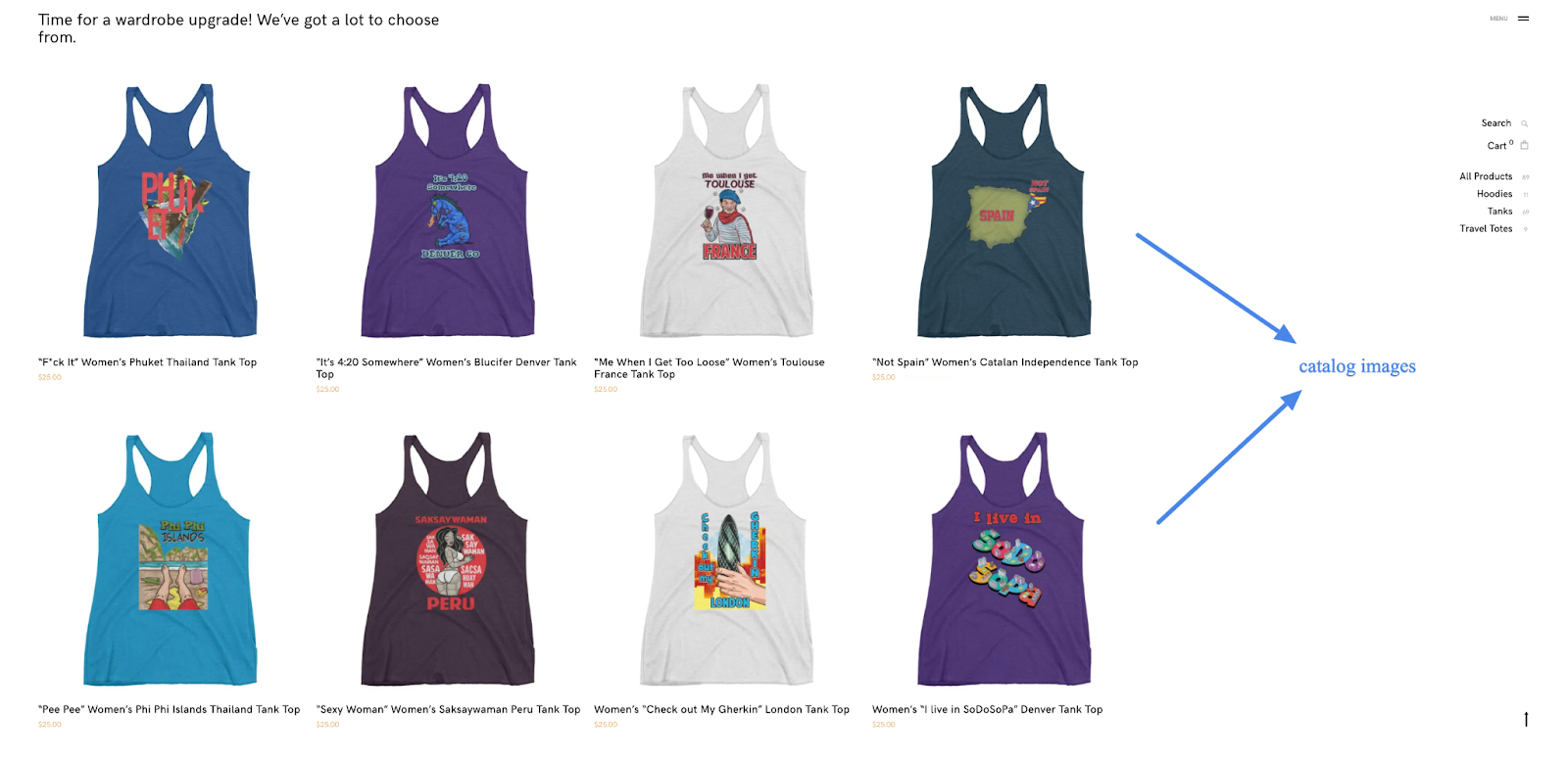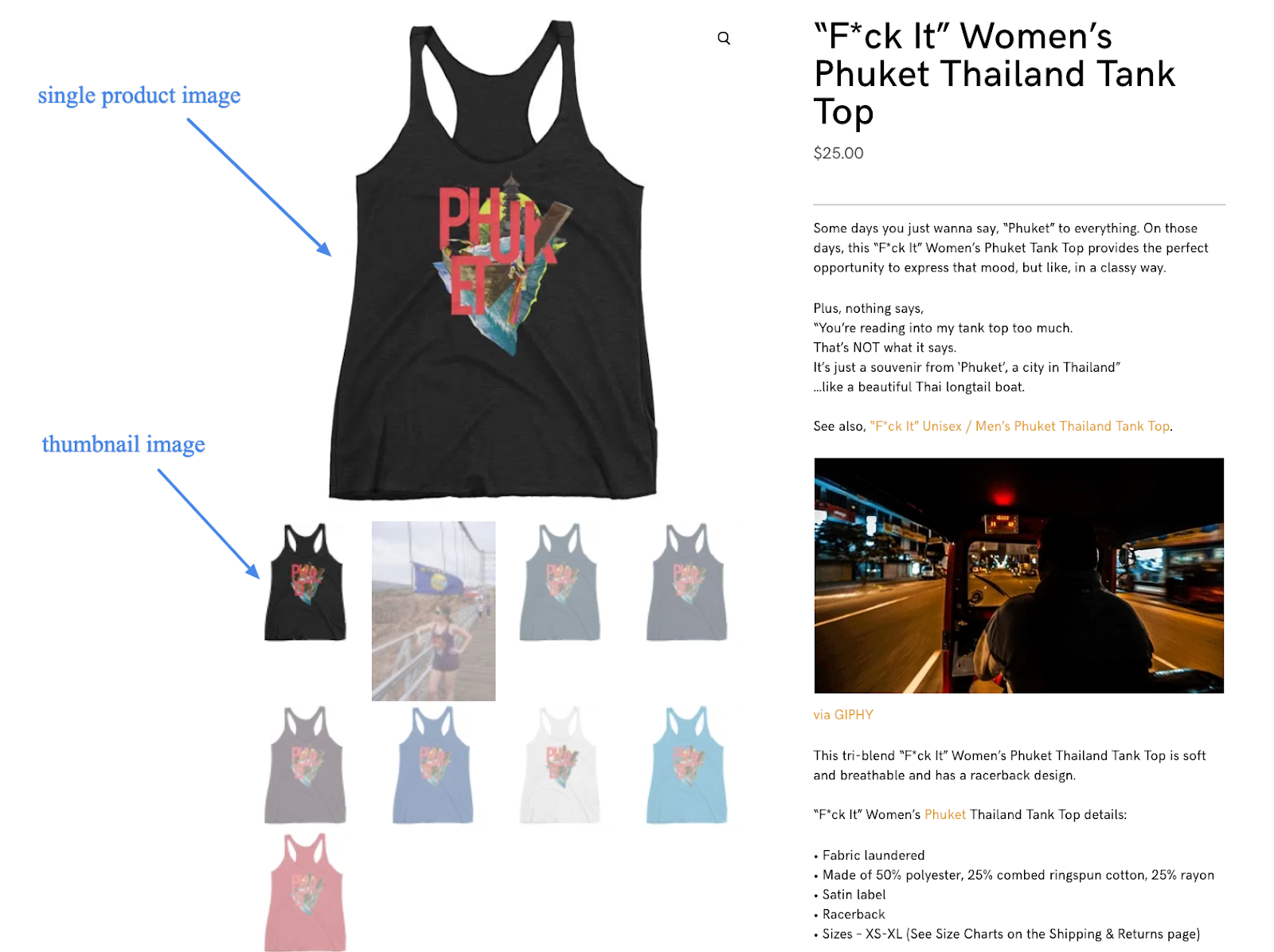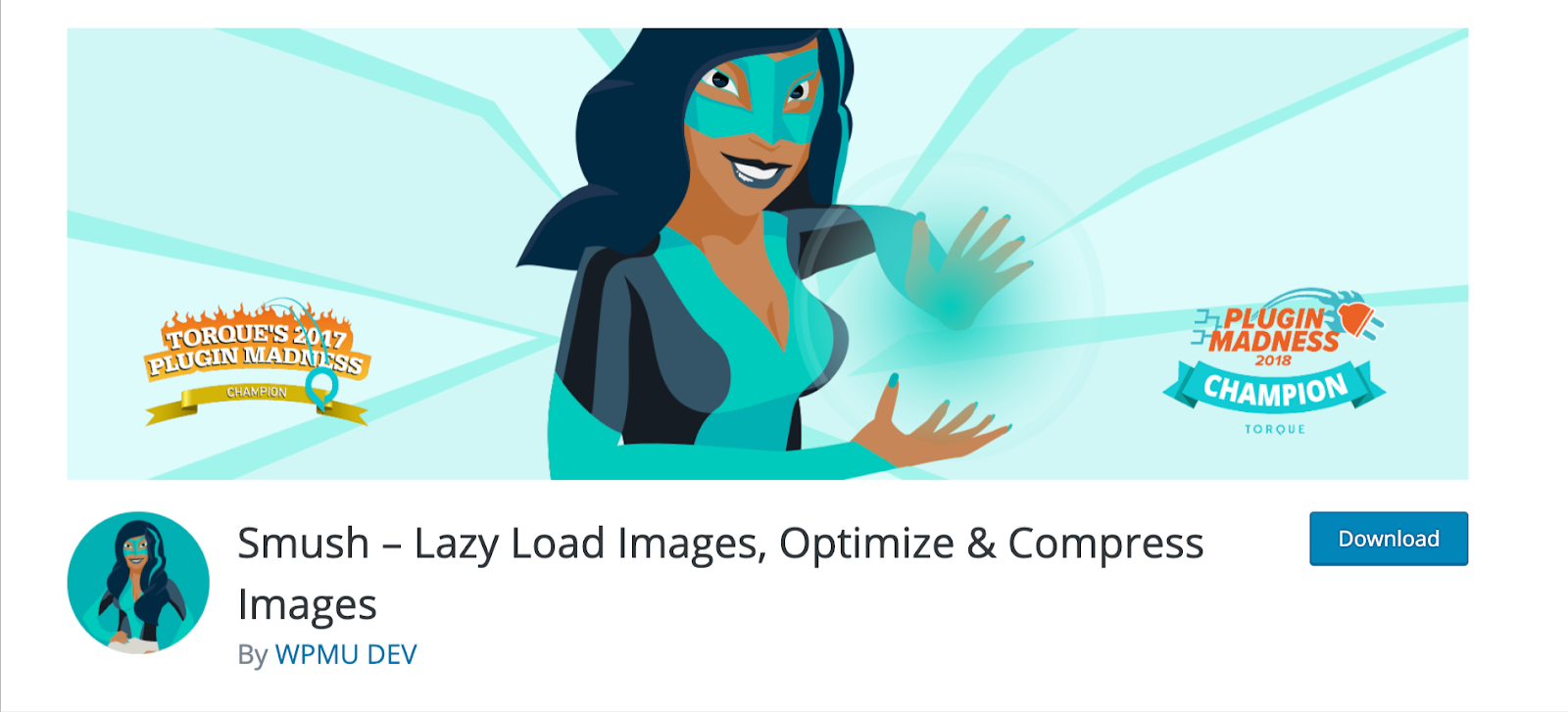The Ultimate Guide to Each WordPress Version
WordPress is the most popular tool for website creation in the world. Over 40% of websites on the internet are powered by WordPress. Over 100 WordPress versions have been released in the last 18 years since it’s been on the market.
If you want to know more about them, just keep reading.
In this blog, we will cover:
- The latest WordPress version and what’s new in it.
- Why is it important to use the latest version of WordPress.
- Why new WordPress releases are pushed out regularly.
- Details about WordPress versions over time.
So let’s begin!
What is the WordPress Current Version?
WordPress latest version stands at 5.7.2. It was released in May of 2021 and it was a so-called security release. This update fixed security issues with Object Injection in PHPMailer. Version 5.7.2 is a short-cycle version and the next major release will be version 5.8. This is expected to be released in June of 2021.
The Essential Guide to WordPress Plugins >>
What’s New in WordPress’ Current Version?
“Esperanza” is the latest major WordPress version, version 5.7. This current WordPress version made the editor easier to use. It provided more possibilities for site creation without having to write custom code. It also made the HTTP to HTTPS switch much easier.
| FUN FACT: Core WordPress developers are big fans of jazz music. All major releases since version point 1.0 are named after musicians that developers admire! This one was named after Esperanza Spalding. |
A Closer Look at WordPress’ Current Version
Let’s do a short breakdown of Esperanza, the current WordPress version, below.
- Adjustment of font sizes in list and code blocks in detail.
- Drag-and-drop blocks from the inserter directly into the post.
- Alignment of blocks, you can adjust block size in any way you want now.
- Ability to change the size of social icons block in detail.
- Simplified default palette of colors.
- Switching from HTTP to HTTPS in one click, thus reducing the usage of search and replace.
- Default lazy-load of iFrames.
To summarize, WordPress version 5.7 made website creation significantly easier.
Beginner’s Guide to WordPress Performance Optimization >>
Importance of Using the Latest WordPress Version
Once you get started with site creation, you will notice that you can create countless types of WordPress websites. No matter what type of site you are running, it’s of huge importance that you always use the latest version.
Why?
The answer is pretty simple. WordPress is free to use and the fact that it’s so popular makes it a target for hackers. They can study the source code and find exploits in it which will let them proceed with their malicious intent.
How to Improve Website Performance in WordPress >>
Updating your installation constantly to the latest WordPress version will make sure that overall security of your site is up to date, that all bugs are patched, and that you are not missing out on any new features that developers push out.
Why WordPress Releases Regularly
Just like we mentioned above, hackers look for holes in WordPress code. That is why developers have to stay on top of things all the time. In summary, a release of a minor WordPress version means that a bug or a glitch that could be exploited was patched.
Additionally, WordPress has a strong community and developers are listening to it. Releases of new versions often contain a feature that was requested by the WordPress users.
What Version of WordPress Do I Have? How to Check Your WordPress Version
You may be wondering, What version of WordPress do I have? It’s simple and there are a few different ways to go about it, which we outline below. Keep reading to learn how to check your WordPress version.
How to Check Your WordPress Version Through WordPress Dashboard
By far, the easiest and most commonly used method to check your WordPress version is through the WordPress dashboard. All in all, you just need a few clicks for this method.
Simply login to your dashboard with WordPress admin credentials and navigate to your main dashboard and click on updates.
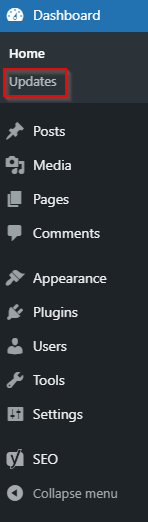
Once you are there, you will see a screen that will look just like the one below.
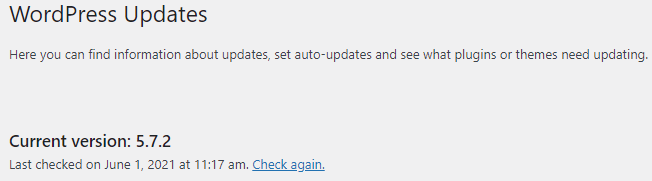
As you can see, the WordPress version will be written in bold letters accordingly. If your installation is not up to date, you will have an option to update it.
How To Check Your WordPress Version Through Your Website Frontend
The second way to find out which version you are using is to open your site in the browser and then right click and select View page source. After you do that, another tab will appear and you will see the code of your site, similar to the image below.
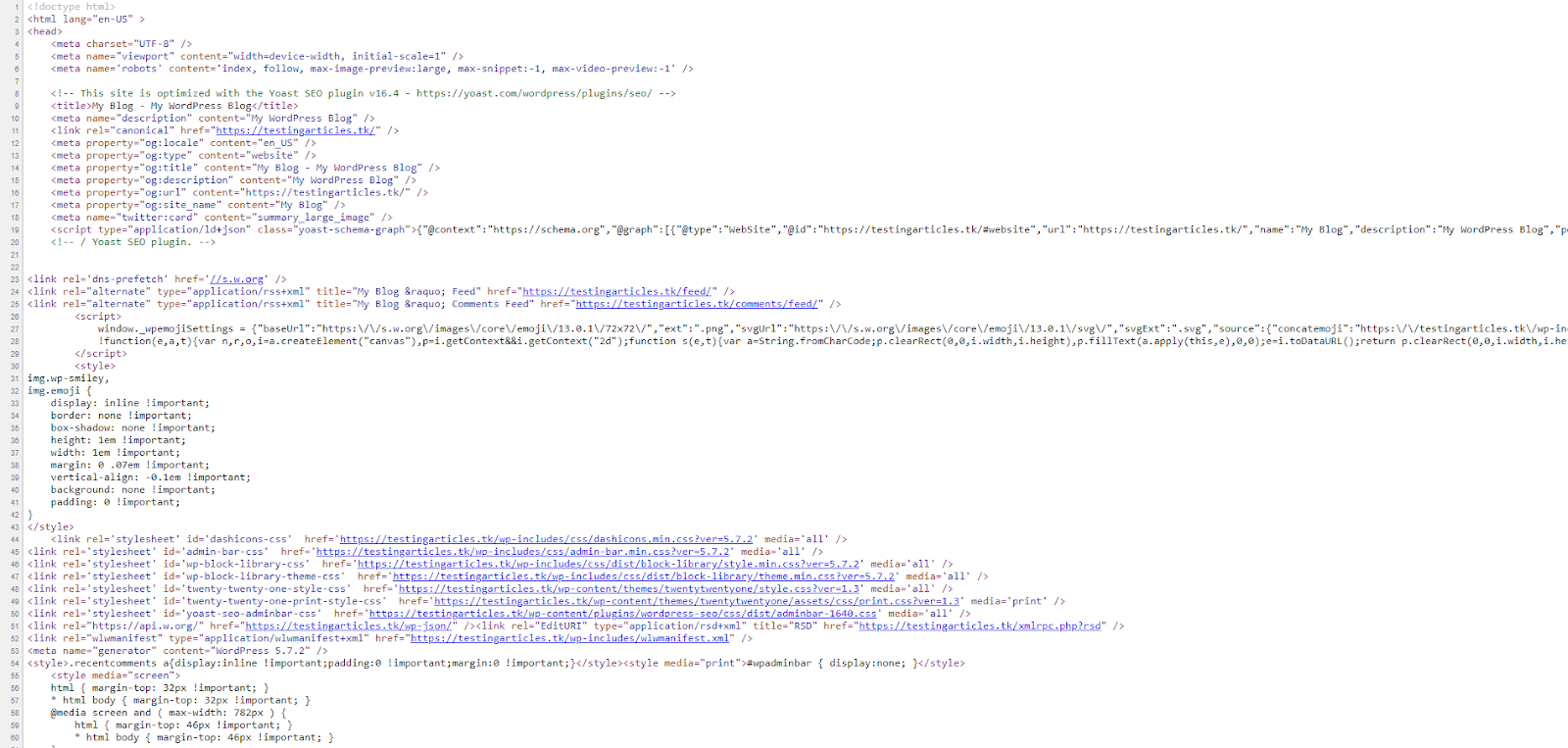
While you are on that screen, press Ctrl+f on your keyboard to open a search bar. Type the word “generator” in the search bar and you will see this.
Your WordPress version will be highlighted and you will be able to easily spot it.
How To Check Your WordPress Version Through Your Terminal
This is a bit advanced, but if your site is running on Managed WordPress, Managed WooCommerce, cloud or a dedicated server, you will have access to your terminal. You will need to use the SSH creds to access your server. If this is the environment that you are using and you are able to login to your server use this command. It will show you which WordPress core version is being used on the site.
You will need to be in the WordPress install directory in order to use WP-CLI;
cd public_html
Once you are logged in, run the following WP-CLI command:
As a result, output will look like this:
5.7.2
In the hope that you’ll be able to find out your WordPress version more easily now, let’s check the version history of the latest releases.
Looking Back on WordPress Version History
WordPress is popular because its core is quite easy to work with. Additionally, it offers a huge variety of themes and plugins to extend the capability of your site.
The 15 Most Popular WordPress Plugins in 2021 >>
Below you can find a short breakdown of WordPress version history and the key features in these WordPress versions.
| WordPress Version | Release Date | Key Features |
|---|---|---|
| WordPress 5.7.2 (WordPress latest version) | May 12, 2021 |
|
| WordPress 5.7.1 | April 14, 2021 |
|
| WordPress 5.7 (major WordPress release) | March 9, 2021 |
|
| WordPress 5.6.4 | May 12, 2021 |
|
| WordPress 5.6.3 | April 14, 2021 |
|
| WordPress 5.6.2 | February 22, 2021 |
|
| WordPress 5.6.1 | February 3, 2021 |
|
| WordPress 5.6 (major WordPress Release) | December 8, 2020 |
|
WordPress Version FAQs
What is the Current Version of WordPress?
WordPress latest version stands at 5.7.2. The latest major WordPress release is 5.7.
How Do I Know My WordPress Version?
You can check it in your WordPress dashboard to find your WordPress version. You can also find it in the front end of your WordPress website.
What is the Latest WordPress Version 2021?
Version 5.7.2 is the latest WordPress release. It was released in May 2021. This security update patched a vulnerability in the PHP mailer.
What Versions of WordPress are There?
There are hundreds of versions of WordPress if you count every maintenance or security version. But major releases go from 1.0, 1.2, 1.5, 2.0 and all the way to the latest major WordPress version, 5.7.
Hostdedi Makes WordPress Better
WordPress is great, but you need a great host too.
Fully managed WordPress hosting from Hostdedi brings out the best in your site. With several premium tools at your disposal, such as Quebly Pro or TinyPNG, your site will be visually stunning.
At the same time, iThemes Security PRO will make sure your site is secure.
Automatic image compression, a built-in content delivery network (CDN), and advanced WordPress caching features make your site load at a hyper speed.
And just in case something goes amiss, Hostdedi’ WordPress experts are there for you 24/7.
Try two weeks of Hostdedi fully hosted WordPress for free!