Is Your WordPress Site Ready For NanoWriMo?

Writers are preparing for the month-long sprint, including a brave contingent who will publish as they write. NanoWriMo is all about overcoming procrastination and one of the best ways to do that is to write in public.
That might seem counter-intuitive, but making a public declaration of intent, and letting your readers see how well you’re keeping up is a powerful motivator. And, even if you don’t want to publish as you write, WordPress makes a great publishing platform after you’ve edited and tweaked your magnum opus.
WordPress offers a solid writing environment, but out-of-the-box it’s better suited to writing and publishing articles than novels. Let’s look at few tweaks you can make to turn WordPress into the perfect NanoWriMo platform.
Chapter For Authors
Chapter for Authors is a new plugin with a number of excellent features for novelists. The headline feature is a new chapter custom post type. It’s possible to organize your chapters using WordPress’s built-in post types, but Chapter for Authors’ chapter posts are enhanced with per chapter character lists, introductory quotes, and other features.
One benefit of using this plugin is that you can publish non-book blog articles alongside your novel while keeping a clear separation.
WP Word Count
Words are the aim of the game in NanoWriMo, so you need to be able to keep track of how much you’ve written each day and in total. WP Word Count is the most flexible word count tool for WordPress. With a shortcode, writers can insert a word count into any piece of content on their site. The plugin also allows writers to keep track of the total words published, both across the whole site and for specific post types.
WP Markdown Editor
I’m a big fan of Markdown. After all, writing is about getting the words onto the page, not futzing with formating. Markdown is a simple markup language that lets writers quickly indicate headings, quotes, links, and images without having to take their hands off the keyboard.
WP Markdown Editor is the most sophisticated Markdown integration for WordPress. It includes an excellent minimal fullscreen mode with a side-by-side editor and preview.
If you prefer to work in the default editor interface, Jetpack includes a Markdown module.
While we’re on the subject of Jetpack, the plugin’s built-in grammar and spell-checking are well worth taking a look at.
Writing Outside Of WordPress
Many writers prefer to use a dedicated text editor, publishing to WordPress after they’re comfortable with what they’ve written. There are any number of excellent text editors that integrate with with WordPress so content can be quickly uploaded without any copy-pasting.
First off, I have to mention the official WordPress apps. The desktop app in particular deserves attention.
For Mac and iOS users, I recommend Ulysses which is a powerful Markdown(ish) text editor with excellent WordPress integration.
I’m less familiar with writing tools for Windows, but feel free to suggest your favorite WordPress-friendly Windows text editor in the comments.
Posted in:
WordPress

 Images make up a large chunk of the bandwidth used by most websites. That makes them an obvious target for optimization. Any reduction in the size of images can have a positive impact on the performance of a website.
Images make up a large chunk of the bandwidth used by most websites. That makes them an obvious target for optimization. Any reduction in the size of images can have a positive impact on the performance of a website. Google uses incoming links as a signal of the quality of a web page. Working under the assumption that links to a page are a vote in its favor, Google uses links to determine where pages should appear in the search engine results. Links are only one of the signals Google uses for ranking, but they’re an important one.
Google uses incoming links as a signal of the quality of a web page. Working under the assumption that links to a page are a vote in its favor, Google uses links to determine where pages should appear in the search engine results. Links are only one of the signals Google uses for ranking, but they’re an important one. Successful WordPress sites follow a fairly predictable path. They begin with an idea, which — because no one has a clue it will be successful — is built on a small shared hosting plan. Shared hosting plans are perfect for moderately trafficked sites, but as the sites grow, they need something more.
Successful WordPress sites follow a fairly predictable path. They begin with an idea, which — because no one has a clue it will be successful — is built on a small shared hosting plan. Shared hosting plans are perfect for moderately trafficked sites, but as the sites grow, they need something more.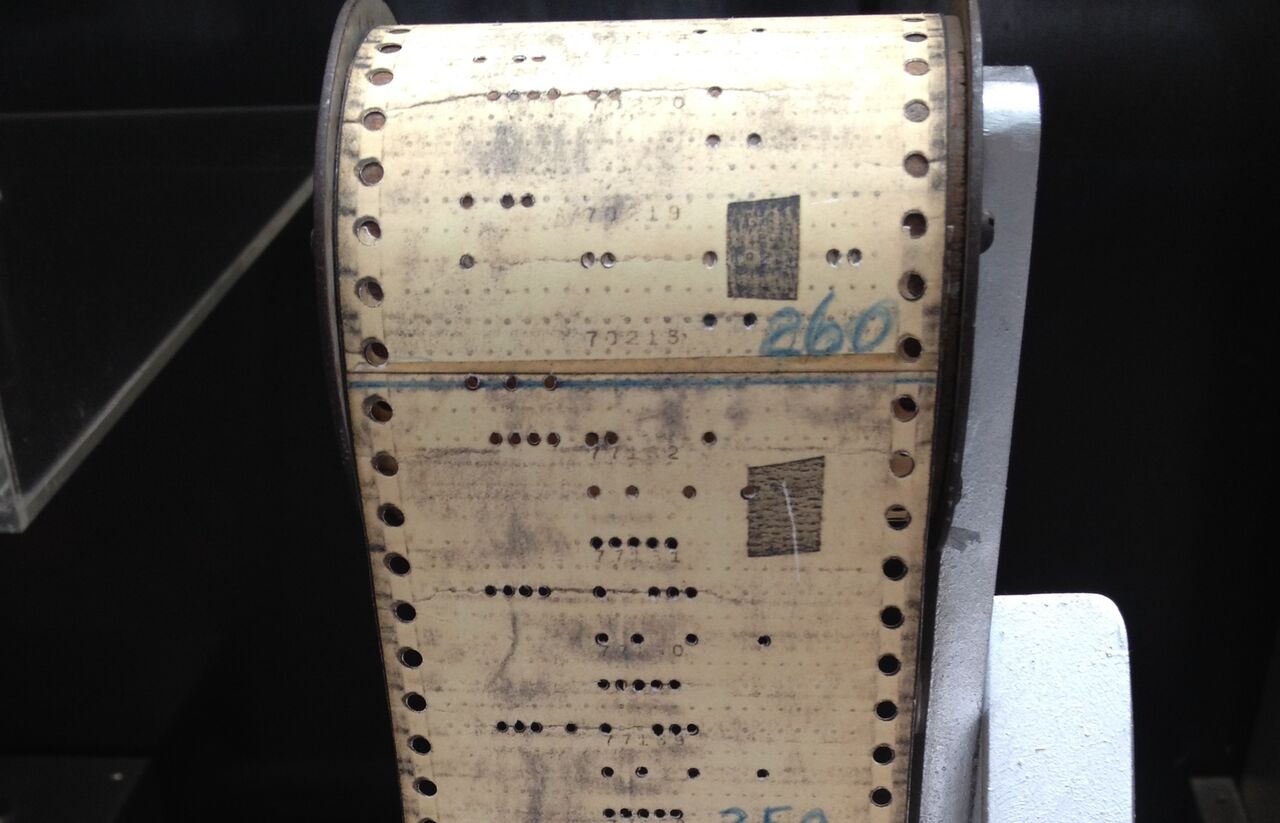 WordPress is a complex piece of software comprising many thousands of lines of code — a mixture of PHP, HTML, CSS, and JavaScript. It’s under constant development, which means that all those files are subject to change. Often, those changes will address security issues; that is, they are edits to code that caused a vulnerability.
WordPress is a complex piece of software comprising many thousands of lines of code — a mixture of PHP, HTML, CSS, and JavaScript. It’s under constant development, which means that all those files are subject to change. Often, those changes will address security issues; that is, they are edits to code that caused a vulnerability.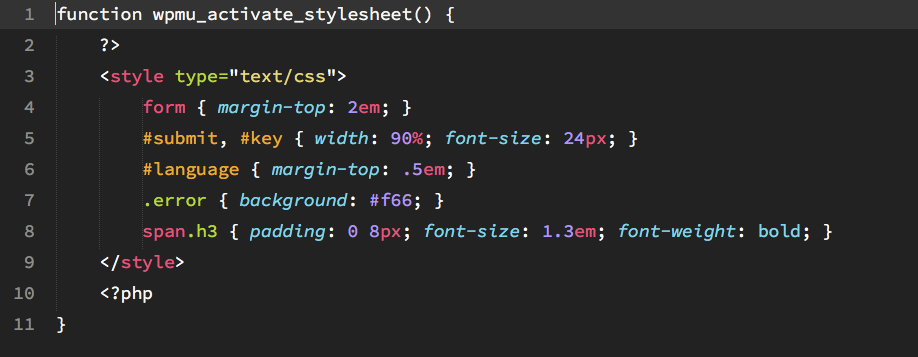
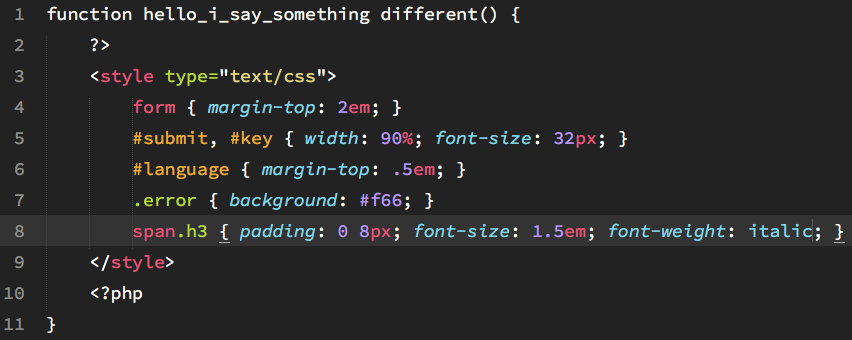
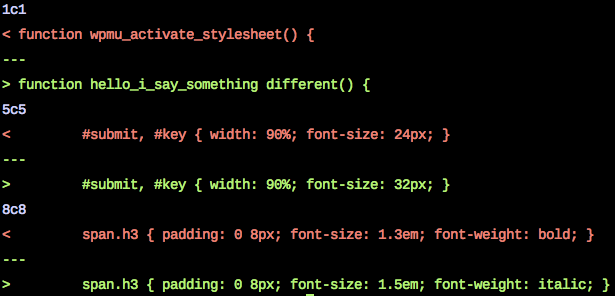
 Since our last roundup, we were very honored to cut the ribbon on our new data center expansion in Southfield, Michigan. If you were unable to attend, check out the video of the ribbon cutting ceremony at the end of the post. In other news, Nexcess Magento Developer Miguel is well into Magento conference travel season, already having spoken at Meet Magento Indonesia and Mage Titans USA. Follow along with him on Twitter as he heads to Meet Magento Poland this month. And coming up next month, don’t forget to join us in Detroit for ExpressionEngine Conference 2016. Without further ado, get into our August roundup below, and if you’re looking for the same great articles the rest of the year, follow us on
Since our last roundup, we were very honored to cut the ribbon on our new data center expansion in Southfield, Michigan. If you were unable to attend, check out the video of the ribbon cutting ceremony at the end of the post. In other news, Nexcess Magento Developer Miguel is well into Magento conference travel season, already having spoken at Meet Magento Indonesia and Mage Titans USA. Follow along with him on Twitter as he heads to Meet Magento Poland this month. And coming up next month, don’t forget to join us in Detroit for ExpressionEngine Conference 2016. Without further ado, get into our August roundup below, and if you’re looking for the same great articles the rest of the year, follow us on  One of the major motivations for the creation of the WordPress REST API is that it allows developers to easily — or more easily — build WordPress client applications. With the API, developers can build applications that can control most aspects of a WordPress site. However, great though the API is, authentication has been a perennial problem for developers. Until recently, the REST APIs authentication systems were “difficult and incomplete,” making it hard for developers to create applications that offered a compelling user experience. Applications would have to be individually registered with each site before they could be authenticated, putting a significant burden on the app’s users.
One of the major motivations for the creation of the WordPress REST API is that it allows developers to easily — or more easily — build WordPress client applications. With the API, developers can build applications that can control most aspects of a WordPress site. However, great though the API is, authentication has been a perennial problem for developers. Until recently, the REST APIs authentication systems were “difficult and incomplete,” making it hard for developers to create applications that offered a compelling user experience. Applications would have to be individually registered with each site before they could be authenticated, putting a significant burden on the app’s users. When most of us think of content management systems, we have in mind a tool that can be used for building websites and blogs. But content management systems — including WordPress — can be used for much more than web publishing. The ability to categorize, process, filter, display, and control access to information are the fundamental building blocks of many different types of software, including enterprise resource planning systems.
When most of us think of content management systems, we have in mind a tool that can be used for building websites and blogs. But content management systems — including WordPress — can be used for much more than web publishing. The ability to categorize, process, filter, display, and control access to information are the fundamental building blocks of many different types of software, including enterprise resource planning systems.








