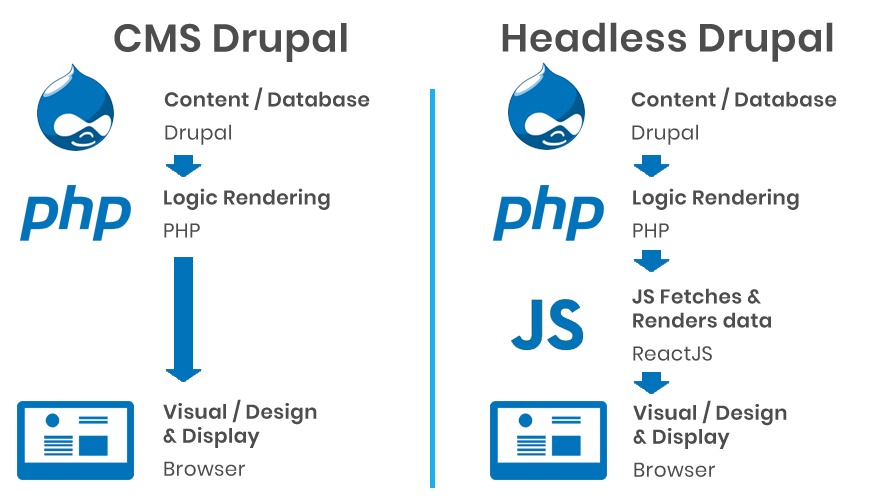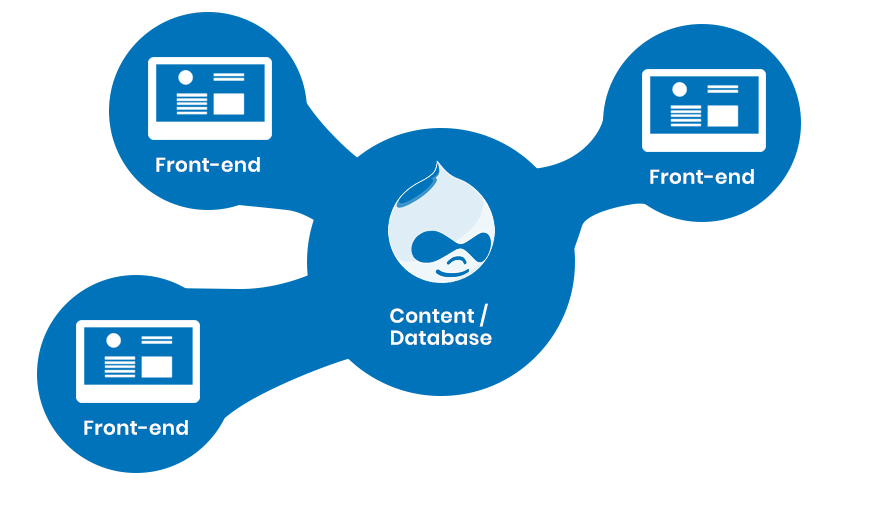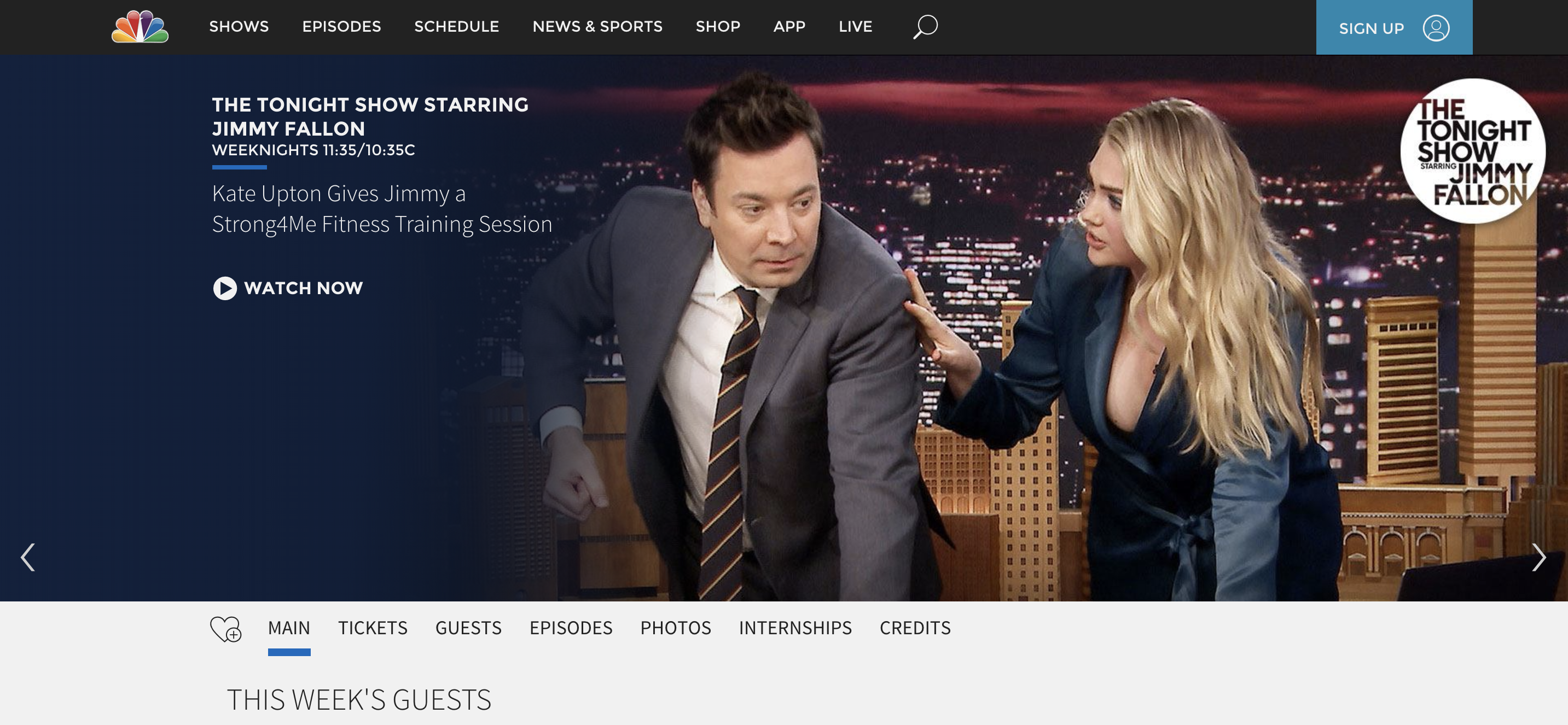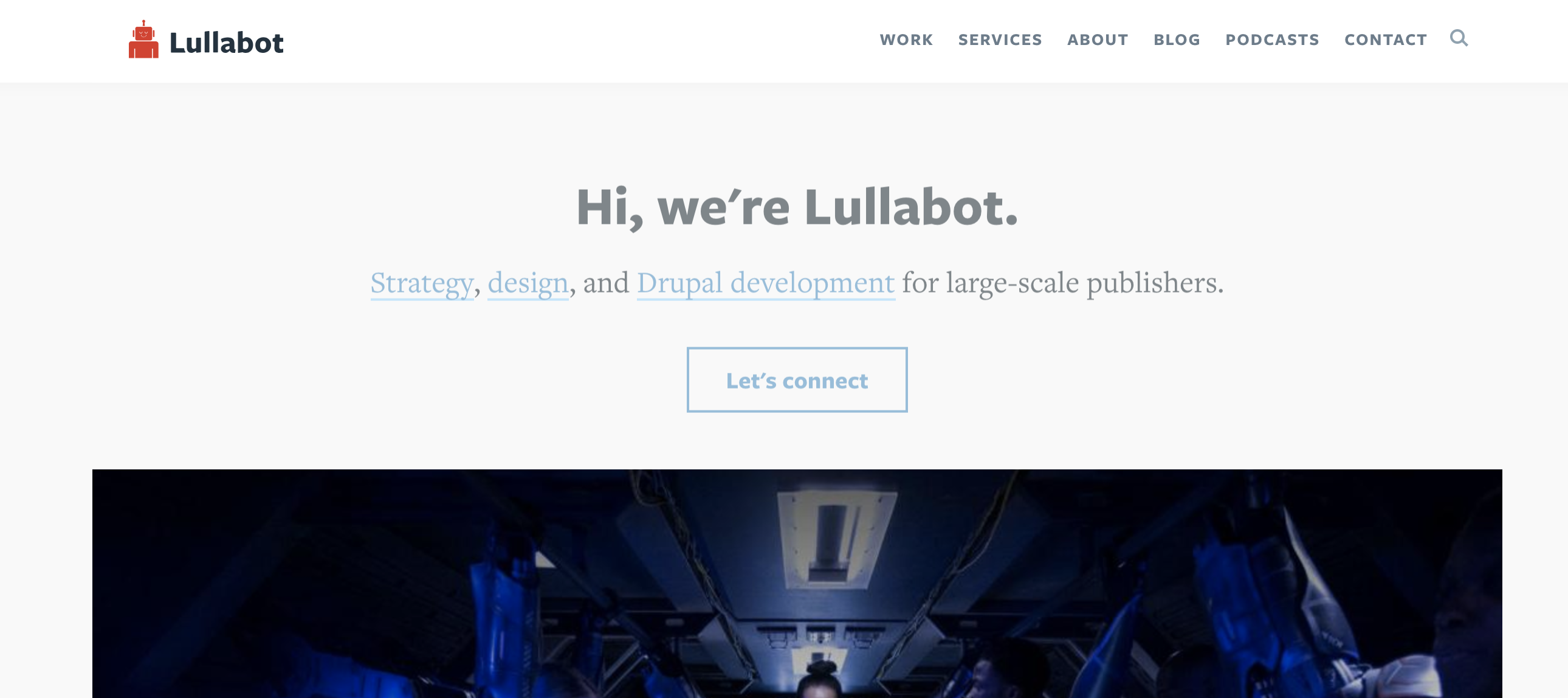Choosing a CMS for Your Site

For Joomla, ease of use combines with added functionality to create a platform for beginners and intermediates. For Drupal, functionality reigns supreme, creating a place where site owners can create user experiences that dazzle and inspire.
Both are excellent content management systems, but there are differences that should be considered before a site owner commits to either. This article aims to look at these differences in detail.
Unsure if either Drupal or Joomla is right for you? Why not also compare two other popular content management systems? CraftCMS and WordPress.
Drupal and Joomla In Numbers
Taking a look at the number of live websites, Joomla comes out on top with over 1.5 million currently in use. Comparatively, Drupal has just over 500,000.
But don’t let this difference fool you. Just 0.8% of Joomla sites make it into the top 100k sites worldwide, compared with over 6% of Drupal sites. In actual numbers, that translates to Drupal having twice the number of Joomla sites present in the top 100k sites list.
As we’ll look at later, there are several reasons for this. In a chicken and egg situation, Drupal’s performance and functionality lead to a better user experience, but the fact that it offers so much developer control also means that it’s used by bigger companies.
Drupal Vs Joomla: Pros and Cons
Drupal Pros
Incredible control
Drupal affords site owners complete control of the user experience. Add additional functionality, create unique designs, and boost your SEO efforts.
A huge selection of available modules
Drupal has over 43,000 powerful modules available for site owners to tap into, offering additional functionality and control.
A very secure platform
Despite some notable problems in the past (see Drupal Security) Drupal is one of the most secure CMS available thanks to an incredible security team monitoring and fixing issues.
Drupal Cons
Complicated Development
Drupal isn’t the easiest platform available. Complex development procedures and knowledge of code are needed to get the most out of the platform.
Joomla Pros
Easy to use
Joomla is a great application for those who have some level of technical experience but aren’t able to fully manage technical coding tasks.
Lots of Extensions
There are over 7500 extensions. Nowhere near as many as Drupal, but still a lot.
Joomla Cons
Lacks some functionality
Joomla isn’t the best application for those looking for complete control over functionality. Unfortunately, you won’t find some features in a Joomla install.
No Official Template Directory
While templates and themes are available for Joomla, there is no official directory for them. This can make getting started tough.
The Comparison
Ease of Use
Joomla and Drupal are designed for different types of users. Joomla is built for users who need a little more flexibility. Drupal is built for developers and content management experts who need complete flexibility.
It’s because of this that Joomla is often used for blogs and small business sites, while Drupal is used to build custom websites for large organizations that depend on its highly configurable content management features.
If you’re new to building websites, Drupal can be tough to get started with. But if you’re a developer or a content management professional, you’ll love what Drupal can do for you.
Joomla isn’t as complex as Drupal but it’s also not as user-friendly or flexible as some of the other alternatives available. Whether that’s a good thing depends on what you want from your CMS.
The reason that Joomla is a little harder to navigate than some other content management systems is because it takes a more flexible approach. However, while Joomla is less complicated than Drupal, it’s also less flexible for users who host non-standard content and need complete freedom to build a custom content management framework.
Drupal |
Joomla |
| – Lacks a sleek UI, focusing instead on functionality | + Sleek UI |
| – Requires coding knowledge | + Doesn’t require coding knowledge |
| – Customization options are huge | + Customization options are large but not overbearing |
| + Lots of flexibility | – Not as much flexibility |
| + Easy search engine optimization (SEO) | + Easy search engine optimization (SEO) |
While Drupal does offer its users more, it does so at an expense to ease of use. For this reason, we’re giving this section to Joomla.
Functionality
Drupal is unbeatable in terms of functionality. Originally designed to offer content managers and site owners a platform capable of building the custom online experiences they wanted, it has remained true to that to this day.
Some of Drupal’s best features include:
- Site performance and search engine optimization
- Multilingual functionality
- Content curation and management made easy with Frames
- Decoupled implementation
- eCommerce capability
- Over 43,000 modules
Each of these features combine to make Drupal the functionality powerhouse that it is.
By comparison, Joomla lacks some of the functionality built into Drupal, and by doing so provides the ease of use mentioned above.
One of Joomla’s biggest disappointments is the lack of an official theme directory. While there are a number of Joomla themes and templates available for beginners, these are not offered through an officially monitored and maintained directory. For this reason, these themes can have implications with regard to site security.
Despite this, Joomla still includes some positive features, including:
- Built in registration system for user management
- Powerful site search
- Multilingual support
- Tags and categories
- Over 7,500 official extensions
Despite a good effort by Joomla, Drupal wins in terms of functionality.
Security
Choosing a secure CMS is important. Not only does it prevent information leaks, it can also play an important part in how google treats a website.
Luckily, both Drupal and Joomla have been around long enough to provide secure, safe experiences for site owners and visitors.
While both platforms have experienced breaches in the past, they are both generally very secure. One of the reasons for this is that both CMS have teams of security experts monitoring and patching issues as soon as they come to light. They both also allow you to improve security yourself through built-in customizations.
That being said, with Drupal’s incredible developer community, there are some very powerful security modules available for the platform. This includes the Drupal Security Kit, which allows for the extension of built-in Drupal security features through the addition of CSP, HSTS, and more.
If you’re looking for the most secure platform, then Drupal wins here – but only by a fraction.
Performance
Increase search ranking, improve user experience, and get a grade of A+: all things you can achieve by focusing on site performance. So it’s no wonder that all CMS, not just Drupal and Joomla, compete in this area.
From the outset, Drupal has an advantage, primarily because it’s known to be a lightweight and easily scalable CMS. While Joomla offers some basic caching implementations and GZIP compression, Drupal’s huge selection of modules allow for even more customization.
When the two CMS are placed in similar operating conditions and with similar hardware, Drupal tends to perform better, being able to handle higher numbers of visitors before it begins to slow down.
That being said, regardless of what CMS you choose, it’s always important to run it on a powerful hosting foundation. At Hostdedi, we offer a range of optimizations that can improve site speed and scalability significantly.
Primarily, this includes unique caching rules, compression techniques, and a web application firewall that doesn’t get in the way of strong performance.
While hosting is an important part of the performance piece, we’re going to give this section to Drupal because of the performance gains it offers out of the box.
Support
Joomla and Drupal are both actively developed and frequently updated. Joomla typically sees minor releases every one to three months, with major releases every year. Joomla has millions of users, thousands of developers, and is likely to exist for many years to come.
Drupal has a fixed release cycle which its developers stick to for the most part. Major versions of Drupal are supported longer than most other content management systems, providing stability for business users. Drupal 8 was released in 2015 and will be supported through the end of 2021.
Joomla is the second most popular content management system on the web, and it has a large and vibrant community. There is a wide array of volunteer and professional support available. Its documentation is well-written and comprehensive. The Joomla forums are friendly, and you’re likely to find an answer to any question. In short, if you use Joomla, you’ll have plenty of help.
The Drupal Community also provides excellent documentation, user groups, and forums. As you would expect from a CMS that targets enterprise organizations and large-scale businesses, there are many Drupal developers, agencies, and service providers who provide professional services for Drupal users.
Cost
Joomla and Drupal are both free. You can download them today without paying a cent, but there are costs associated with any website, including web hosting, design, and development.
The cost of web hosting depends on the number of visitors the site receives. Take a look at our cloud hosting solutions for a good outline of what you can expect. It is possible to host both content management systems on inexpensive shared hosting, but that’s only viable for the smallest sites. If a site receives more than a handful of concurrent users or is expected to scale, managed shared hosting or cloud hosting is a better option in both cases.
A fully-functional Joomla site can be built without any additional costs. This includes adding free extensions from the official extension store, or free themes from unofficial sources.
Drupal expects its users to have the expertise to build a custom front-end. It includes a default theme, but it’s minimal and is expected to be used as an example or a foundation for a custom theme. There are free and premium Drupal themes, but most Drupal users build a bespoke theme, which requires a working knowledge of PHP, HTML, Javascript, and CSS. If you aren’t a developer, you will probably have to pay someone to design and develop your site for you.
Joomla vs. Drupal: Summary
Joomla is an excellent general-purpose content management with decent out-of-the-box flexibility. If you want more control over how content is categorized and displayed, you should consider Joomla.
However, if you’re looking for complete control, Drupal is more capable than Joomla and is ideal for large and complex content management scenarios faced by enterprise organizations.
Posted in:
Drupal


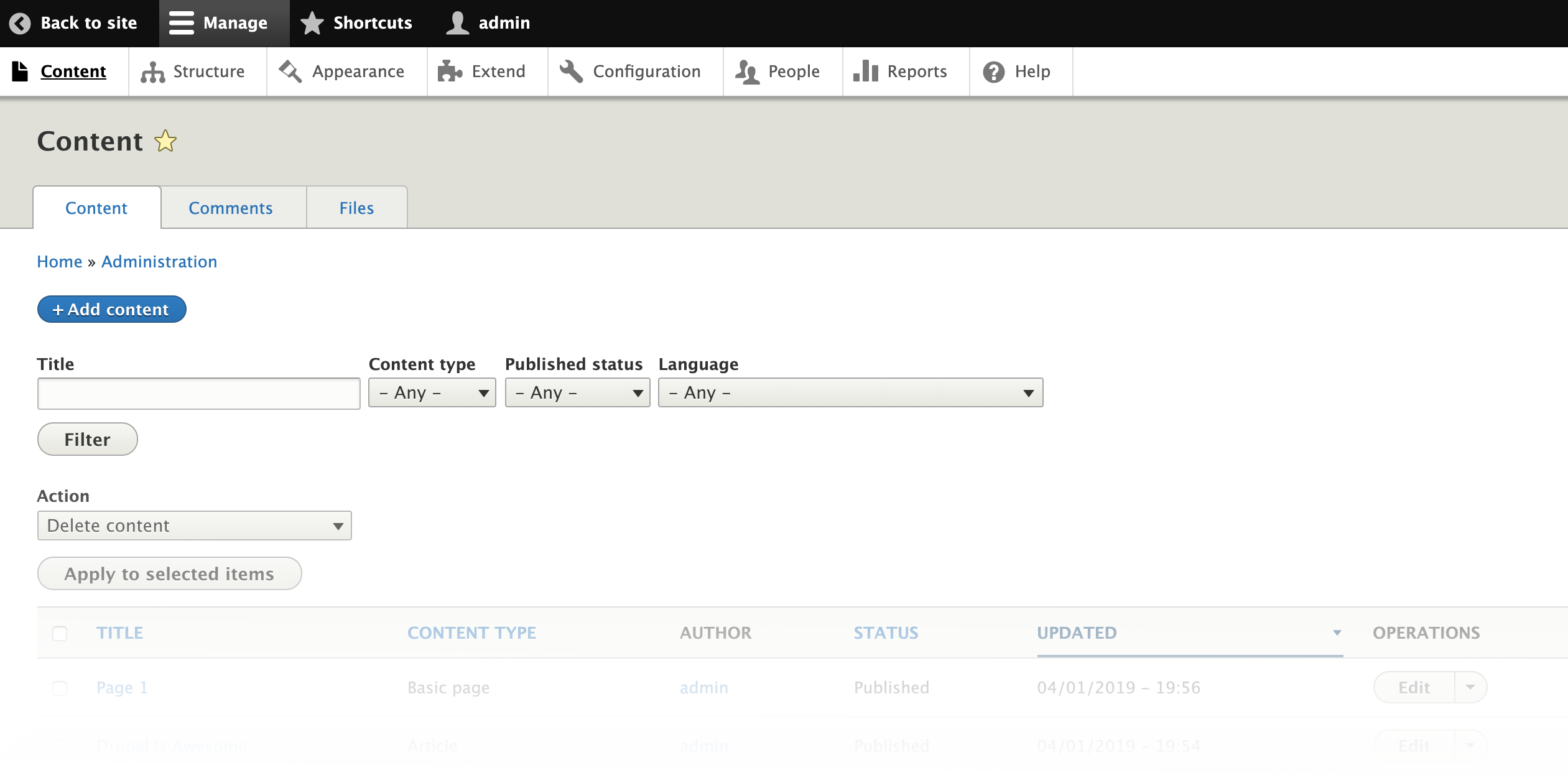
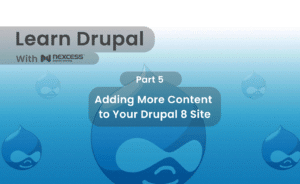
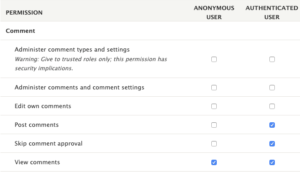
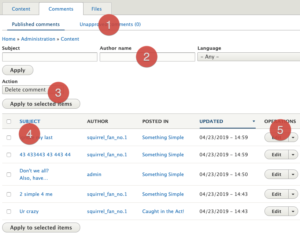
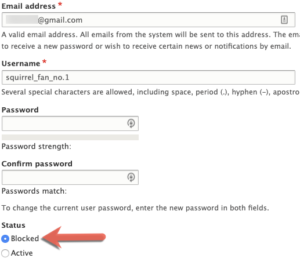

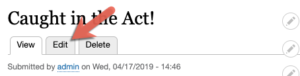
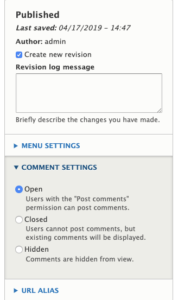
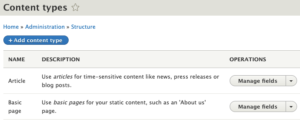
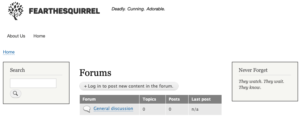
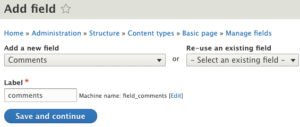
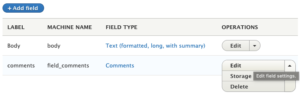
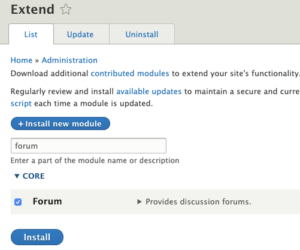
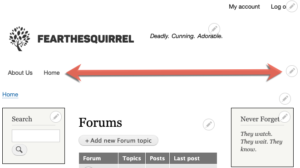
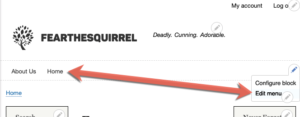
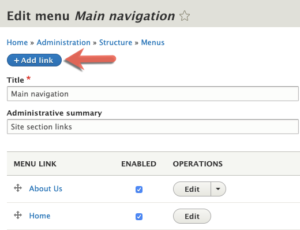
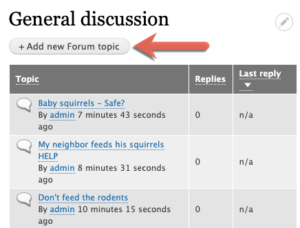
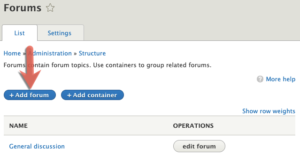
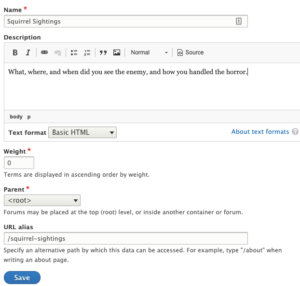
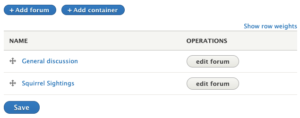
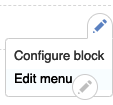
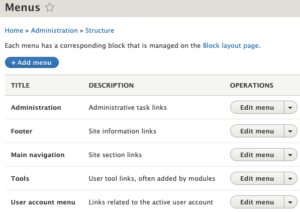
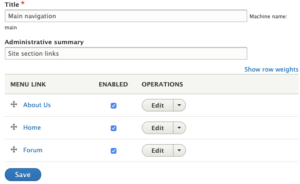
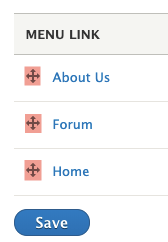
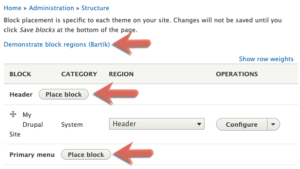
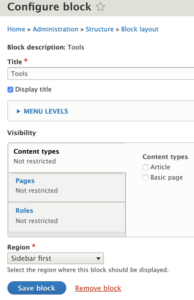
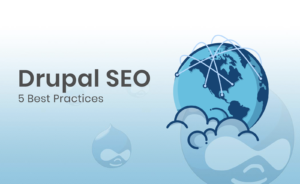 As a popular CMS, Drupal is a great platform for making the most of a site’s SEO value. However, it’s also a complex beast, with its ability to create customized experiences both elevating its popularity and complicating its implementation. For this reason, creating the best possible SEO experience with Drupal
As a popular CMS, Drupal is a great platform for making the most of a site’s SEO value. However, it’s also a complex beast, with its ability to create customized experiences both elevating its popularity and complicating its implementation. For this reason, creating the best possible SEO experience with Drupal 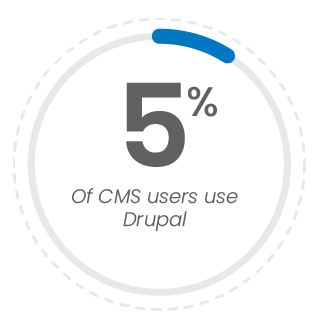
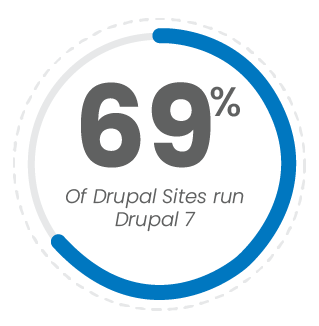
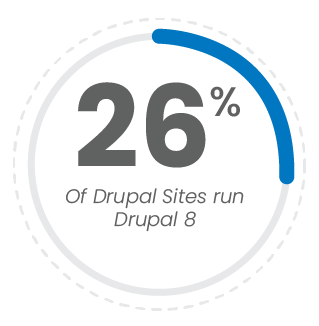
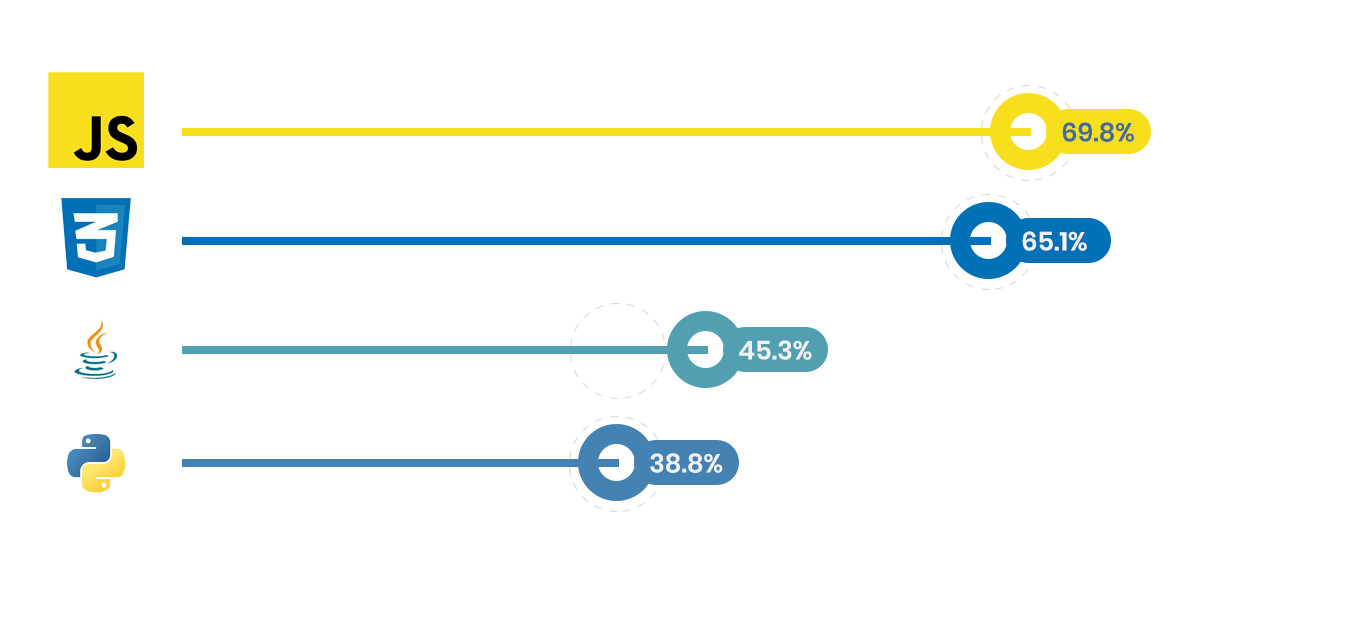
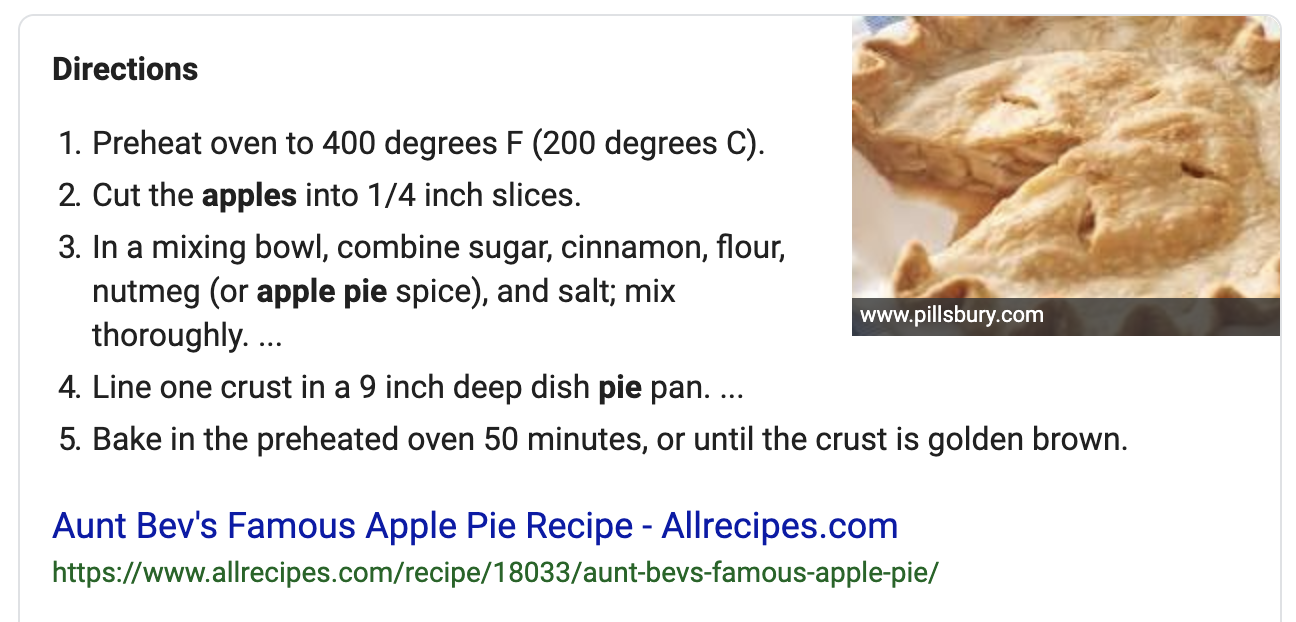

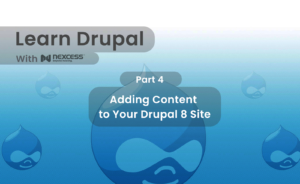

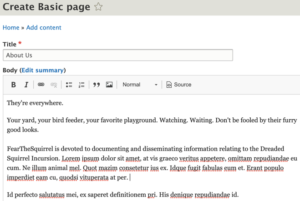

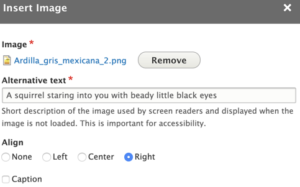
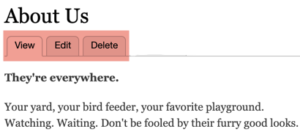
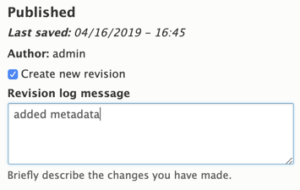
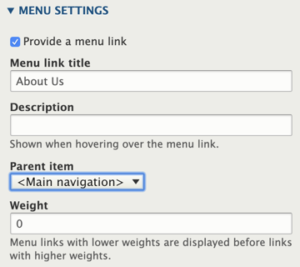
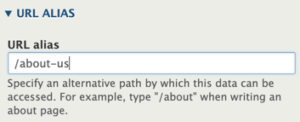
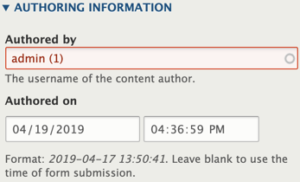
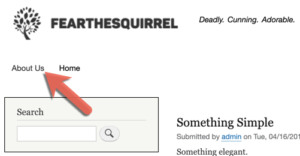
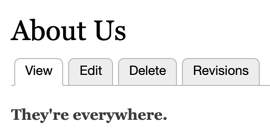
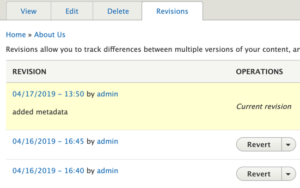
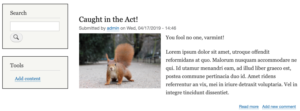
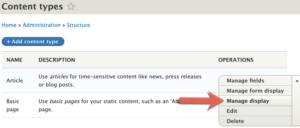
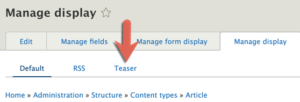
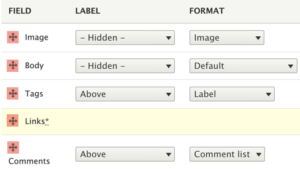
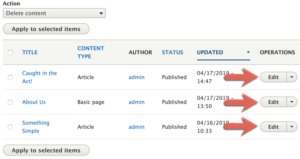
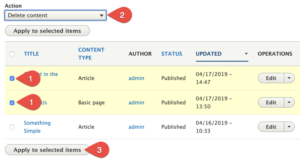
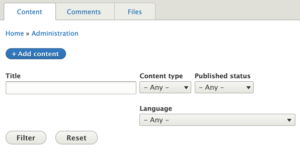
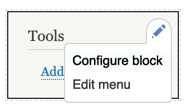
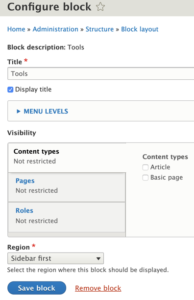
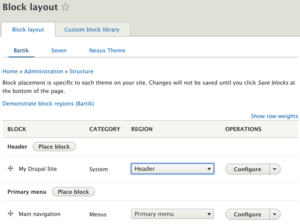
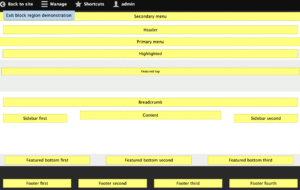
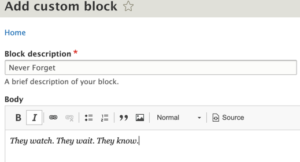
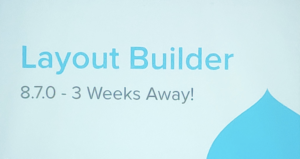 April 10, 2019 – Drupal 5.7 is just three weeks away, and with it will come the Drupal layout builder.
April 10, 2019 – Drupal 5.7 is just three weeks away, and with it will come the Drupal layout builder. 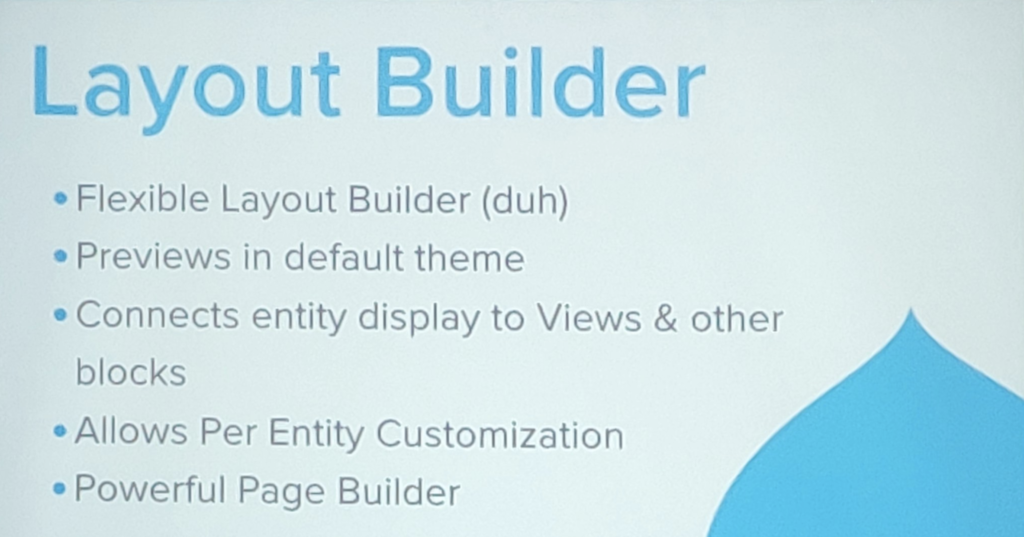
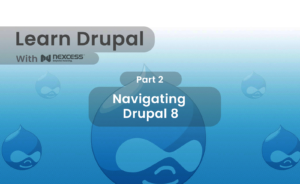

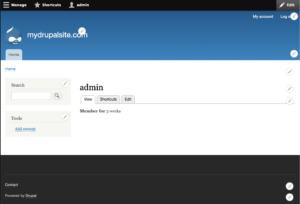
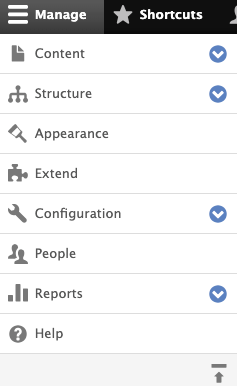
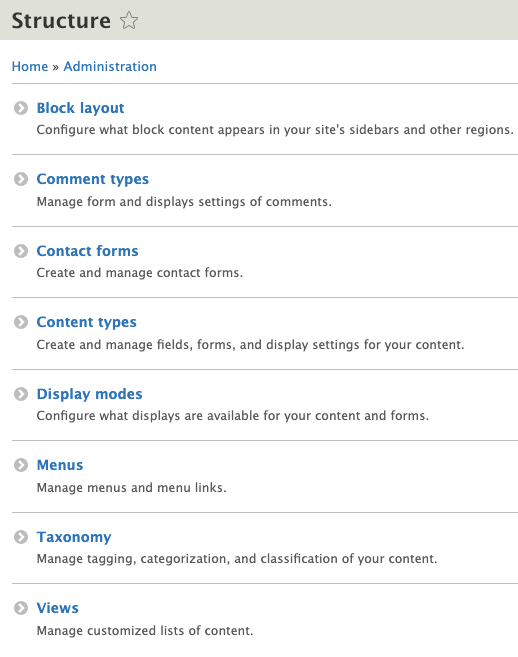
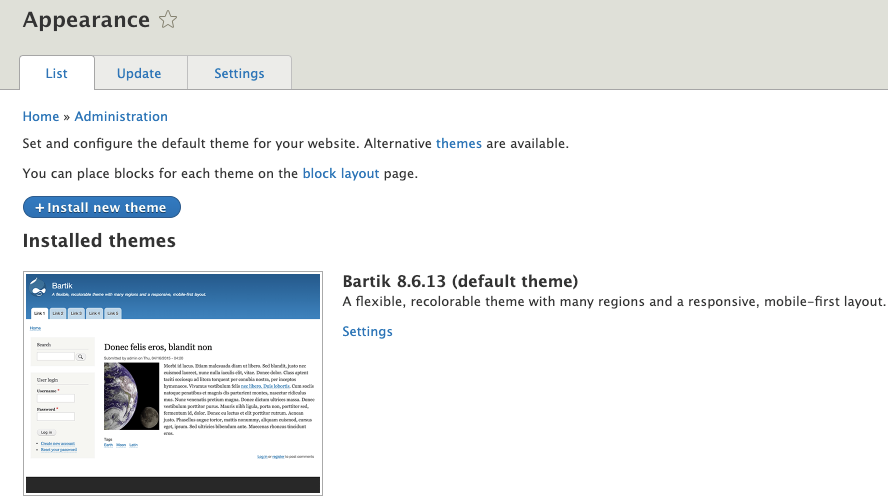
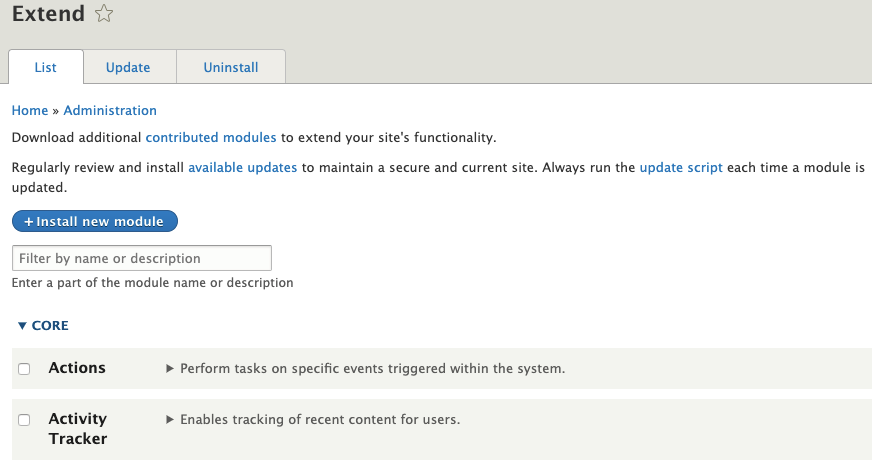
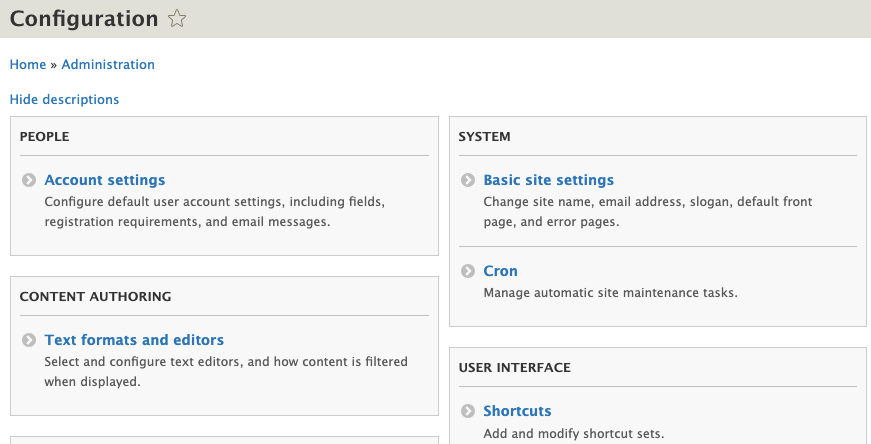
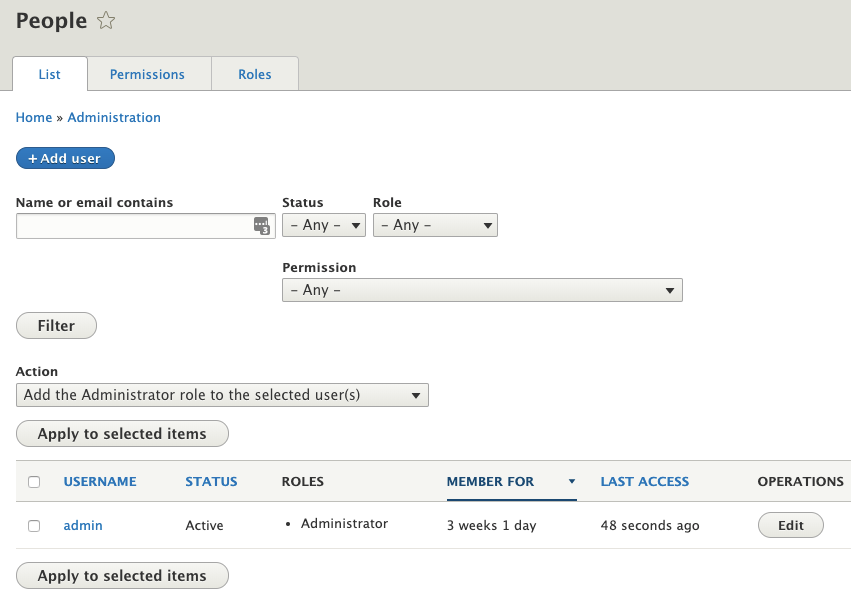
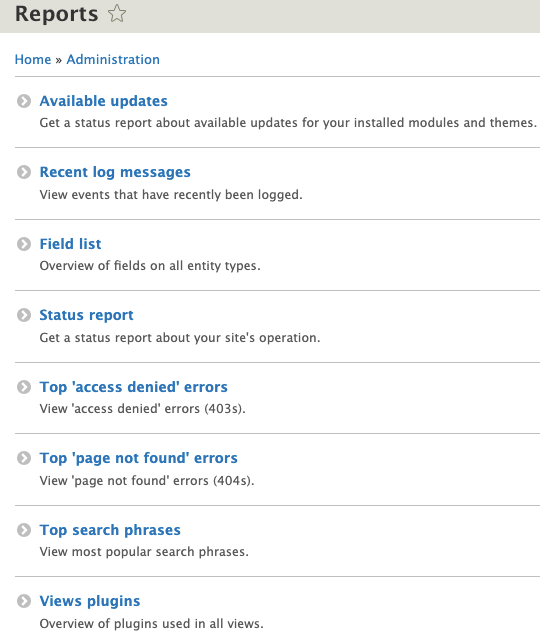
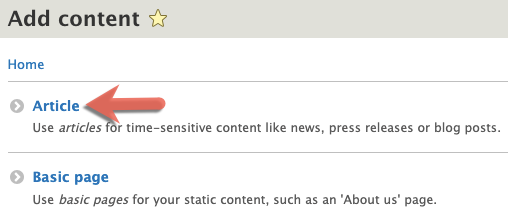

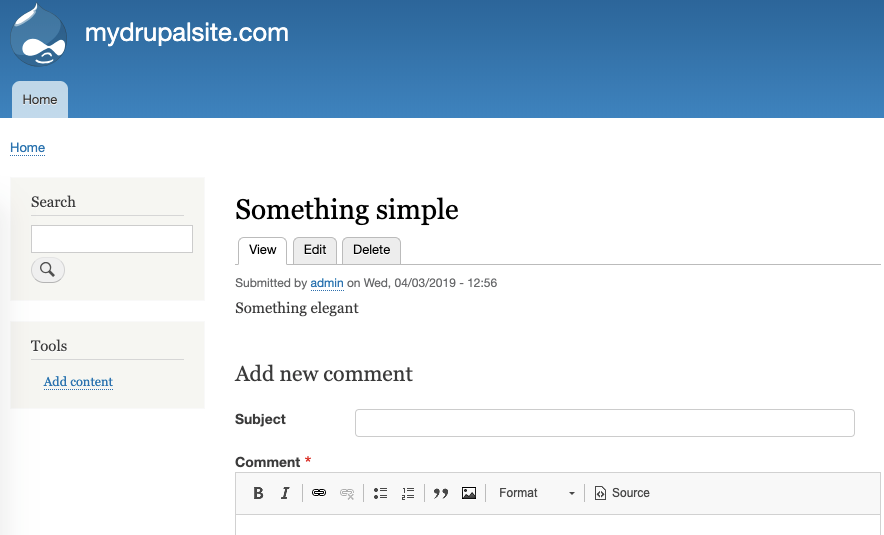
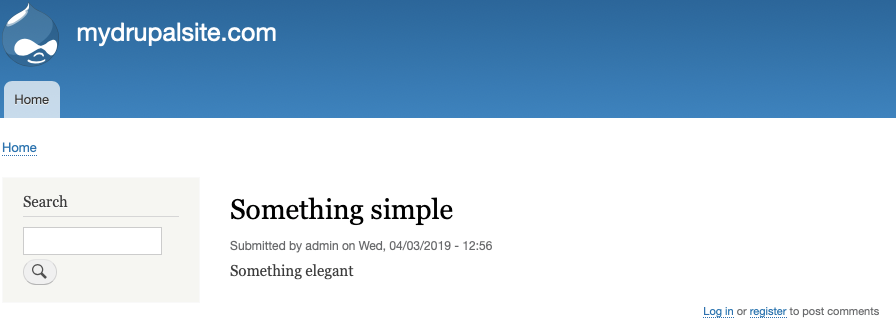
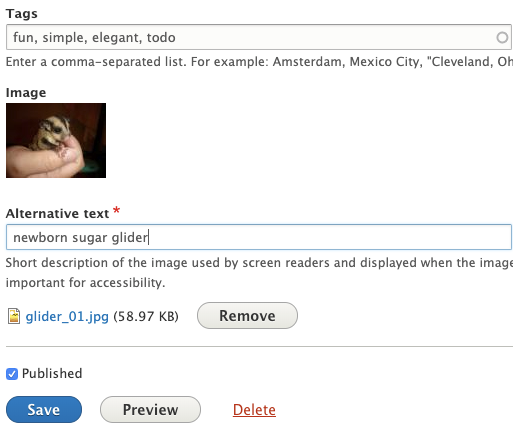
![image attr: Ltshears [CC BY-SA 3.0 (https://creativecommons.org/licenses/by-sa/3.0)]](https://hostdedi.com/wp-content/uploads/2019/04/1554400526_63_navigating-drupal-8.png)
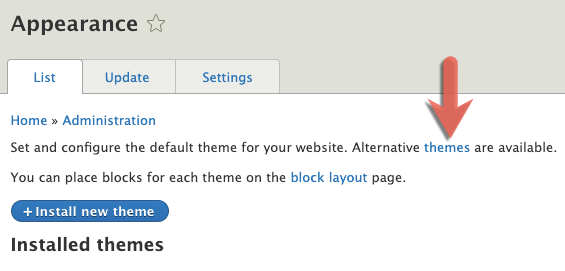
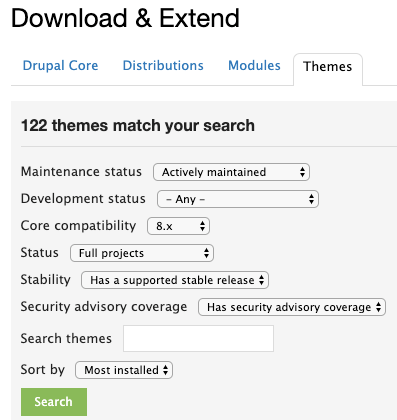
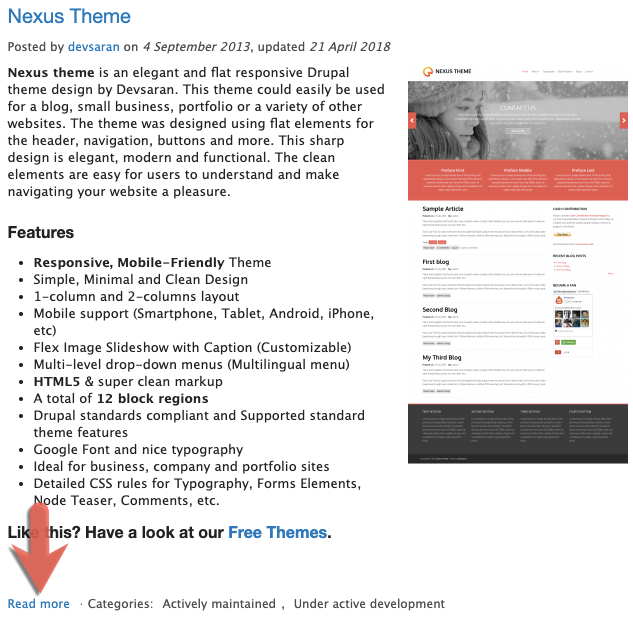
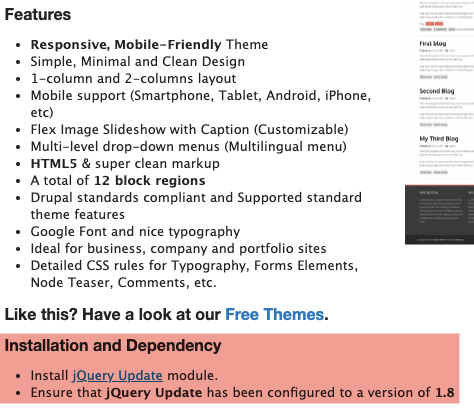


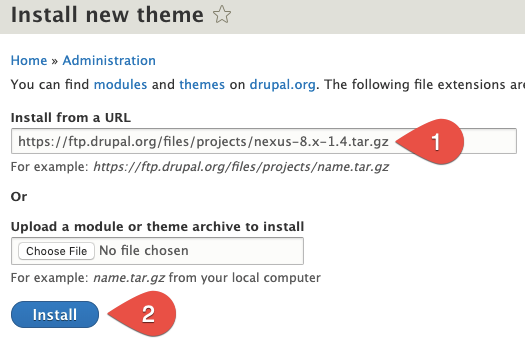
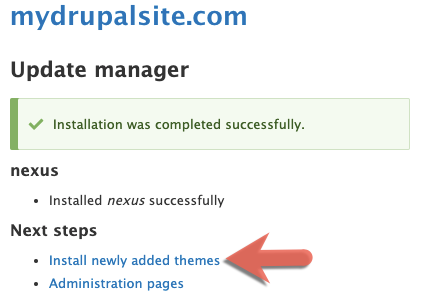
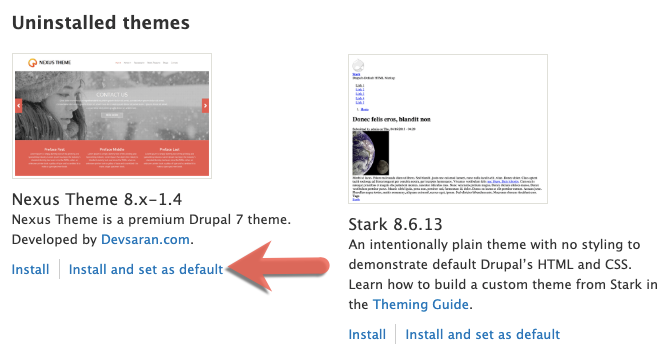
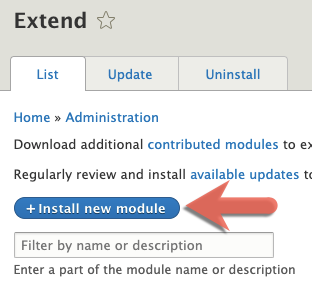
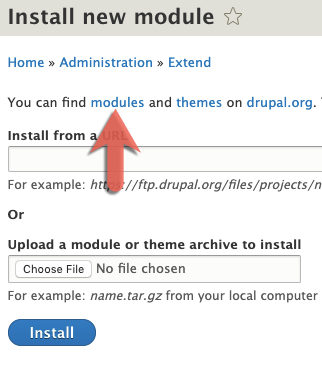
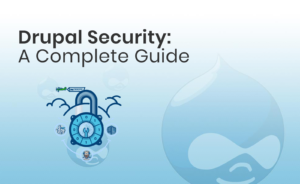 Drupal is a secure CMS used by almost
Drupal is a secure CMS used by almost 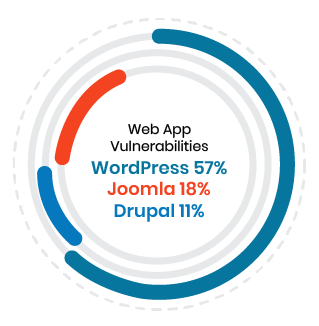
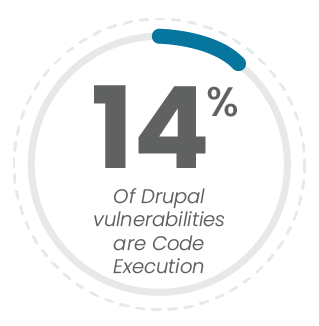
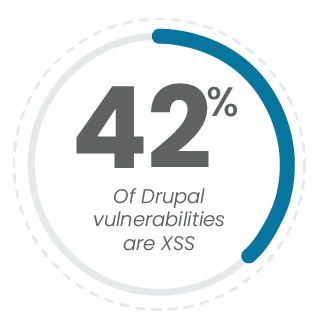
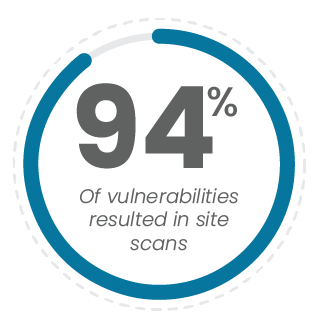
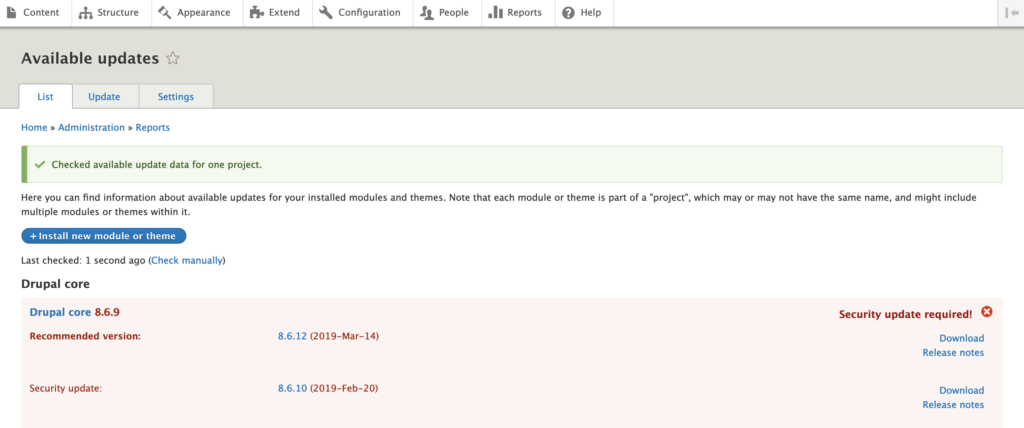
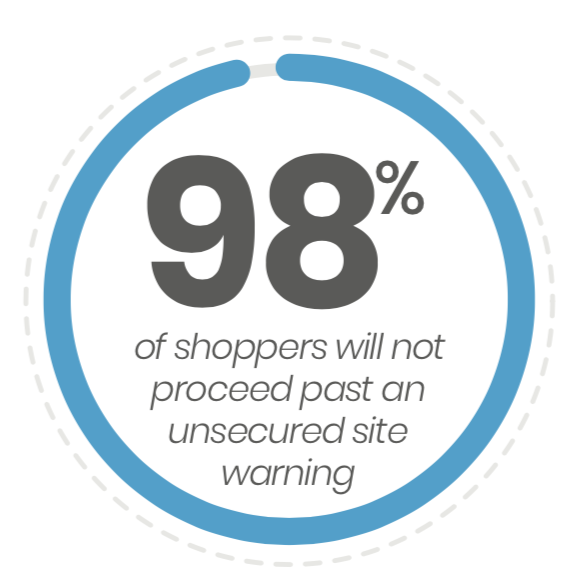
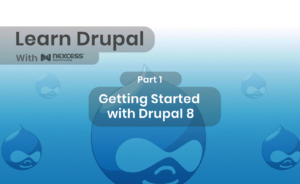
 When it comes to designing a worthwhile website, the choice of content management system (CMS) may not be readily apparent. Complicating this choice are the almost-tribal sentiments of each system’s loyalists, each convinced of the “rightness” of their favorite. But both are open source, free to use, and provide a multitude of plug-ins and modules. So which is the real winner of a Drupal vs WordPress standoff?
When it comes to designing a worthwhile website, the choice of content management system (CMS) may not be readily apparent. Complicating this choice are the almost-tribal sentiments of each system’s loyalists, each convinced of the “rightness” of their favorite. But both are open source, free to use, and provide a multitude of plug-ins and modules. So which is the real winner of a Drupal vs WordPress standoff?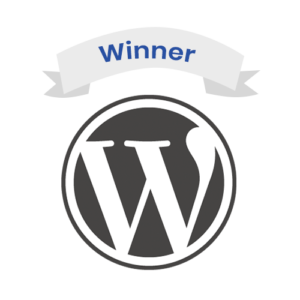

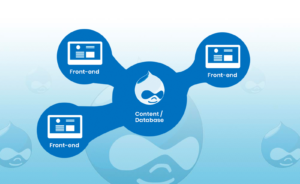 This article looks at Headless Drupal, providing an overview of what it is, and what some of the pros and cons are to implementing it.
This article looks at Headless Drupal, providing an overview of what it is, and what some of the pros and cons are to implementing it.