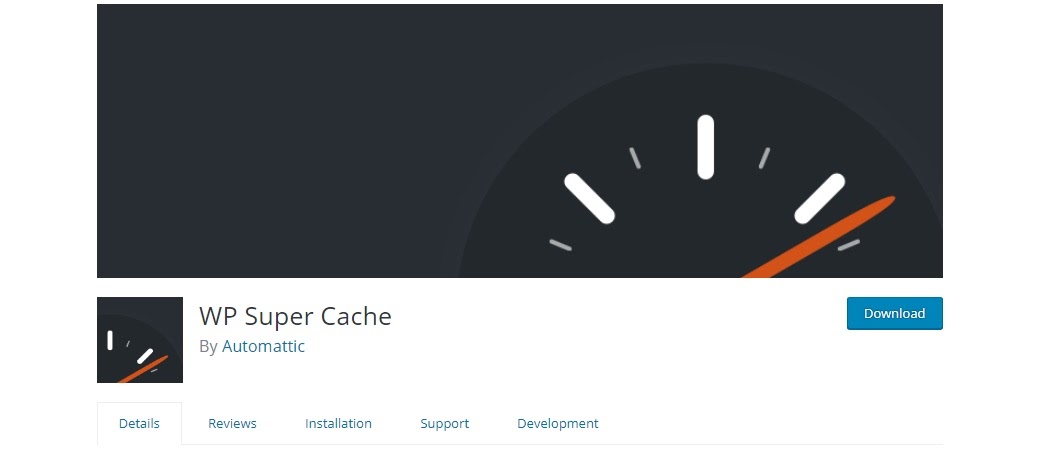How Does Page Speed Affect SEO? + Improve Your Site Speed
You already have a well-designed business website or online store. Your content is ready, and your website is live. But wait, something’s wrong — your new website takes a long time to load.
Speed is a crucial performance factor for your business. If your website loads too slowly, potential visitors might abandon it in the first few seconds, which will affect your conversion rate.
Unfortunately, many web pages don’t load as they should, and this can negatively impact your search rankings and revenue.
In this guide, we’ll answer the following questions: What could negatively affect site speed? How does page speed affect SEO? And how important is page speed for SEO, anyway?
What Webpage Load Time Is
Your webpage speed is the amount of time in seconds or milliseconds it takes to fully load a single webpage. This is also known as the Time to First Byte or the server response time.
You might have wondered what page speed is acceptable for users before they close a tab and move on.
Google indicates that more than half of mobile visitors will leave your mobile site if it takes longer than three seconds to load, so you should aim for a shorter loading time.
Different pages can have different loading speeds depending on their page elements, such as images and code.
What could negatively affect site speed? Here are a few examples:
- Your server’s performance.
- The user’s internet provider.
- The browser used.
- The type of connection used.
How To Monitor Your Website’s Speed
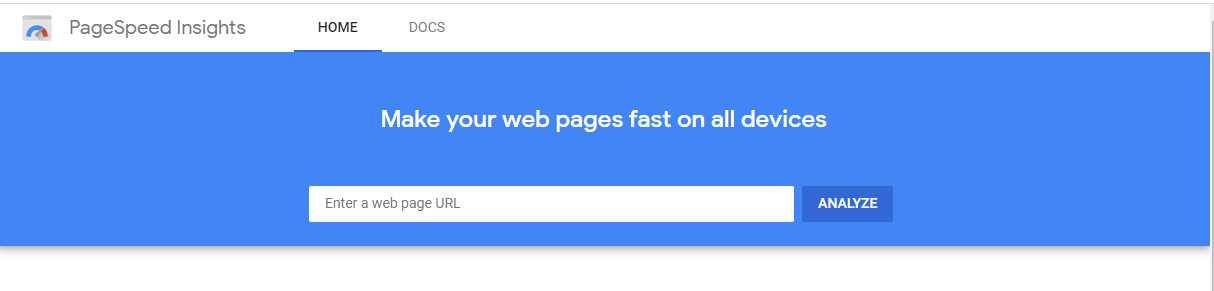
ALT: Screenshot of Google’s PageSpeed Insights.
You can check your website speed using a free speed test on Google’s PageSpeed Insights, which can also let you know what could be negatively affecting your site speed.
To check your website’s performance, Google’s Speed Score uses data from the Chrome User Experience Report and metrics such as DOMContentLoaded (DCL) and First Contentful Paint (FCP).
How Important Page Speed Is for SEO
So, how does page speed affect SEO?
According to Google, page loading speed became a direct ranking factor for mobile searches in July 2018. It will become a ranking factor for all pages when Google rolls out its Core Web Vitals update in June 2021.
Google, along with other search engines, is keen on ranking pages that provide a great user experience.
Page speed matters and has a significant impact on user experience. Fast loading pages make it easier for visitors to navigate your website.
SEO Trends in 2021: The Future of SEO, What Matters Most and Why >>
Optimizing your website for mobile devices for mobile searches is crucial. Don’t overlook this since search engines have moved to mobile-first indexing with mobile page speed as one of the search ranking factors.
Besides, in 2019, Google Chrome announced that it would flag slow websites to encourage faster user experiences.
Here are some other reasons why increasing your page load time is essential:
- Reduces bounce rate.
- Increases page views.
- Increases dwell time.
- Improves conversion rate.
- Helps your ranking in organic search.
How To Speed Up Your Website
- Activate browser caching.
- Minify resources.
- Enable image compression.
- Implement a content delivery network (CDN).
- Optimize media files.
- Minimize HTTP requests.
- Use the right web host.
Many factors could negatively affect site speed, including pages with poorly written code or too many page elements.
You can speed up webpage loading time if you:
1. Activate Browser Caching
Fetching the resources to load your website could negatively affect site speed as it takes time to load several page elements for new visitors. Browser caching lets browsers temporarily store information, including JavaScript files, stylesheets, and images.
Browser caching can speed up webpage loading time, as it loads pages faster on subsequent visits.
Free plugins, such as W3 Total Cache and WP Super Cache, help reduce the number of file requests to the server, resulting in faster page load times.
2. Minify Resources
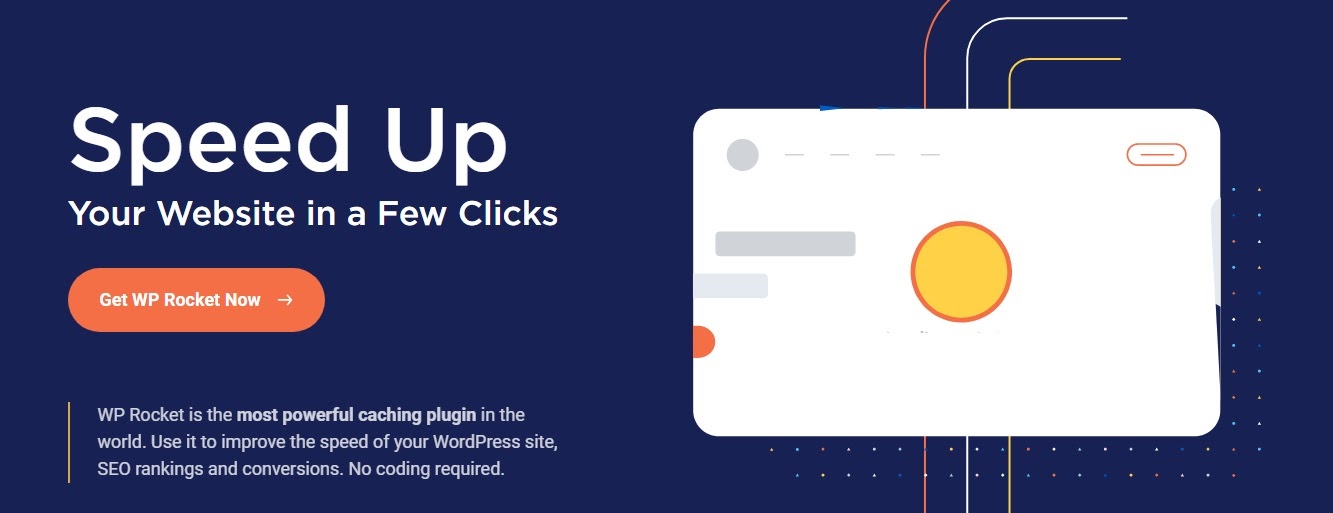
Using too many CSS files causes numerous HTTP requests, which could negatively affect site speed. It’s vital to minify your CSS files, which removes unnecessary characters, spacing, and comments in your content.
For your WordPress website, we recommend using WP Rocket to speed up webpage loading time.
3. Enable Image Compression
Large image file sizes can also negatively affect site speed. Enable Gzip compression to help reduce the time it takes to download your CSS, HTML, and JavaScript files.
Gzip compresses and later decompresses files when they get to your browser. Most modern browsers automatically process Gzip for all HTTP requests.
Top WooCommerce Image Size Hacks To Keep Your Website Fast
4. Implement a Content Delivery Network (CDN)
CDNs are a network of servers used to store a static version of your webpages in different locations, meaning a visitor can easily download them from the nearest server.
What is a Content Delivery Network (CDN)? CDN Benefits & Features >>
CDNs identify where the user is and deliver content from the server closest to them. This is an essential way to speed up webpage loading time.
5. Optimize Media Files
Images and videos that are larger than necessary could negatively affect site speed, especially for mobile users. Ensure your image sizes are optimized by using the right image format and pixel dimensions.
How to Convert to WebP Images on WordPress >>
For best results, use PNG or JPEG file formats. To optimize your videos, compress and reduce length. You can also upload them to YouTube and use the embed code on your page.
6. Minimize HTTP Requests
Every file that a webpage requires to function, including HTML, fonts, CSS, images, and JavaScript, will need a separate HTTP request.
Too many requests could result in slow page speed. Another issue is that plugins might add further JavaScript and CSS files.
Minimize these requests to speed up webpage loading time. Some of the most effective ways include merging CSS into one file, reducing plugins that load JavaScript or CSS, and using sprites for images.
7. Use the Right Web Host
Your WordPress website’s host can determine how fast or slow your pages load.
If your website is sharing a server with several other people, it’s more likely it will load slowly. This can frustrate your visitors, and they might abandon your website.
To combat this issue, upgrade to a host optimized for speed, such as Hostdedi.
Final Thoughts: How Does Page Speed Affect SEO? + Improve Your Site Speed
How important is page speed for SEO? It’s an essential ranking factor in Google’s algorithm.
Every webmaster needs to think about specific user experiences as they build and maintain their website. If your website is slow, visitors are more likely to click the back button, which will affect your rankings and ultimately decrease conversions.
Since many visitors will access your website through tablets or smartphones, mobile speed optimization should be a top priority.
The single greatest factor to having a fast website is your host. The right host can improve website speed and boost performance.
If you’ve just created a website or you’re looking for better hosting, Hostdedi has a package to suit your business. Visit us today.
Or, get started with a free two-week trial of fully hosted WordPress or WooCommerce.
Related Reading
Founded 20 years ago, Hostdedi managed platforms have always provided agencies with the ability to deliver the site experiences their clients expect. Built on the four pillars of speed, security, scalability, and service, our solutions are designed to help your website realize its potential. Visit Hostdedi.net today and see how we can help.