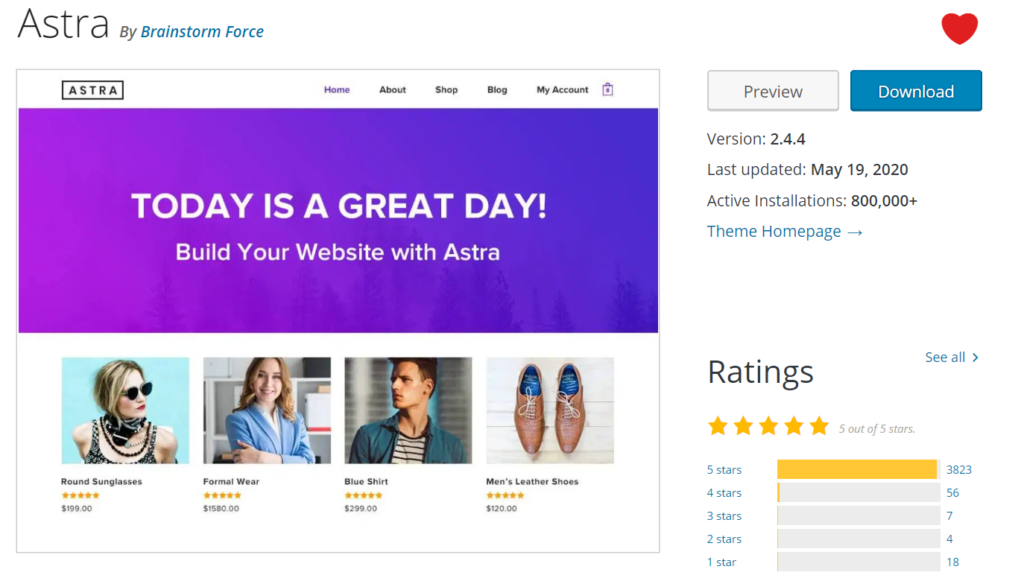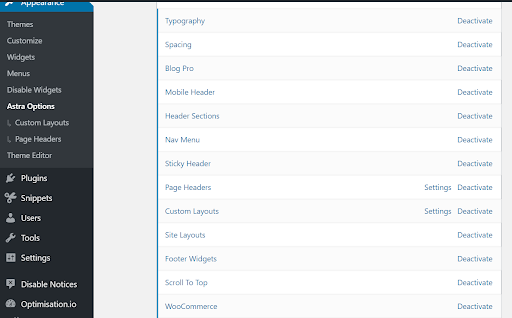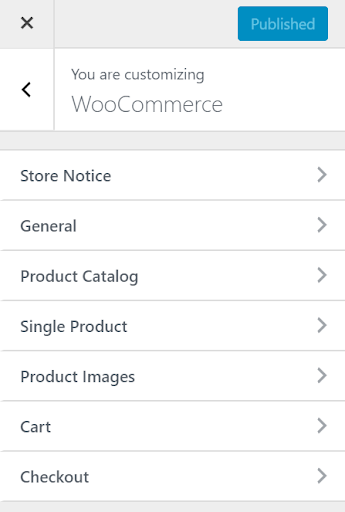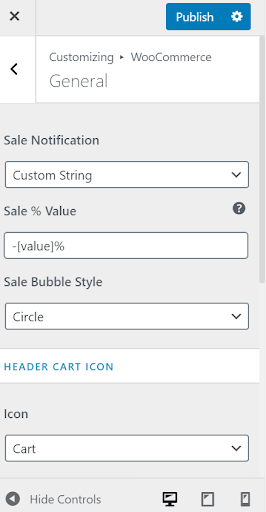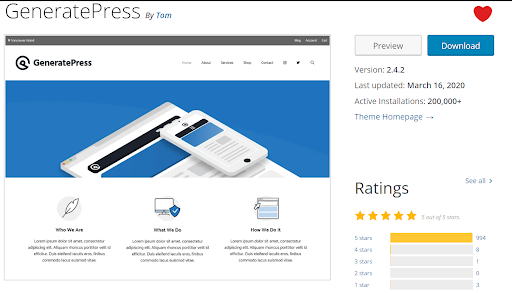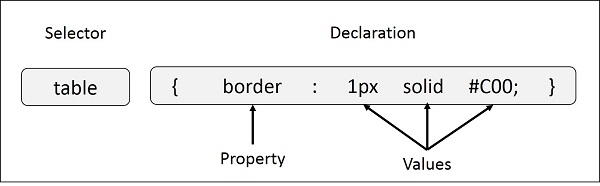The Importance of CDNs for Page Speed
Let’s talk about content delivery networks, or CDNs in the context of Managed WooCommerce hosting. A CDN is a crucial topic for a WooCommerce store owner to understand because a CDN is key to page speed, and as we know, page speed is everything right now.
First, why page speed?
Simply put, page speed is important for conversions. A conversion is when a visitor to a page — in the case of someone browsing a WooCommerce store, a shopper — takes the desired action we want them to take. In most ecommerce cases, that would be a sale. Sometimes, it can be something else such as: a lead on a contact form, adding an item to a cart, etc. But in general, it’s a sale.
We have information that tells us that slow page load times cost merchants money. Perhaps the most notable and well-known metric is the 3 second metric: 40% of people abandon a website that takes more than 3 seconds to load. Namely, people don’t like to wait. We are not patient. After 3 seconds, we tend to look at another part of our screen, and sometimes click somewhere else.
In an ecommerce context, that is particularly worrisome because the longer a potential shopper browses, the more of a chance they’ll add something to the cart, and better yet, they will add multiple things to the cart. Then, to add to the human factor of page speed, in 2020, we also have to consider the algorithmic factor. The ranking factors today are all about usability and user-friendliness, so to Google, high page load times are considered a signal of poor experiences. So, not only will your slow sites lose the traffic you earn before the conversion, they will also increasingly be shown to new users less and less.
With these key facts, page speeds starts to look like one of the most important considerations for your WooCommerce store, or any other type of site online. In Hostdedi support, we have a saying: “our customers are addicted to speed.” And with good reason folks: slow pages create frustrating experiences and cost potential revenue.
My perspective when it comes to the development of WooCommerce stores is that while it is always a good thing when the store is beautiful, feature-rich, or anything else, ultimately, its goal is to process transactions and earn profit. This is why I want to focus in on the page speed aspect of CDNs. CDNs can help with many other items, but when it comes to business, they matter because page speed matters. If you are interested in the nuts and bolts of how CDNs work and the Hostdedi CDN, I would recommend our knowledge base article on CDNs instead.
One last note on page speed
We’re not done talking about page speed yet.
While this article will cover CDNs, there are many other strategies for improving your page load times and using a CDN is only one of them. The Hostdedi blog contains many resources on how to speed up your store. A lot of the time our recommendations are simple: change hosts to a high-quality host, optimize your images, implement intelligent caching, etc. All of these components are important, and no single factor will make a page fast, but all of them together working in harmony will.
These “how to speed up your store” lists almost always inevitably include activate a CDN. It is generally well-known and accepted, but do you fully understand how it works? So, we wanted to dig into what activating a CDN actually looks like for a store owner focused on growth. That way, store owners can start to see CDNs how I see them: an excellent tool for growing revenue and retaining customers.
What is a content delivery network (CDN)?
CDN stands for content delivery network. All that it is from a technical standpoint is a way to distribute the work of delivering content to your web browser, and therefore to your eyes, as the end-user. Think about it this way in a traditional method of content delivery: everything is coming from one source. Maybe you can compare it to a single stream of water. A stream is usually only a certain width — based on the robustness of the source — and that means that you’re going to get water at the rate that that one tube can deliver water.
If you want to try to do something like fill up a tub, several factors could come into play. If the source is far away from the tub, it could take a long time for the water to begin filling up. And since you clear out your tub after every time you use it — like an incognito browser might — you have to repeat the filling process every time you want to use the tub again. And, if you’ve ever filled a pool, you know that a great way to speed up that process is to have several sources of water at once.
Through a combination of optimizations that range from increasing the number of sources, their closeness, and caching what content is delivered for easy retrieval, CDNs make the process of delivering content online more efficient. This has become even more important as our modern web has become dominated by high resolution images and video, streaming audio and beautiful animations.
In the most simple way, that is all a CDN in. There are other considerations when it comes to CDNs — due to the nature of the optimizations for content delivery, they can also be helpful with security and uptime concerns — but at its core, it’s simply an essential feature for the modern web. Most of the content you consume today is delivered via one.
That means that most hosting providers will include a CDN with their plans. If that is not the case, a provider like Cloudflare can be helpful. At Hostdedi across our whole product catalog, but especially within the store owner-focused Managed WooCommerce platform, we specialize in reducing the number of vendors you have to wrangle. So, on our Hostdedi product, your CDN setup is a toggle away.
Save on other costs by using a CDN
In most cases, working more efficiently for your store’s visitors also means your technology is working smarter for you. Using a CDN not only improves page speeds, but it also uses your other most valuable resource outside of time better: your money. For example, consider bandwidth costs in relationship to CDNs. If, in the tub analogy, the CDN is adding more sources and managing the fill intelligently, you also know that you have to pay for every gallon of water you put through. You usually also a bandwidth recommendation on your hosting plan, and in the case of some hosts, a cap. By managing the delivery of the content better, your CDN also manages your bandwidth expenses better.
Other best practices to consider about load times and content
Think differently about video
With a CDN and bandwidth considerations in mind, there are other content delivery-related items to consider. An important one we see frequently is video. Video files are big, and on most web hosting plans for your store, take up large percentages of storage space and bandwidth. While a CDN could handle delivering your videos, there’s probably even better ways to handle that problem to get that 3 second load time. We frequently recommend using a service like YouTube or Vimeo to host and stream your videos to maximize your efforts. For a more professional-looking option without these streaming services’ logos, something like Wistia is an excellent choice.
You still have to optimize your images
Before we were widely using CDNs on the modern web, we addressed some aspects of the process that CDNs streamlines by manually optimizing our images. This is still a good thing to do, although there’s no need to do it manually — lots of tools are out there to optimize images. On Managed WooCommerce on Hostdedi, we include the Compress JPGs and PNGs plugin that creates multiple different size images from a single upload and then handles the right size image for the browser. That’s another way to make sure your CDN is working smartest for your WooCommerce store.
Especially within the modern web that we are creating within, there are more and more legitimate reasons to require large image file sizes. Consumers have increasingly growing expectations of how they can view and experience potential online purchases. Especially as more and more products are even available to be purchased online, potential buyers expect to be able to zoom in, view products in 360 degrees, and more. For example, clothes shopping online used to be considered high-risk and therefore online clothing retailers needed excellent return and try-on policies.
Today, an advanced product listing that clearly indicates key information and allows for a detailed view of the product’s texture is reducing that barrier. Online furniture retailers are enabling augmented reality views of their products on a photo of the potential buyer’s space. As these expectations continue rise, it’s important to keep up with the features while also keeping up with performance and security. A CDN, used intelligently among other page optimization strategies, is a great way to get there.
Christie Chirinos is the Product Manager for Managed WooCommerce Hosting at Hostdedi. Christie is a passionate advocate of online business owners, and is a frequent speaker and writer on entrepreneurship, strategy, marketing, technology and activism. With her previous experience as the co-founder of Caldera Labs, creators of top global WordPress plugin Caldera Forms, she knows both what makes an online shopper tick, and the unique challenges that today’s modern website creator faces. Christie has a Master of Business Administration degree from Florida State University. When she is not working, you can find her with her cat Snickers in her home in Washington, DC. You can also catch her on the WPMRR WordPress Podcast every Tuesday.