Gutenberg — A New WordPress Editing Experience In The Making

But sometimes an iterative approach isn’t enough. Sometimes a complete re-imagining is called for. The core functionality of the editor, including shortcodes and embeds, was developed for a different time, and has become increasingly clunky compared to the best editing experiences available on the web.
While many of us have grown to know and love WordPress’ TinyMCE-based editor, it can be off-putting to new users used to writing and editing in word processors like Word or text editors like iA Writer.
An early prototype of a new vision for WordPress editing was recently released, and it promises to revolutionise the WordPress editing experience. Gutenberg is a block-based editor that leverages the best in modern web technology to provide an editing interface that will hopefully satisfy TinyMCE nostalgics and new WordPress users alike.
It should be noted that Gutenberg is a very early prototype. It demonstrates where the developers are hoping to go, but there’s a long road to travel before they get there. Most of the promised functionality isn’t yet working, and it’ll be some time before we see Gutenberg in WordPress Core.
A Gutenberg page is made up of blocks, and each block contains a particular type of content. Each paragraph or heading is a block, and so are images, lists, and galleries. As Gutenberg matures, new blocks will be added to extend the editor’s functionality. Each block offers tools appropriate to its contents in a pop-up menu: paragraph blocks provide text styling options and image blocks provide positioning and sizing options. Blocks can be moved around relative to each other to create custom page layouts quickly and intuitively.
Blocks are intended to take the place of shortcodes and other less-than-intuitive techniques for adding content to pages and posts.
Joen Asmussen, Design Wrangler at Automattic, expresses Gutenberg’s design goals in a recent blog post:
“At the core of the 2017 editor focus is the is idea of introducing blocks (or sections) which help “make easy what today might take shortcodes, custom HTML, or ‘mystery meat’ embed discovery”. How do we do that?”
Gutenberg is a product of the new focus-based development process announced by Matt Mullenweg at last year’s State of the Word address. Rather than focusing on fixed releases, during 2017, WordPress development will be focused around specific projects. The editor is one of those projects. A release-based schedule with fixed release dates is great for iterative improvement, but it’s not ideal for making deeper changes to software. Without the pressure of a release date and the ability to focus all their energy on single project, developers can make more revolutionary changes.

 The popular comment platform will charge bloggers a monthly fee to remove advertising from comment threads.
The popular comment platform will charge bloggers a monthly fee to remove advertising from comment threads. The
The  A typical WordPress theme consists of the same basic components put together in novel ways. Almost every WordPress site has a logo, navigation components, blog posts, blog indexes, and so on. Many theme developers create their own spins on each of these components or adapt existing front-end frameworks to work with WordPress.
A typical WordPress theme consists of the same basic components put together in novel ways. Almost every WordPress site has a logo, navigation components, blog posts, blog indexes, and so on. Many theme developers create their own spins on each of these components or adapt existing front-end frameworks to work with WordPress.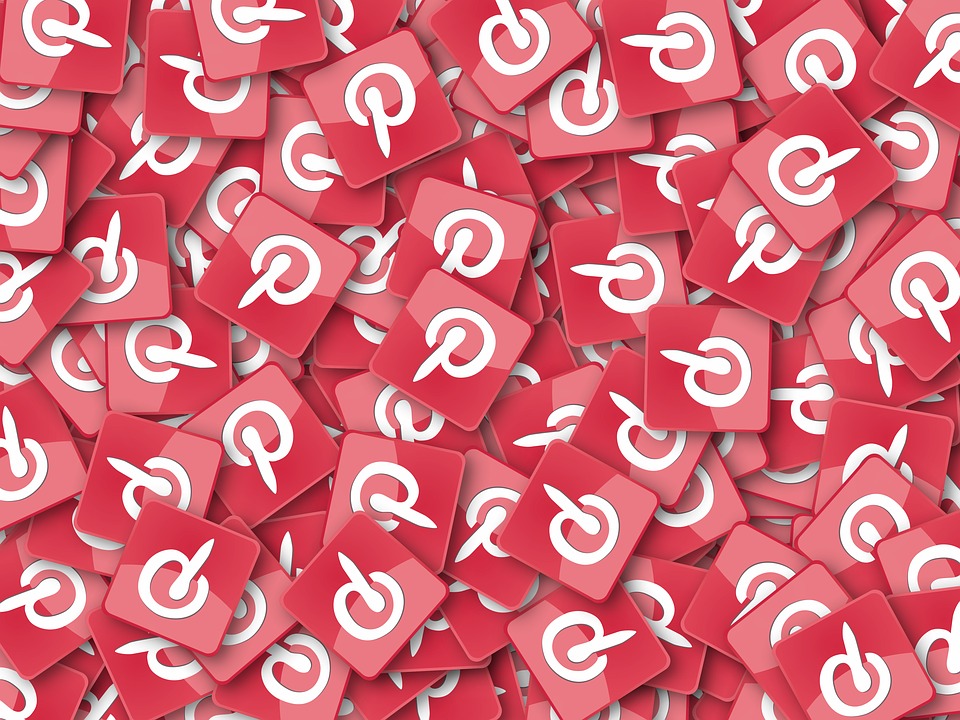
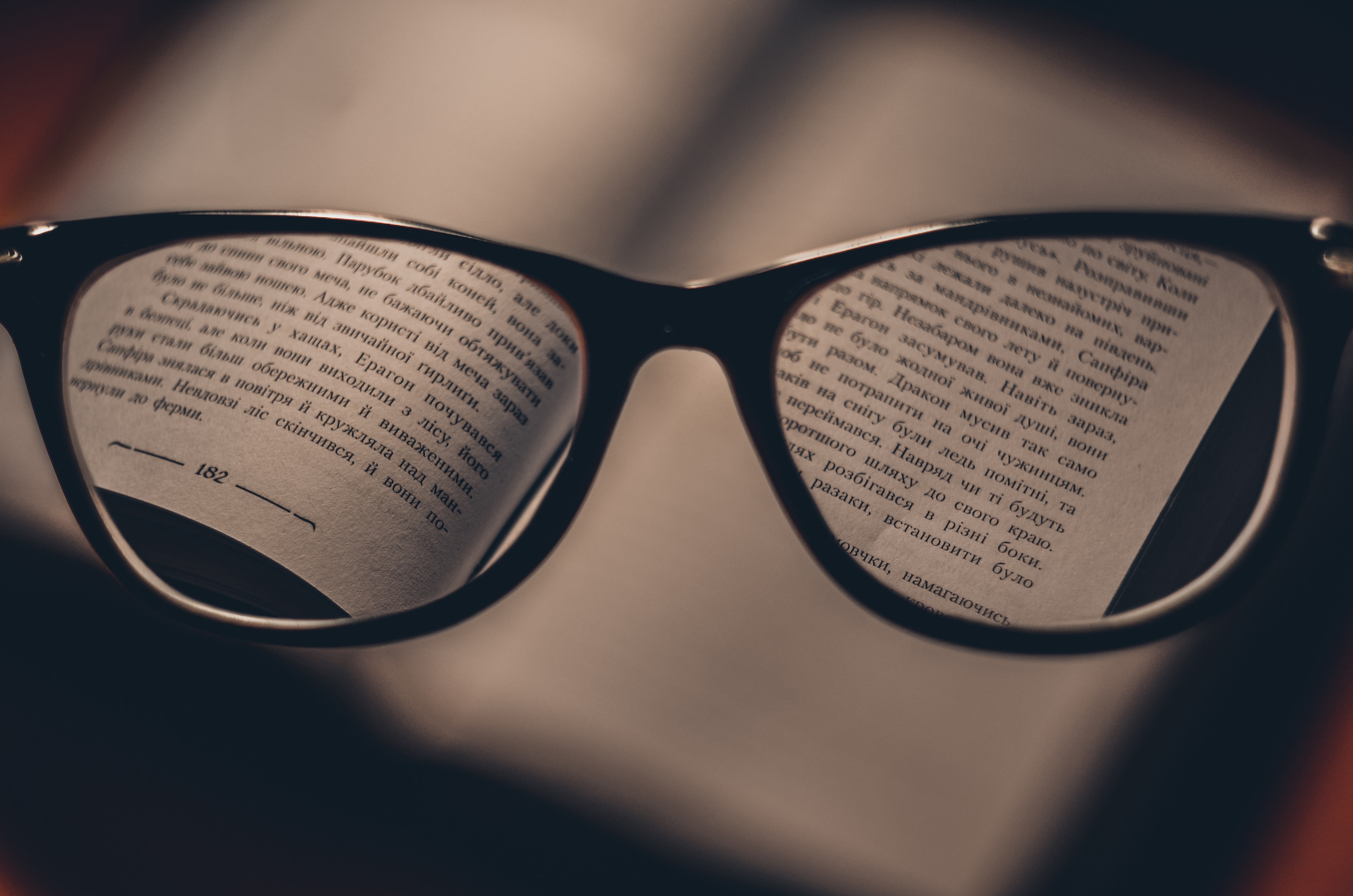 Any large WordPress blog has a hinterland of content that isn’t exposed on the homepage. Site owners use tools like “Recent Articles” widgets to surface some of that content, but users still only see a tiny fraction of published posts.
Any large WordPress blog has a hinterland of content that isn’t exposed on the homepage. Site owners use tools like “Recent Articles” widgets to surface some of that content, but users still only see a tiny fraction of published posts. The web doesn’t have a native mechanism for protecting content from copyright infringement. Aside from complex digital rights management solutions, which aren’t really appropriate for photography sites, there’s little a photographer can do to prevent determined infringers from copying images and using them without regard for the photographer’s chosen licence.
The web doesn’t have a native mechanism for protecting content from copyright infringement. Aside from complex digital rights management solutions, which aren’t really appropriate for photography sites, there’s little a photographer can do to prevent determined infringers from copying images and using them without regard for the photographer’s chosen licence.  If you’re a WordPress pro, the awkwardness of deploying from a testing or dev server to a live server will be all-too-familiar. It’s easy enough to replicate a WordPress site, and there are plugins that will do the job for you, but the reality is usually messier than a simple migration.
If you’re a WordPress pro, the awkwardness of deploying from a testing or dev server to a live server will be all-too-familiar. It’s easy enough to replicate a WordPress site, and there are plugins that will do the job for you, but the reality is usually messier than a simple migration.
 Most WordPress users realise they should backup their site. It’s a dangerous world, and if a business depends on its WordPress site, a backup — or preferably several backups — is a necessary safety net.
Most WordPress users realise they should backup their site. It’s a dangerous world, and if a business depends on its WordPress site, a backup — or preferably several backups — is a necessary safety net. 








