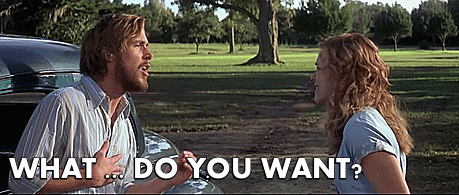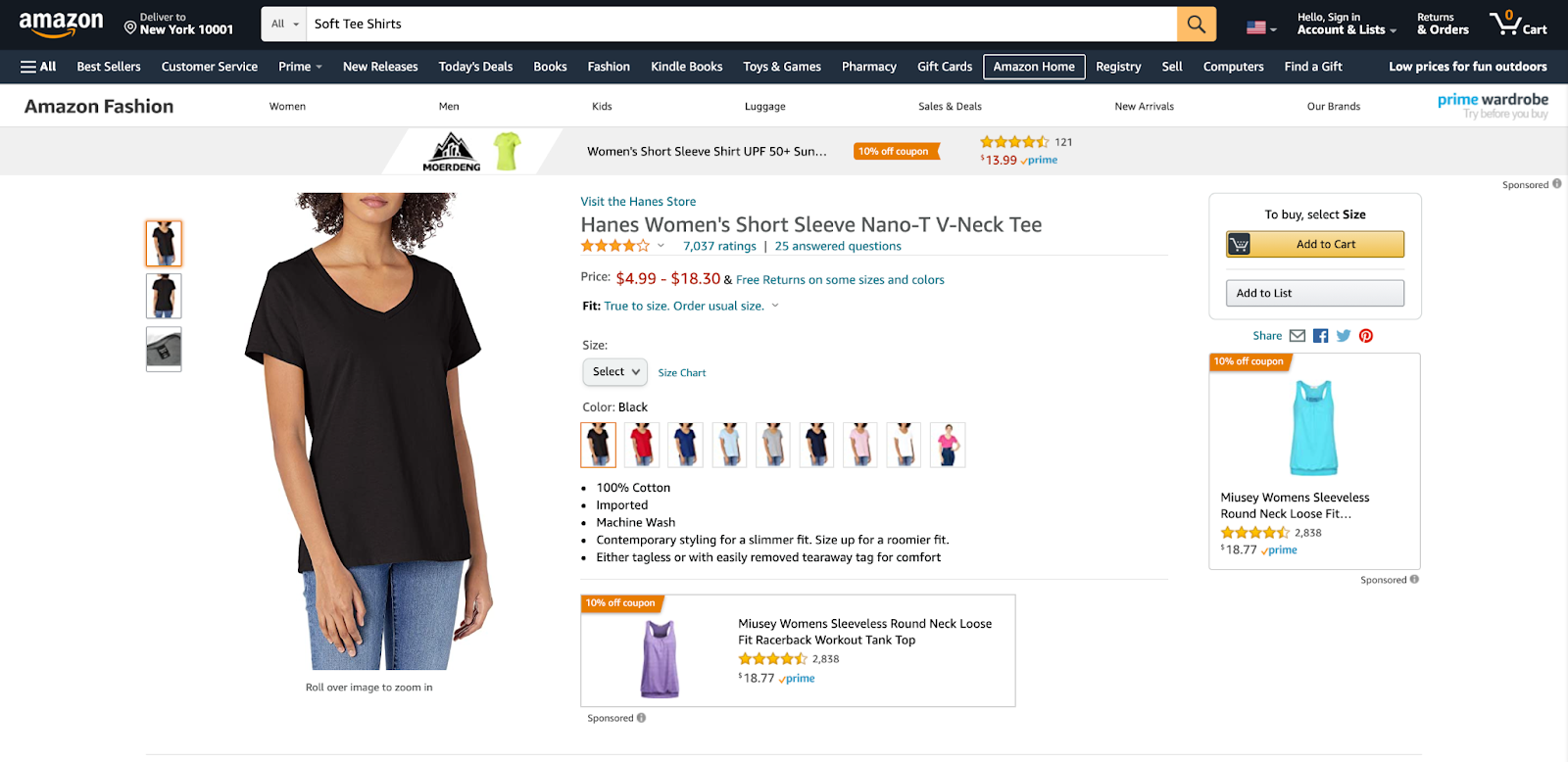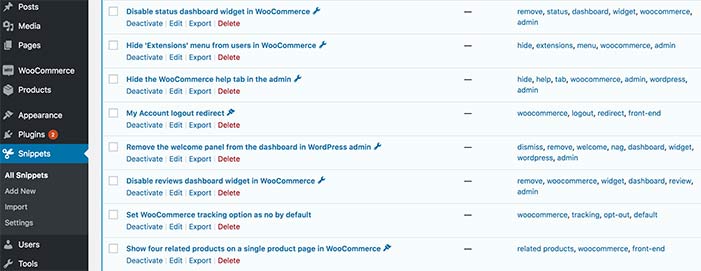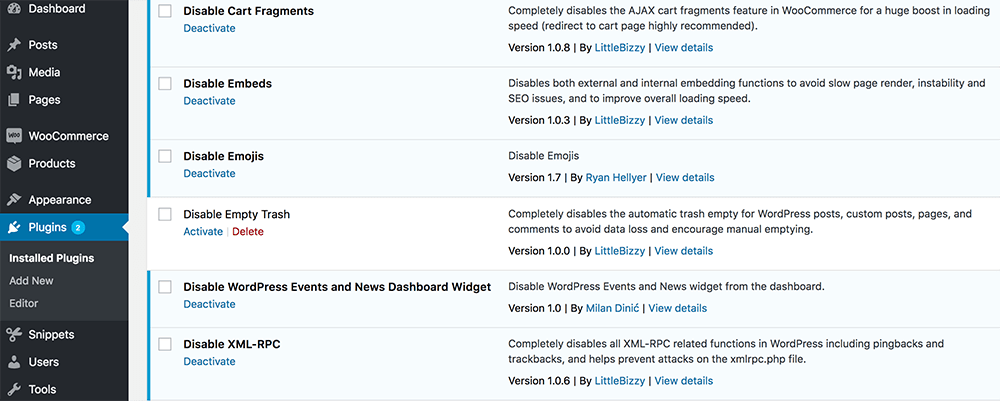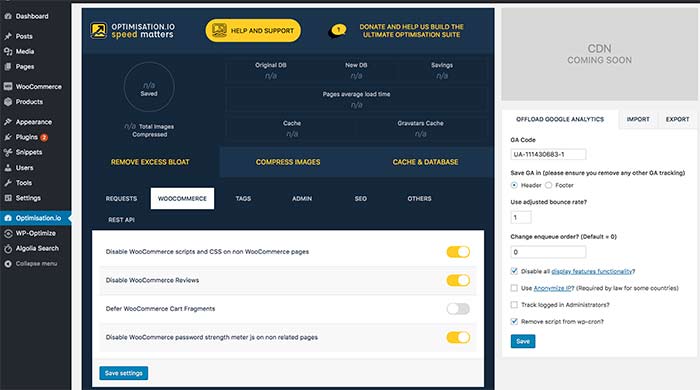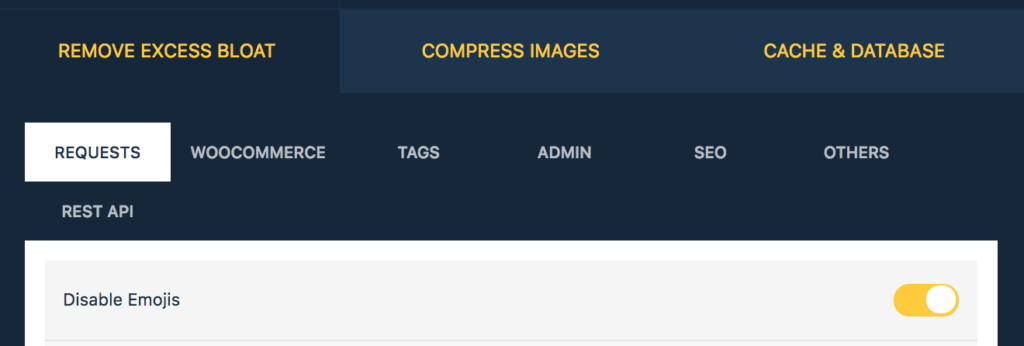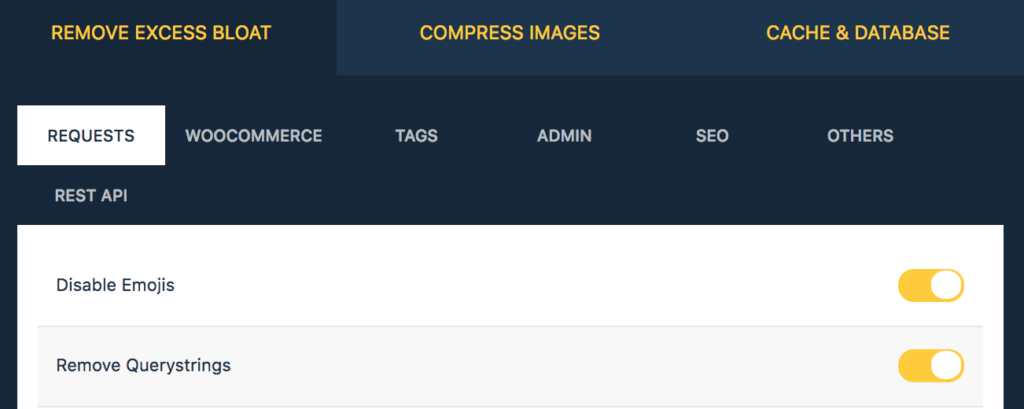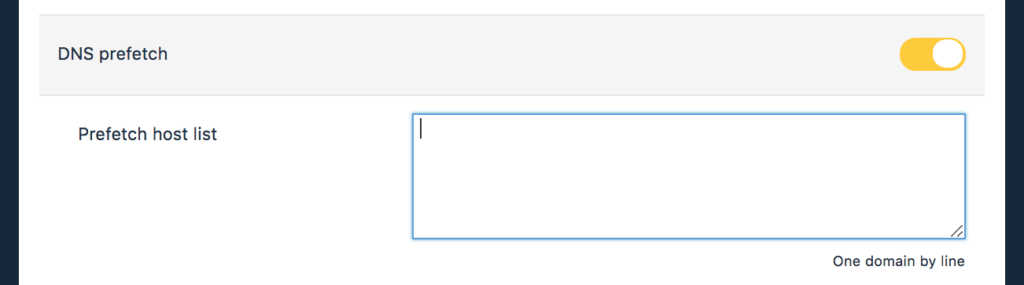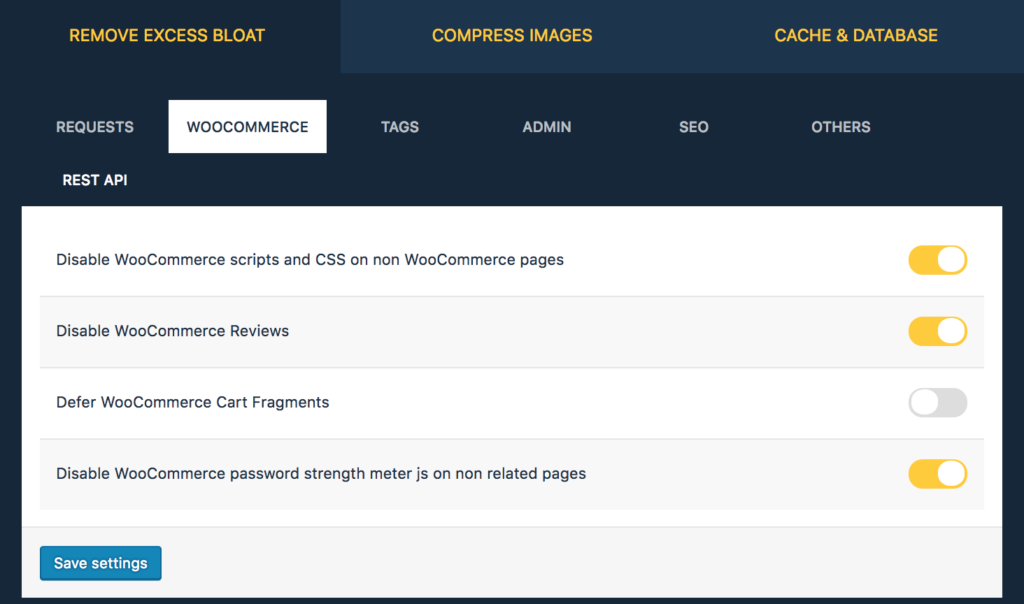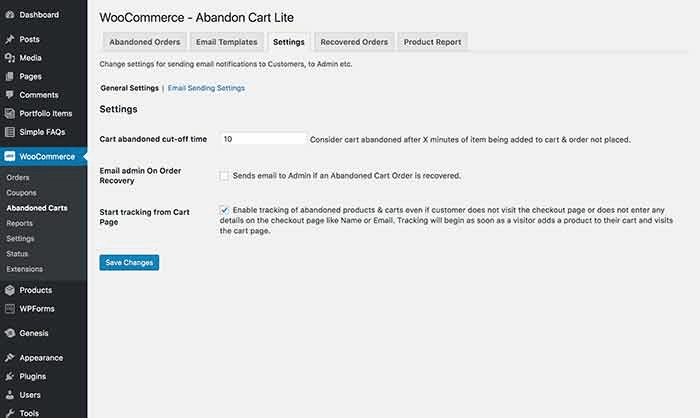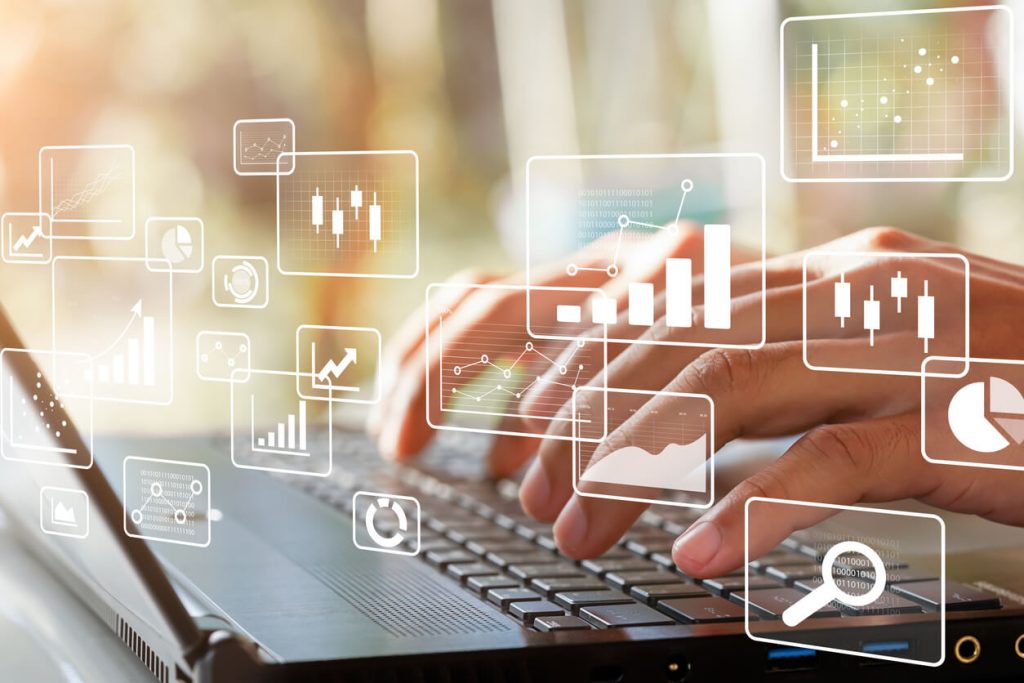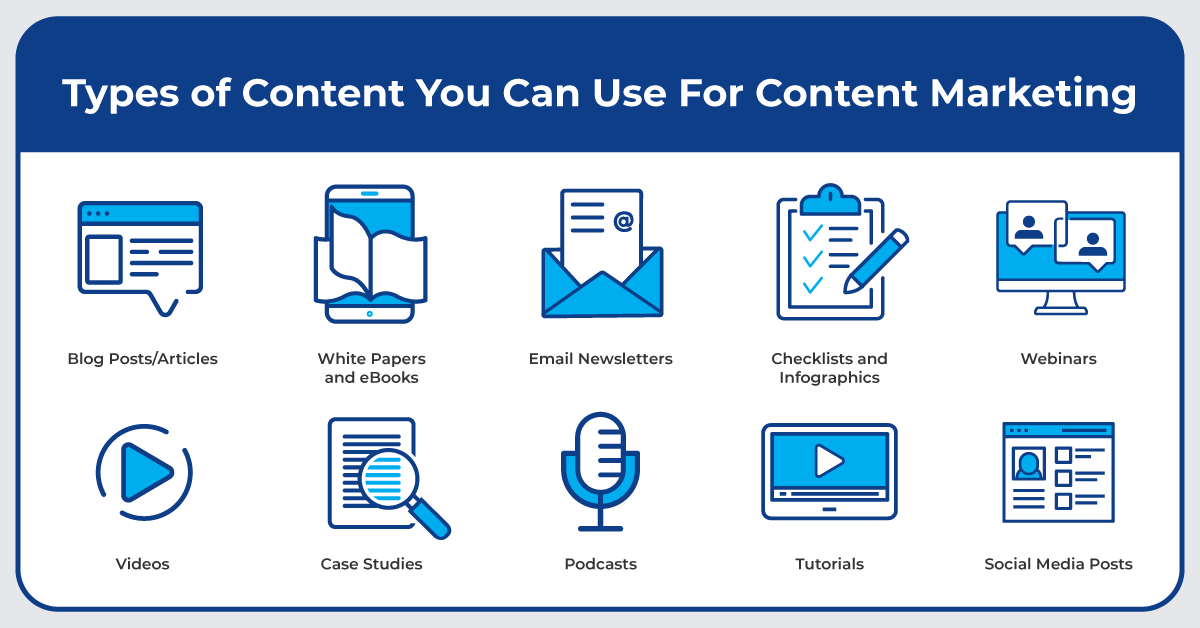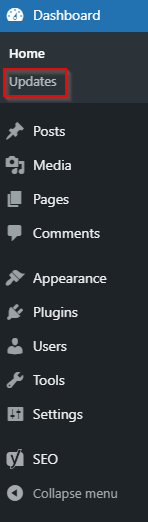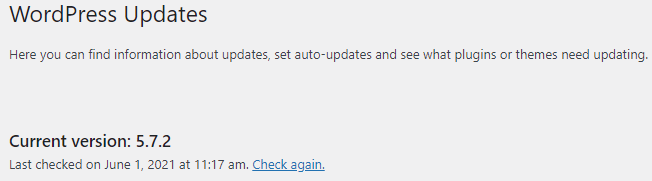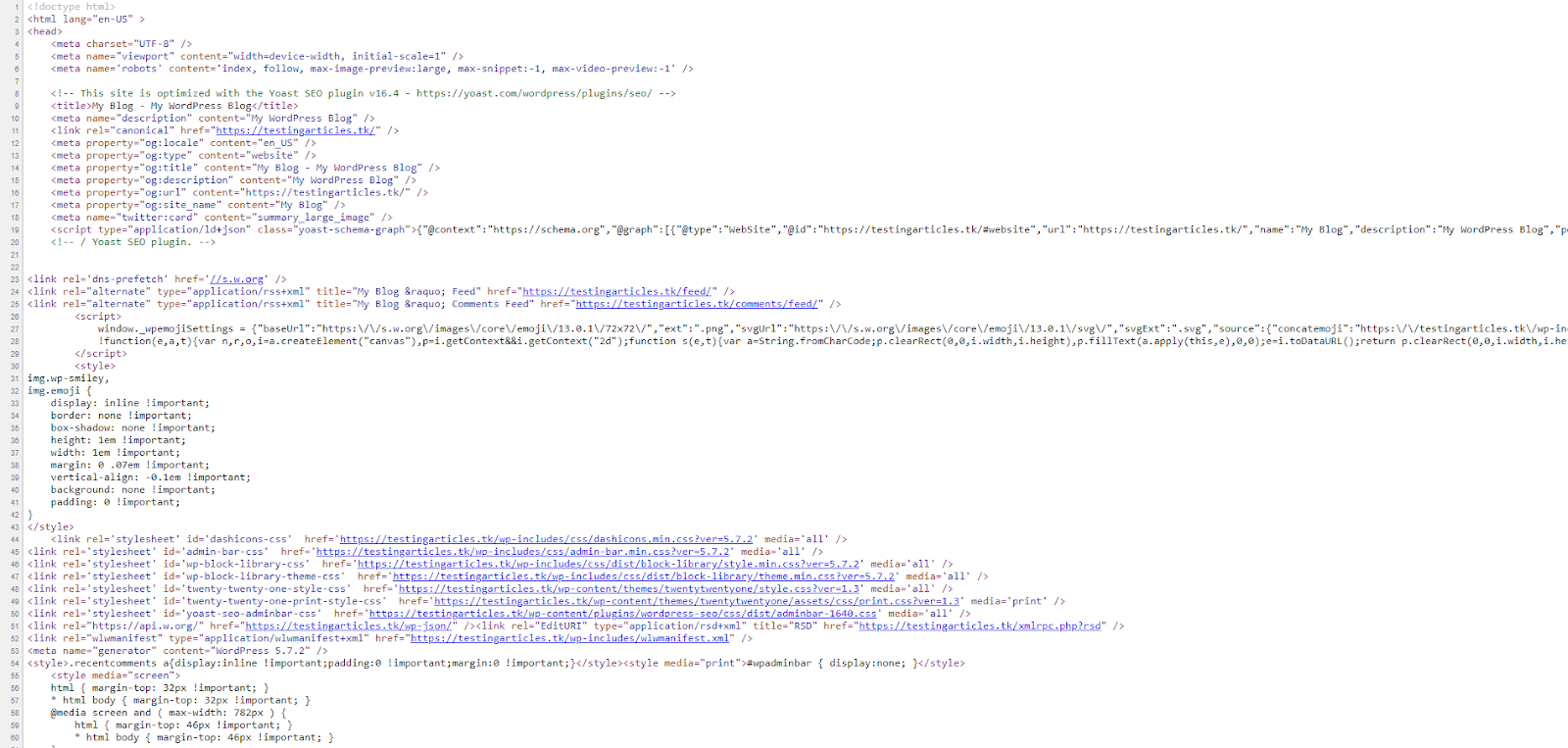Top 10 Questions to Ask a Cloud Hosting Provider
Not all hosts are created equally. You need a hosting provider that will meet your specific needs.
If you don’t vet your hosting provider before signing, you could find yourself stuck in a long-term hosting plan (which, by the way, we buy you out of).
Before deciding on a web hosting provider, be sure to ask these questions so you know exactly what you’re getting into.
Here are the top questions to ask a cloud hosting provider — and why you need to ask them.
10 Essential Questions to Ask a Cloud Hosting Provider
1. What Support Services Do You Offer?
If you get stuck, how can this web host help you? Are there humans you can speak with, or do you have to dig through knowledge base articles by yourself?
Your web host should be more than just a necessary utility. It should be your partner, who you know you can rely on when a problem comes up any time of the day.
For example, at Hostdedi we’re here for you 24 hours a day, 7 days a week, 365 days a year. Hostdedi support features include:
- Easy and quick access to support.
- Award-winning customer care.
- Three tiers of support based on your business’s needs.
- A comprehensive knowledge library of resources.
2. Can I Do Ecommerce On This Plan?
If you plan on launching an ecommerce store on your website, be sure to ask a potential hosting provider if it’s included in that plan, or if you have to buy a different hosting plan.
3. Do You Help With Site Migrations?
Site migrations can be a real pain — time consuming, headache inducing. But they’re a necessity when changing hosting providers.
Luckily, some hosting providers will do the site migration for you. You can just sit back and let them take care of it. Hostdedi, for example, provides free migrations.
Hostdedi’ white glove migration system, you don’t have to raise a finger to migrate your websites over to Hostdedi. Our migration specialists do it for you quickly and with minimal downtime.
4. What Version of PHP and WordPress Are You Running?
You’ll want to make sure that you’re running your site on the latest PHP and WordPress versions. Ask the web hosting company how often they update too.
At Hostdedi, we take care of staying updated thanks to automatic core WordPress and plugin updates.
5. What Do You Do to Keep My Site Secure?
Security breaches always come at the least convenient time. And when they happen, most hosting providers tell you you’re on your own.
That’s why it’s important to find a web hosting provider who will help you keep your site secure. Find out if they conduct malware/virus scans. You’ll want to be sure your sensitive data is safe with this host.
For example, at Hostdedi we offer constant monitoring of threats and stay proactive against the ever-evolving landscape of cyber attacks. In fact, Hostdedi facilities block over three million attacks per day.
6. Do You Provide SSL?
Another important component of site security is a Secure Socket Layer (SSL). Ask the hosting provider if they offer an SSL certificate in their web hosting plans. If the web host does not have one, you will need to get an SSL certificate on your own.
SSL certificates not only provide an added layer of protection to your site — but search engines love them too. Most search engines punish sites that don’t have an SSL certificate set up. They’d rather feature SSL certified sites on Google to provide a safer internet experience.
Fortunately, Hostdedi web hosting plans include free SSL certificates.
7. How Big is Your Support Team and When Are They Available?
A small support team can easily become overwhelmed with too many requests coming in. You’ll want to make sure the web host has a sizable support team — and one that can be reached at any time.
For example, at Hostdedi we’re here for you 24/7/365. Our constant support is there to help you whenever you need it.
8. What Happens If My Site Grows?
You may have a small audience now for your website, but that can change over time. When choosing a web hosting company, you need to consider how they’ll help you scale as you grow.
A good question to ask your web hosting provider is whether they can help you scale your site. Ask if they have different sized plans to meet your changing needs. Selecting a web hosting provider that can allow you to upgrade plans means you won’t have to leave your hosting provider down the line if your needs change.
9. What Happens if My Site Gets Hacked?
You need to prepare for any amount of security breaching on your website. When choosing a web host, ask about their backup policy and if they provide backups of sites. Also be sure to ask if they backup your database, not just your files.
Unfortunately, some hosting providers perform infrequent backups. But these are essential to saving your website’s data. At Hostdedi, you get instant, daily backups as well as 30-day backups included in your hosting plan.
10. How Do I Know If My Site is Running Slow or Gets Hacked?
Slow sites will lose you visitors. If your site takes too long to load, they’ll bounce. Slow sites also hurt your SEO and Google rankings. You need to know that your site is fully optimized — and secure — at all times. Ask the hosting provider if they have a system in place to alert customers in the event of a hacking or if you encounter slow load times.
Choose the Right Web Host
At Hostdedi, we value your website’s performance above all else. We’re committed to consistent and optimal service you can rely on. That means better:
- Scalability — Ready for volume spikes.
- Speed — Fast, reliable performance.
- Security — Vigilance to keep your websites safe.
- Support — Here for you anytime you need us.
Explore fully managed web hosting plans from Hostdedi today.