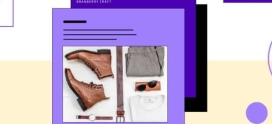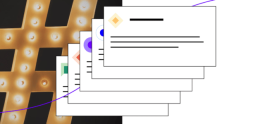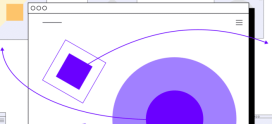An Introduction to Analytics on Your WooCommerce Store
Make better, data-driven decisions by adding WooCommerce analytics to your ecommerce site.
Setting up a store using WooCommerce has many advantages. Setting up a site analytics package (like Google Analytics) to collect information the day your WooCommerce site goes live will help ensure the success of your online store.
This article will walk you through the process of adding Google Analytics to a WooCommerce site.
Additionally, and more importantly, this article will tell you which metrics are important and what you can do with the data once your site has been up and running for a while.
This article will also include alternatives to Google Analytics that have similar features in case you’re interested in other options.
How to Add Google Analytics to a WooCommerce Site
Setting up Google Analytics for your WooCommerce site starts by having a Google Analytics account. If you have a Gmail address or if you’re using G-Suite for your email, you have a Google Analytics account.
While there is a free version of the WooCommerce Google Analytics Integration, the free version doesn’t provide all of the information that you need, such as Checkout Behavior Analysis.

Checkout Behavior Analysis is an essential feature that helps visualize how people flow through your site so you can identify snags in the purchase process.
To get the most out your WooCommerce analytics, you’ll need to:
- Purchase WooCommerce Google Analytics Pro
- Create a site profile in Google Analytics
- Upload the plugin within WordPress – to do this, go to Plugins > Add New, and then click “Activate.”
- Connect your site to Google Analytics — To do this, navigate to WooCommerce > Settings > Integrations where you’ll see the Google Analytics Pro section
- Make sure that Enable Google Analytics Tracking is checked. If this is unchecked, then you will have no tracking on your site
- Authenticate your Google Account so that Google Analytics can start collecting site analytics. You can also add your tracking code manually by checking the box under the authentication button.
- If you want to track site admin and store manager activity, check the Track Administrators box. (Note that most site owners opt to ignore this data)
- If any of your customers will be from the EU, you need to check the Anonymize IP addresses box to stay compliant with the law. Even if you don’t expect clients from the EU, it’s a best practice to check this box now and avoid compliance issues later.
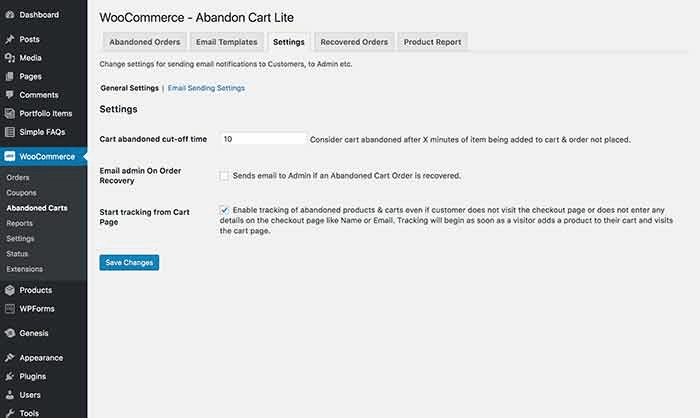
These are the main settings that you should be worrying about to start setting up your WooCommerce analytics. Yes, you can change the naming of the various events that the plugin will track with Google Analytics, but most sites should leave the names as they are.
What Metrics to Track on WooCommerce Analytics
While some of the metrics that you track for your WooCommerce store are specific to your industry or product types, some metrics are particularly useful for all stores.
Checkout Behavior Analysis
With Google Analytics turned on, Google will automatically start Checkout Behavior Analysis.
Checkout Behavior Analysis is essential piece of Google Analytics for WooCommerce. This feature enables you to visualize how people flow through your site so that you can identify areas for improvement in your purchase process.
Sales Conversion Rate (CVR)
Understanding how much of your efforts — your marketing, paid advertising, and site design — result in customers making a purchase is essential to your success. If you’re seeing a low conversion rate coming from email subscribers, but a high conversion rate from social media ads, you might consider putting more money into your social budget.
Google Analytics for WooCommerce can help you collect this information, and ensure that your efforts are working.
Customer Acquisition Cost (CAC)
Using analytics on your WooCommerce site will help you know how much gaining a new customer costs you. This number differs from the sales conversion rate in that it’s specifically relates to new customers — not returning customers.
While returning customers still frequently have to be convinced to purchase by marketing campaigns, it often takes more effort to convince a first-time customer. It takes money to grow a customer base, and understanding how much you are spending on marketing for that first-time customer counts.
Customer Lifetime Value (LTV)
While gaining new customers is great, lifetime customers — repeat customers — are essential to the success of your WooCommerce store. You’ll want to know how metrics like:
- Revenue per user
- Sessions per user
- Goal completions per user
LTV is an important number when looked at with CAC. It’s the CAC:LTV ratio that you’re looking for. It’s not sustainable if you’re spending more to acquire a customer than a customer is spending.
WooCommerce Analytics Plugins that Track Customer Activity
These WooCommerce analytics plugins work by telling you how your customers think.
WooCommerce Customer History
The first option we’ll look at is WooCommerce Customer History. Just like the title says, this plugin tracks your users on your site. Much like Google Analytics, this means you can see where people drop off and do not complete their purchase as well as the popular pages for your customers.
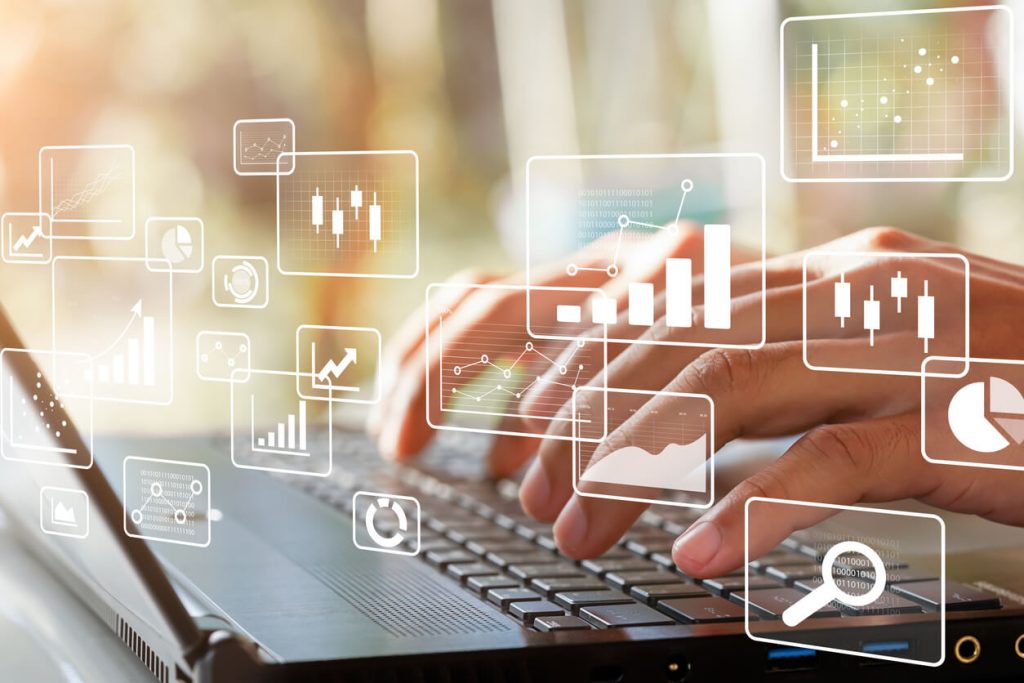
WooCommerce Customer History also helps you by looking at the purchases a user has made and then calculating their lifetime value to your business. Maximizing the lifetime value that users have is a great way to increase the profitability of your store.
It’s generally much easier to get a customer to make a repeat purchase than it is to find a new customer. Repeat customers already trust you — you don’t have to spend as much time convincing them to purchase from you.
Understanding the history of your customers — what drove them to purchase or what drove them away — can help you optimize the purchase process.
WooCommerce Cart Reports
Another plugin that goes well with WooCommerce Customer History is Cart Reports. Where WooCommerce Customer History tells you what people purchased, Cart Reports shows you what they left in their cart. Customers may leave some products behind in their carts more frequently than others.
With the WooCommerce analytics from Cart Reports, you can reach out to customers and ask them why they didn’t purchase. Maybe you didn’t have the right color or size. Maybe the price was too high.
Armed with this information, you can change your product orders to better reflect what your customers want, and make sure that you match your customer demand.
Cart Reports also allows you to email the customer in an attempt to convert their abandoned cart to a sale. If you’re able to send this kind of email, Cart Reports will identify the converted sale on its dashboard, enabling you to track the effectiveness of a cart reclamation campaign.
The biggest drawback to Cart Reports is that it doesn’t allow you to automate the process of touching base with customers who have abandoned their purchases. You have to find each abandoned cart and manually contact the customer.
For a small store or one with very high-ticket items, reaching out manually may be possible. For a large online store, or one with many lower priced items, reaching out to customers manually may be too time consuming to be valuable.
Jilt, which is included with all Managed WooCommerce Hosting plans from Hostdedi, easily recovers lost sales using cart abandonment technology.
Learn more Jilt and plugins that can help with cart abandonment here.
Recommendation Engine for WooCommerce
Recommendation Engine looks at the products that your customers purchase together and then makes recommendations for other items in your store. If many customers purchase Product A and B together, then Recommendation Engine will show Product B when it sees someone looking at Product A.

You can also configure Recommendation Engine to show customers:
- Products related to their purchase history.
- Products other customers have also viewed.
- Products that are regularly purchased together.
It also provides a few widgets so that you don’t need to dive into the code of your site or hire a developer to add product recommendations to your site.
Using WooCommerce Analytics to Optimize Your Purchase Funnel
With WooCommerce analytics set up on your site, you can dive into one of its most critical uses: watching the funnel of customer purchases.

Generally, the funnel is made up of a user:
- Adding a product to the cart.
- Providing a billing email.
- Selecting a payment method.
- Placing the order (finishing the funnel).
A rule of thumb for ecommerce sites is that you want to remove every possible barrier to making a purchase. That may mean instead of offering a related product on your checkout page, you leverage Smart Offers to allow a one-click additional purchase after the user has completed their main product purchase.
Use data to analyze your customers’ journey in the purchase funnel. Where do you notice a lot of drop-off in conversion rate? Which new users have the lowest CAC and how did they discover your site?
Increasing conversions can be as straightforward as fixing pages that stop users from purchasing, updating the language on a button, or fixing a broken link.
By looking at the funnel of purchases for your site you can identify where and how you can make it easier for users to purchase.
You can also increase conversions on your site by removing unnecessary checkout fields.
Removing extra fields on the checkout page helps people complete their purchase instead of feeling overwhelmed by the information they need to enter.
For example, if you’re selling a digital-only product, you don’t need a physical address. While you may need the purchaser’s country and zip code/postal code to calculate tax, the specific street this person lives on doesn’t matter.
WooCommerce analytics can also tell you if you have an effective, fast theme. Your theme should be helping you make conversions. It should create a seamless and enjoyable experience for the customer.
If you notice one page has an especially high bounce rate, perhaps it’s because it’s taking too long for the theme to load. Or maybe, the theme is loading incorrectly, so users navigate away.
By having a funnel in Google Analytics, you can view your data periodically and make sure that you don’t have obvious problems with your site conversion process.
Alternatives to Google Analytics
While Google Analytics has considerable power, the data can also get confusing if you’re not a seasoned pro. Not every store needs all the information that Google Analytics can provide.
Luckily there are a few other options to enhance your site sales including:
Each of these options has their benefits and their drawbacks. No single WooCommerce analytics package meets the needs of every site. While Google Analytics is frequently the default program to collect site analytics, make sure you explore your options to pick the one that best matches your needs.
Online stores need an analytics package to be successful. However, setting up the analytics, collecting the data, and understanding and interpreting that data can seem overwhelming. Having Google Analytics installed before an online store goes live makes it possible to dig deeper into the information later.
By combining just WooCommerce Customer History and Recommendation Engine, you can get insight into how your customers are purchasing and increase that value. These two plugins alone quickly pay for themselves as you improve your store profitability.
Need a WooCommerce Host?
Hostdedi’ Managed WooCommerce Hosting solution has plans for every kind of business.
Specially designed to convert more sales, it’s packed with cutting-edge technologies to reduce query load times and cart abandonment rates.
Best of all, these plans arm you with more than 20 different performance tests so you’ll know that you can accommodate tons of web traffic.
Give it a try. Start your free two-week trial of fully managed WooCommerce today.
This blog was originally published in November 2018. It has since been updated for accuracy and comprehensiveness.