Is Your WordPress Site Ready For TLS 1.2?

WordPress is an excellent eCommerce solution for smaller online retailers and for selling digital products. eCommerce on WordPress usually requires the use of a payment processor. It’s almost never a good idea to take money directly — payment processors like PayPal and Stripe are experts at the complexities of handling money online, and they take care of making sure you’re able to offer credit card transactions that conform to PCI DSS regulations.
To use a payment processor, WordPress sites must offer encrypted connections to the browsers of their customers. To do that, retailers use SSL certificates so they can offer encryption and identity validation to eCommerce customers.
SSL (which should really be called TLS) relies on a complex architecture of certificate authorities and cryptographic technologies. At the heart of SSL is an algorithm crucial to keeping connections secure. Over the years, that algorithm has evolved. Each generation is replaced by a better algorithm, because weaknesses are discovered in the earlier versions. There’s at least a theoretical chance that an attacker could breach the security of early versions of the algorithm, allowing them to trick eCommerce customers.
Because of that risk, PCI DSS has mandated the older versions of the algorithm are phased out. Originally, it mandated that versions older than TLS 1.2 should not be used after June of this year. Payment processors like PayPal, which require PCI DSS certification, will follow through on the PCI DSS regulations — stores using old versions of TLS will not be able to make credit card transactions.
That’s a problem for the WordPress store owners who are still using the older version. Before you panic, you’ve got a bit of wiggle room. The PCI DSS has extended the deadline to July 2017, but some payment processors will stop accepting payments over insecure connections earlier than that.
PayPal has extended its deadline in line with the PCI DSS deadline. Stripe however, intends to stop processing payments made over “insecure” connections from July 1st 2016 for new users. Existing users get until the end of the year to make the necessary changes. Other payment processors have their own timelines, and sellers using WordPress should investigate for themselves.
If you are unsure whether your WordPress eCommerce store uses an older version of the TLS algorithm, you can use the TLS 1.2 Compatibility Test plugin to find out. The plugin, developed by Jason Coleman of Paid Memberships Pro, will check that your WordPress site uses a recent version of OpenSSL (or another library that supports TLS 1.2), runs on a recent enough version of PHP, and has other requirements in place.
Posted in:
WordPress

 At some point in the life of a WordPress site, its owner will want to make changes significant enough to justify blocking access to the site. It’s not a good idea to leave a site online when major changes are being implemented. A site with rough edges looks unprofessional and visitors won’t know that it’s because you’re renovating — they’ll think that’s just how your site looks. Also, when changes are being implemented, the site is in an unpredictable state — if you’re changing code while users are attempting to execute it, the results will not be pretty.
At some point in the life of a WordPress site, its owner will want to make changes significant enough to justify blocking access to the site. It’s not a good idea to leave a site online when major changes are being implemented. A site with rough edges looks unprofessional and visitors won’t know that it’s because you’re renovating — they’ll think that’s just how your site looks. Also, when changes are being implemented, the site is in an unpredictable state — if you’re changing code while users are attempting to execute it, the results will not be pretty. Fall has officially started, which means one thing. You should have already started preparing your eCommerce store for the 2016 holiday shopping season. For those who haven’t started, we got together with our friends at Groove to create
Fall has officially started, which means one thing. You should have already started preparing your eCommerce store for the 2016 holiday shopping season. For those who haven’t started, we got together with our friends at Groove to create  Every November, aspiring novelists come together online to write 50,000 words of a novel.
Every November, aspiring novelists come together online to write 50,000 words of a novel.  Images make up a large chunk of the bandwidth used by most websites. That makes them an obvious target for optimization. Any reduction in the size of images can have a positive impact on the performance of a website.
Images make up a large chunk of the bandwidth used by most websites. That makes them an obvious target for optimization. Any reduction in the size of images can have a positive impact on the performance of a website. Google uses incoming links as a signal of the quality of a web page. Working under the assumption that links to a page are a vote in its favor, Google uses links to determine where pages should appear in the search engine results. Links are only one of the signals Google uses for ranking, but they’re an important one.
Google uses incoming links as a signal of the quality of a web page. Working under the assumption that links to a page are a vote in its favor, Google uses links to determine where pages should appear in the search engine results. Links are only one of the signals Google uses for ranking, but they’re an important one. Successful WordPress sites follow a fairly predictable path. They begin with an idea, which — because no one has a clue it will be successful — is built on a small shared hosting plan. Shared hosting plans are perfect for moderately trafficked sites, but as the sites grow, they need something more.
Successful WordPress sites follow a fairly predictable path. They begin with an idea, which — because no one has a clue it will be successful — is built on a small shared hosting plan. Shared hosting plans are perfect for moderately trafficked sites, but as the sites grow, they need something more.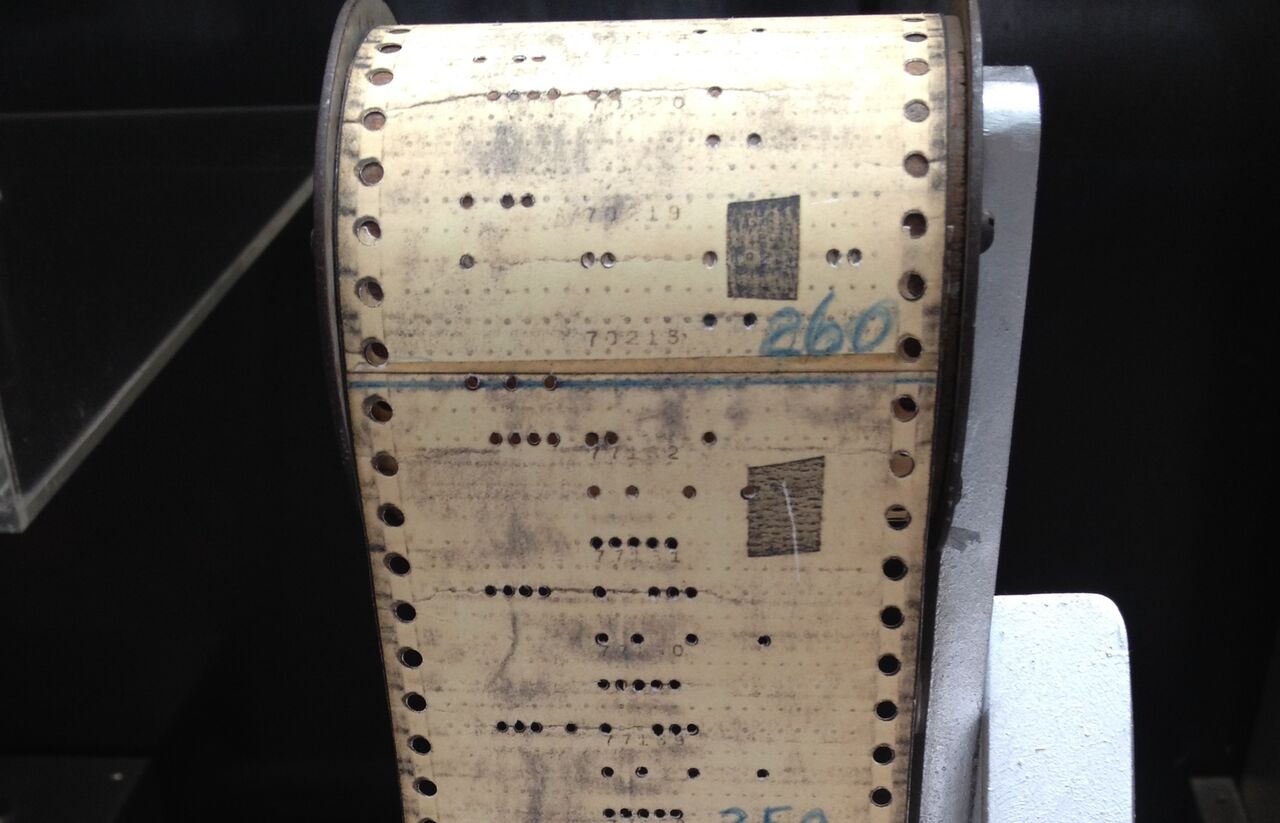 WordPress is a complex piece of software comprising many thousands of lines of code — a mixture of PHP, HTML, CSS, and JavaScript. It’s under constant development, which means that all those files are subject to change. Often, those changes will address security issues; that is, they are edits to code that caused a vulnerability.
WordPress is a complex piece of software comprising many thousands of lines of code — a mixture of PHP, HTML, CSS, and JavaScript. It’s under constant development, which means that all those files are subject to change. Often, those changes will address security issues; that is, they are edits to code that caused a vulnerability.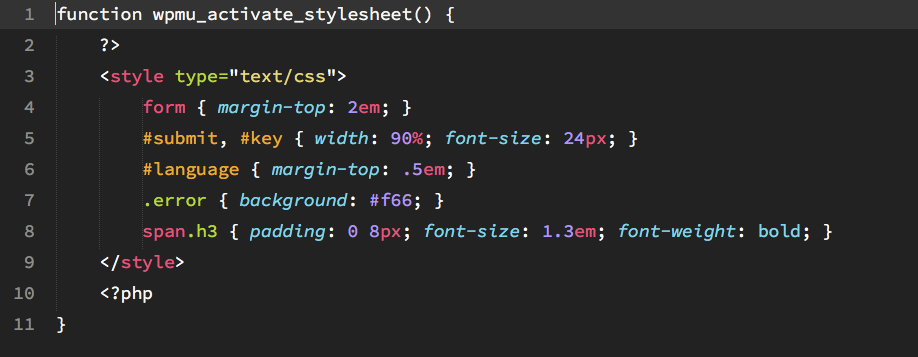
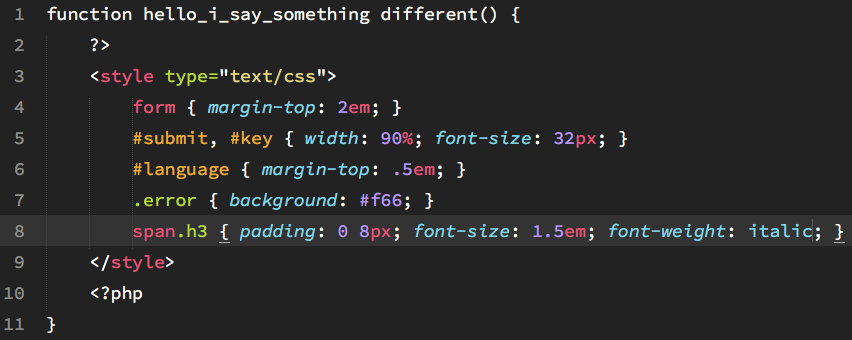
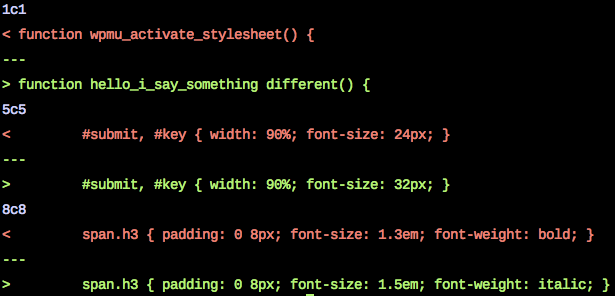
 Since our last roundup, we were very honored to cut the ribbon on our new data center expansion in Southfield, Michigan. If you were unable to attend, check out the video of the ribbon cutting ceremony at the end of the post. In other news, Nexcess Magento Developer Miguel is well into Magento conference travel season, already having spoken at Meet Magento Indonesia and Mage Titans USA. Follow along with him on Twitter as he heads to Meet Magento Poland this month. And coming up next month, don’t forget to join us in Detroit for ExpressionEngine Conference 2016. Without further ado, get into our August roundup below, and if you’re looking for the same great articles the rest of the year, follow us on
Since our last roundup, we were very honored to cut the ribbon on our new data center expansion in Southfield, Michigan. If you were unable to attend, check out the video of the ribbon cutting ceremony at the end of the post. In other news, Nexcess Magento Developer Miguel is well into Magento conference travel season, already having spoken at Meet Magento Indonesia and Mage Titans USA. Follow along with him on Twitter as he heads to Meet Magento Poland this month. And coming up next month, don’t forget to join us in Detroit for ExpressionEngine Conference 2016. Without further ado, get into our August roundup below, and if you’re looking for the same great articles the rest of the year, follow us on  One of the major motivations for the creation of the WordPress REST API is that it allows developers to easily — or more easily — build WordPress client applications. With the API, developers can build applications that can control most aspects of a WordPress site. However, great though the API is, authentication has been a perennial problem for developers. Until recently, the REST APIs authentication systems were “difficult and incomplete,” making it hard for developers to create applications that offered a compelling user experience. Applications would have to be individually registered with each site before they could be authenticated, putting a significant burden on the app’s users.
One of the major motivations for the creation of the WordPress REST API is that it allows developers to easily — or more easily — build WordPress client applications. With the API, developers can build applications that can control most aspects of a WordPress site. However, great though the API is, authentication has been a perennial problem for developers. Until recently, the REST APIs authentication systems were “difficult and incomplete,” making it hard for developers to create applications that offered a compelling user experience. Applications would have to be individually registered with each site before they could be authenticated, putting a significant burden on the app’s users.








