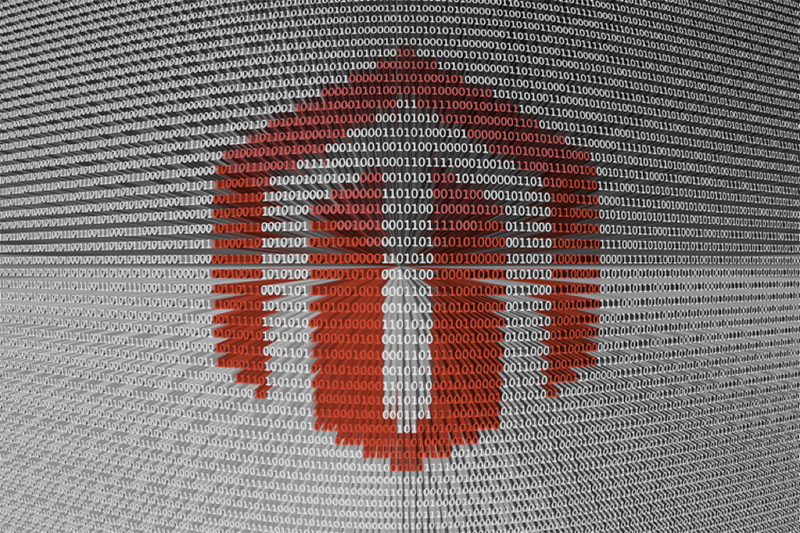Which Languages Do You Need To Know?
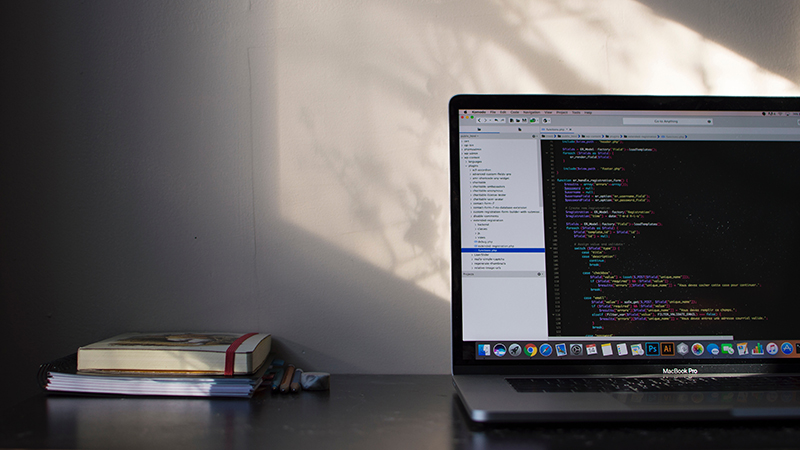
You could learn WordPress development as you go, picking up snippets of knowledge here and there as you work to solve problems. But I’d advise prospective WordPress developers to invest some time into understanding the fundamentals of the technologies WordPress is built on. Fundamental knowledge will help you write code and solve problems more efficiently, as well as avoid common security and performance pitfalls.
So, what do you need to know to be a WordPress developer?
HTML and CSS
HTML is the markup language webpages are written in. WordPress uses HTML everywhere: themes are largely written in HTML and WordPress’ most important job is to produce HTML that browsers understand.
While HTML structures documents, CSS dictates how those documents appear on the page. HTML may say “this is a header,” but CSS says what the headers look like.
HTML and CSS are the basic building blocks of all web development. They’re essential to any sort of web development, including WordPress development. There are any number of excellent free resources for learning HTML and CSS on the web, but rather than cobbling knowledge together from tutorials, I’d advise new learners to take a course from Code School or Code Academy, which cover the fundamentals and provide a strong grounding learners can build on.
PHP
Unlike HTML and CSS, PHP is general purpose programming language that can be used to build almost any piece of software. WordPress is a PHP-based application — to develop a deep understanding of how WordPress works, PHP is vital. As programming languages go, PHP is not difficult to learn, but if you have no prior knowledge of programming, you should set aside a few weeks to learn the basics.
To develop themes, you won’t need more than the basics of PHP and an understanding of how it’s used in the WordPress theme architecture, but if your aim is to build plugins and more advanced WordPress integrations, you’ll need a strong grasp of PHP and the APIs that WordPress makes available.
You’ll find no shortage of learning resources for PHP, but I’m going to once again recommend you use Code School or Code Academy, both of which offer excellent PHP tracks.
JavaScript
Web applications like WordPress can be divided into two parts, the code that runs on the server and the code that runs in the web browser. There are many different server-side languages, but, as we’ve discussed, WordPress uses PHP. There is only one language that runs natively in web browsers: JavaScript. JavaScript is used heavily in WordPress themes, so learning JavaScript (or at least JQuery) is essential if you’re to progress as a WordPress developer.
There’s another excellent reason to learn JavaScript: the new WordPress REST API can be accessed with any language, but the JavaScript ecosystem provides many frameworks specifically designed for building interactive front-end interfaces. WordPress’ creator, Matt Mullenweg, has advised WordPress developers to “learn JavaScript, deeply.” In fact, if you have no prior knowledge of coding, I’d advise you start with JavaScript and then move to PHP.
As you might expect, CodeSchool and CodeAcademy have JavaScript tracks, but new learners should check out these resources too:
This might seem a little complicated, but it’s possible to pick up a thorough grounding in the fundamentals you need to get started on WordPress development with a couple of months of dedicated study. Then, as you work on WordPress projects, your knowledge and expertise will deepen. WordPress development offers great opportunities to new developers, and, most importantly, there’s a huge community willing and able to help you and make WordPress development fun.

 WordPress is open source software. For a project to be called open source it has to fulfill a couple of criteria: the source code must be freely available and it must be licensed in such a way as to ensure that anyone can modify and share and the code.
WordPress is open source software. For a project to be called open source it has to fulfill a couple of criteria: the source code must be freely available and it must be licensed in such a way as to ensure that anyone can modify and share and the code. Google’s new
Google’s new 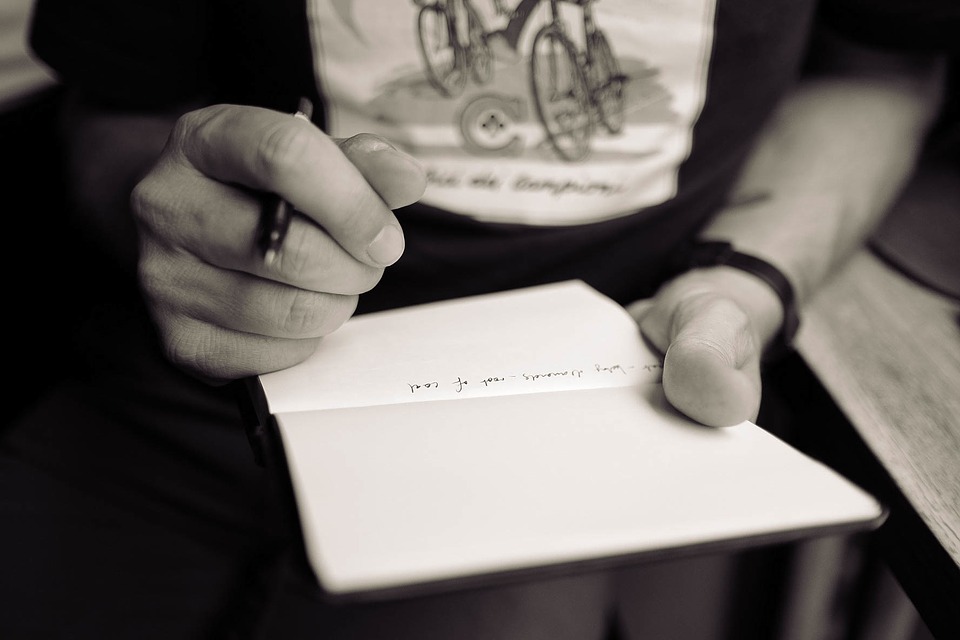 Content is the heart of any online marketing strategy. Blog content, social media content, native advertising content, and more: each is an essential component of online marketing. Without content, it’s difficult to gain prominence in search engines or on social media networks, essential sources of referrals for any business.
Content is the heart of any online marketing strategy. Blog content, social media content, native advertising content, and more: each is an essential component of online marketing. Without content, it’s difficult to gain prominence in search engines or on social media networks, essential sources of referrals for any business.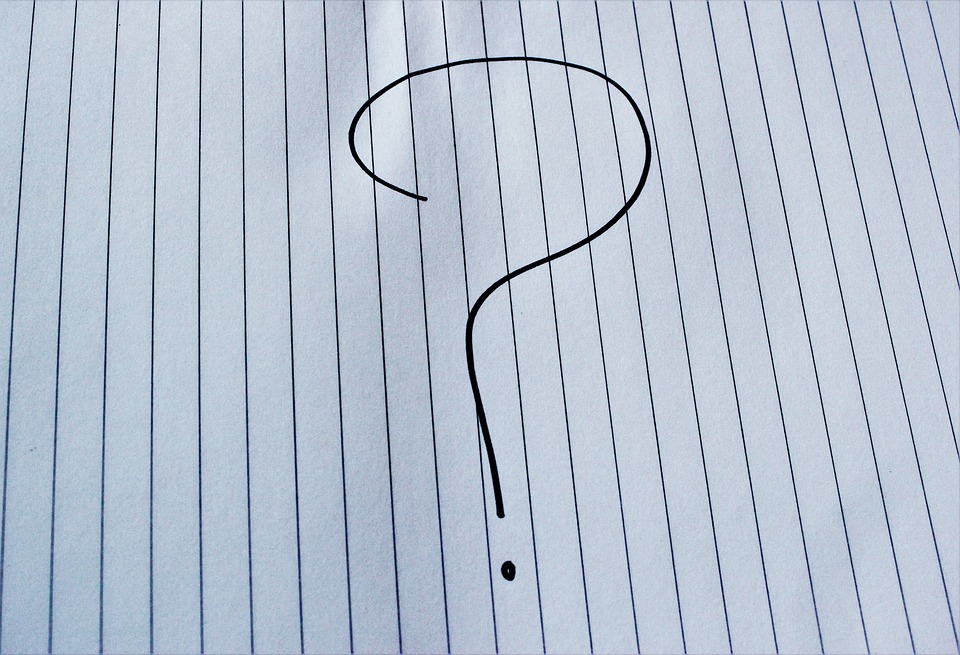 When the REST API was first introduced, Matt Mullenweg said WordPress developers should “learn JavaScript, deeply”. The REST API, which recently gained new content endpoints, makes WordPress more than a content management framework: it can now act as the back-end for a huge variety front-end applications and we can expect to see more WordPress themes embracing JavaScript and the API.
When the REST API was first introduced, Matt Mullenweg said WordPress developers should “learn JavaScript, deeply”. The REST API, which recently gained new content endpoints, makes WordPress more than a content management framework: it can now act as the back-end for a huge variety front-end applications and we can expect to see more WordPress themes embracing JavaScript and the API. A WordPress site is made of files. Database aside — which is a special set of files — everything else is a chunk of data stored on the server’s file system. That includes content like images and the executable PHP files that comprise WordPress Core, themes, and plugins.
A WordPress site is made of files. Database aside — which is a special set of files — everything else is a chunk of data stored on the server’s file system. That includes content like images and the executable PHP files that comprise WordPress Core, themes, and plugins. It’s not essential for every blog post to have a featured image, but a relevant, eye-catching, and compelling image enriches the reader’s experience and helps to make a post more noticeable — and clickable — on social media.
It’s not essential for every blog post to have a featured image, but a relevant, eye-catching, and compelling image enriches the reader’s experience and helps to make a post more noticeable — and clickable — on social media. Not long ago I had a conversation with a content strategist for a large company. Because I work in marketing, the conversation naturally came round to content marketing. She, while enthusiastic about content marketing, expressed some irritation that marketers seem to use content marketing and content strategy interchangeably, as if they were the same thing.
Not long ago I had a conversation with a content strategist for a large company. Because I work in marketing, the conversation naturally came round to content marketing. She, while enthusiastic about content marketing, expressed some irritation that marketers seem to use content marketing and content strategy interchangeably, as if they were the same thing. The holiday season is the biggest money-spinner of the year for many online retailers, but it can be a fraught and stressful period for retailers whose stores can’t accommodate the increased load. If “too many customers” sounds like a problem most retailers would be happy to have, you’re right, but if a WooCommerce store and its hosting platform can’t keep pace with demand, customers are likely to go elsewhere.
The holiday season is the biggest money-spinner of the year for many online retailers, but it can be a fraught and stressful period for retailers whose stores can’t accommodate the increased load. If “too many customers” sounds like a problem most retailers would be happy to have, you’re right, but if a WooCommerce store and its hosting platform can’t keep pace with demand, customers are likely to go elsewhere. Imagine going for a long hike and wandering into a mysterious cave.
Imagine going for a long hike and wandering into a mysterious cave.