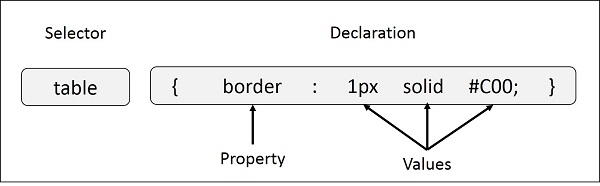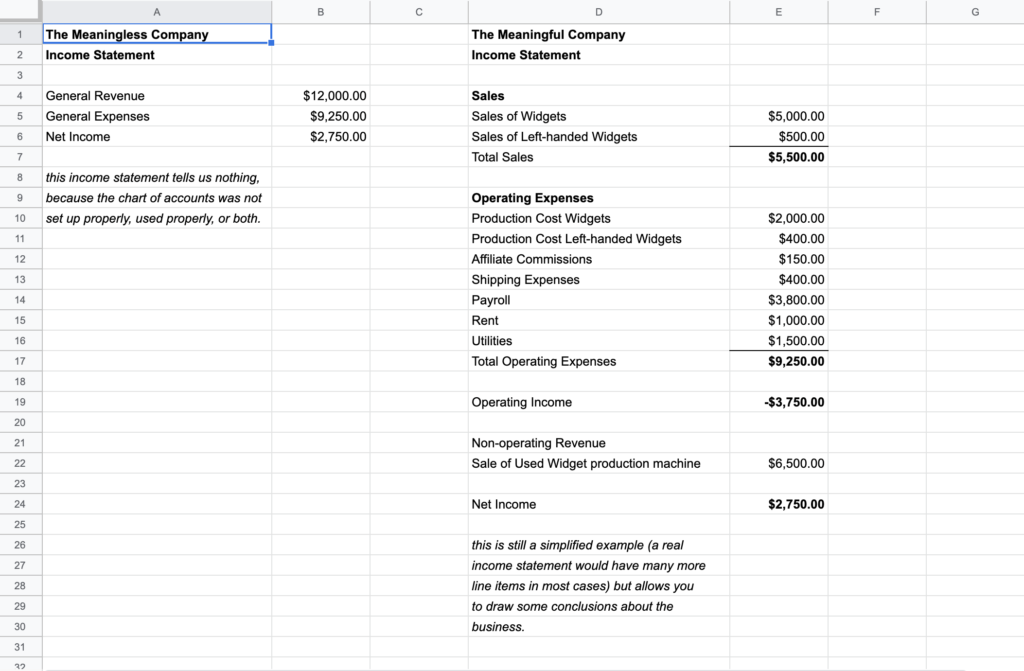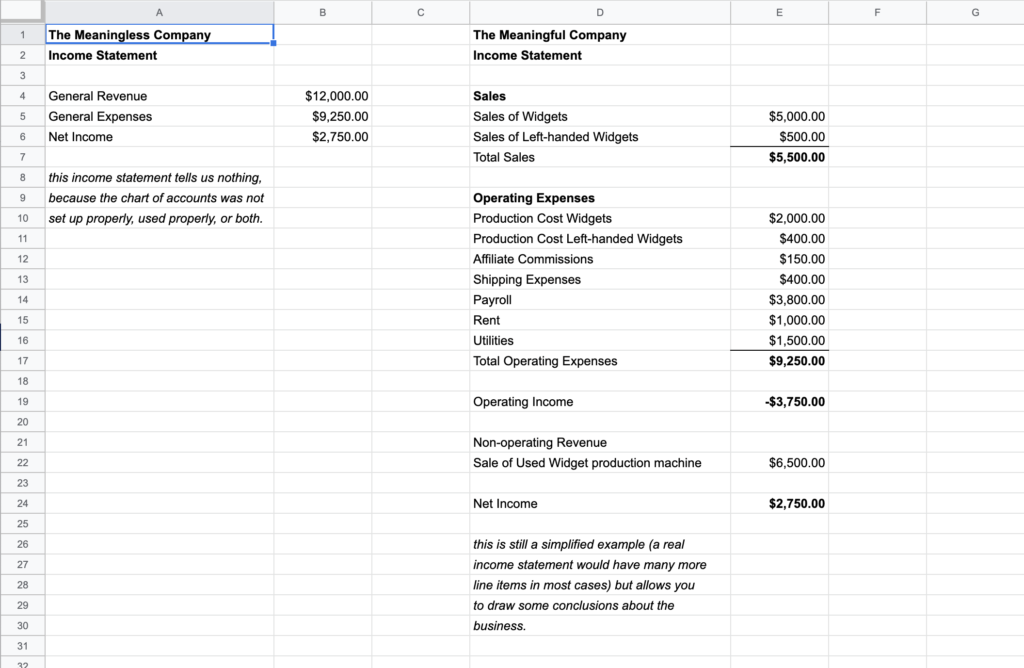The eCommerce Guide to International Shipping Costs
If a product in your ecommerce store has global appeal, start thinking about a plan for shipping internationally. Shipping overseas isn’t the same as shipping within the country.
Here’s a primer on the customs issues, international shipping costs, and other logistics you’ll manage as you begin shipping around the globe. Keep in mind that there’s rarely universal truth in international shipping. Get individualized quotes for your own products so you know how much it’ll really cost.
What is international freight and what is the cheapest international shipping?
Since shipping overseas is usually more complicated than domestic shipping, international freight logistics can present some unique challenges for eCommerce businesses. Some companies specialize in international freight and handle the logistical challenges for you.
For small orders sent to your customers, you probably won’t have to think too much about customs issues. Even if you do outsource this process entirely, however, it’s worthwhile to learn more about how international shipping works for your products. You’ll be more adept at troubleshooting and improving your shipping processes.
Shipping domestically can be very straightforward. You pay a single amount and your package gets delivered. But costs associated with international shipping may include the following:
- Customs charges
- Customs brokerage costs
- Ground transportation
- Maritime transportation
- Air transportation
When you ship, you’ll need to choose a carrier to transport your package for you. There are three different types of carriers, and they all work a bit differently. They also frequently work together. Even if you choose one of these, it’s possible that your carrier will contract out part or all of the shipping to another one on this list.
International Carrier
If you choose an international shipping carrier such as FedEx or DHL for the entire route, some or all of your shipping costs may be rolled into your postage. International carriers are responsible end-to-end for shipments and generally permit more visibility across the entire process than a national carrier working with a shipping partner would.
This option may be more expensive than the other two and doesn’t necessarily allow you as much flexibility, but it’s likely a simpler and less time-consuming choice.
National Carrier
A national carrier handles your packages within a specific country. They may not provide service outside that nation’s borders, or they may contract with local carriers to transport packages through other countries. You can work directly with a national carrier, but you’ll need to ensure that someone is still transporting the packages once they leave national borders.
One example of a national carrier is the United States Postal Service (USPS). USPS has international reach by working with local partners to transport your packages. When a partner is delivering a package, USPS may not allow as much visibility into the shipping process which means you may not have access to much information when you ship internationally.
For a small package that only weighs a few pounds, choosing a national carrier might be cheaper than your other options. Larger or heavier packages may be better off with an international carrier or freight forwarder.
International Freight Forwarder
A third party can organize the handoff between USPS and the final carrier while also handling any customs issues. This is what an international freight forwarder does. They have permission from you to take on freight and have their own agents handle the customs and shipping logistics along the way.
You could use multiple carriers and arrange the logistics yourself but in practice, this may be too complicated and time-consuming. That’s where outsourcing can make sense. For example, you may decide to ship a package from within the U.S. to the Canadian border through USPS, then have another carrier take it from there.
Cheapest Way to Ship Internationally
Shipping to other countries is not just one process. There’s so much that depends on the country. To send your products overseas, consider the end country destination and plan accordingly.
Consider these country-specific sections for more information. This is just a starting point, so be sure to do your own research just to be safe.
Cheapest Way to Ship to Canada
Shipping to Canadian consumers can be complex. Although you generally shouldn’t have a problem shipping to most Canadians, Canada is a diverse country with a variety of different shipping arrangements and options. Some Canadians live in very isolated, rural areas that may make shipping a more expensive process while others are in urban areas with an abundance of affordable shipping options.
Retailers must be prepared to work hard in order to win Canadian customers. Having convenient shipping is a good start. Whatever you can do to make purchasing from you easier is probably worthwhile.
Online purchases made by Canadians do incur customs duties and other taxes, and paying these is the responsibility of the buyer. Although these costs are not coming out of your own pocket, you should know that these expenses do directly impact how much your shoppers can spend with your business. By keeping costs for your customers low, you could even offset some of these expenses and make it more likely that you’ll win their business.
Besides import costs, Canadians also pay sales taxes for their province and a Goods and Services Tax (GST) to their federal government. GST represents 5% of the total. Local sales taxes bring this amount higher.
If your products are relatively cheap, you probably won’t lose business because of import duties. Recent updates to customs processes and costs mean that Canadian customers ordering from American businesses are exempt from paying customs costs on purchases up to $150 CAD, with some exceptions. This is up from the previous $20 CAD limit set in 1985. The old $20 rules still apply with items shipped through Canada Post, so keep in mind the larger limit only applies to private carriers such as FedEx.
When you ship to Canadians, you have a lot of options.
Shipping Options for Sending Items to Canadian Buyers
Canada Post, the national postal service, is one great option for retailers. You can also use FedEx, UPS, DHL or Purolator. Here’s where you may also want to consider Canadian geography when you’re shipping. Some of your customers may live in isolated communities and you may need to account for longer shipping times. As a result, some carriers such as FedEx, have different policies within Canada. FedEx Ground ships in four days or less within the US, but in Canada, takes up to seven days for shipments.
You can use an individual carrier or use a multi-carrier shipping option that hands off packages to a new carrier at the border. Although the usual U.S. carriers you’re probably familiar with are available, the additional choices you gain within the Canadian border may be worth it. Purolator, for example, is known for reliable next-day shipping by 9 a.m. and 10:30 a.m. to Canadian addresses. When shipping packages, having this option available to customers may be a helpful selling point.
Cheapest Way to Ship to the U.K.
In the U.K., eCommerce businesses have several options for shipping within the country such as the Royal Mail and DHL. You also have UPS international, FedEx, and even USPS international shipping. Shipping to the U.K. can be an expensive venture with a USPS Small Priority Mail Flat Rate box costing $36 and a Large Flat Rate box costing $94. Your costs will certainly be higher than shipping domestically, but that doesn’t mean shipping to the U.K. is completely cost-prohibitive for retailers.
Imported goods need to follow the U.K. guidelines. Some of this may involve more work and recordkeeping on your part unless you outsource part or all of this process.
You should find out if you’ll owe Value Added Tax (VAT) and have to collect it for your customers. Many eCommerce sellers are required to create their own VAT registration and request information from customers to help with location verification and tax reporting — even if you’re not based in the U.K.
These rules may change. At time of writing, the U.K. was planning to leave the European Union which could result in different policies.
Cheapest Way to Ship to Australia
When you’re shipping to Australia, you have several options. You can use an international carrier such as UPS, FedEx, or DHL. You could also use USPS. With Flat Rate International options available, you can reduce your costs for shipping a package to Australia.
Customs costs may not be as much of an issue for you if your products are valued at less than $700 — which is about the minimum taxable amount for Australians who are buying products online and having their purchases shipped. GST imposed by the Australian government applies for more expensive purchases.
If you use a freight forwarder or shipper, they’ll provide a Self-Assessed Clearance (SAC) Declaration for the Australian government when your package arrives at the border. Otherwise, you’ll be responsible for providing the SAC.
Cheapest Options for International Shipping
You can streamline your international shipping and save money by creating a process. If you want a game plan for how you’ll ship internationally when orders arrive, take the time to decide in advance which countries you’ll be selling to, and create a system for taking care of shipping. As your business operations grow, you may need a more formal internal process for packaging and shipping including designated job descriptions for team members you have in charge of the process. For automated or outsourced shipping, plan how you’ll transport packages to the carrier, or sign up for a pick-up service.
Your cheapest overall option may be outsourcing your shipping to a service such as Parcel Monkey or Easyship. These services can take advantage of volume discounts on international shipping and pass the savings along to you. In some instances, this can cut half of your shipping costs.
Before you make any shipping decisions, carefully consider your options and find out what every shipping service has to offer for your business and your customers.
Choosing the Best International Shipping Service
Business owners should shop around and consider several important factors when looking for the right shipping service. Start with an example order and calculate the cost and options offered by several different carriers.
Before you make a list of carriers to compare, you may want to consider what you’ll need in a package shipping service. Specifically:
- Product categories you ship
- Countries you ship to
- Countries you plan to ship to later as your business grows
- How much of the regulations and customs process you need to outsource
See how every option stacks up against the others and note any questions or concerns you have for further research. Of course, you’ll also want to compare:
- Price
- Arrival time
- Convenience for your customers
- Shipping experience for you
Every time you ship internationally, you have the option of using one single carrier or using a multi-carrier shipping option.
Automating Your Shipping with the WooCommerce Shipping Plugin
If you’re using WooCommerce, a shipping plugin can help you ship more efficiently. Balance multiple carriers along with a busy array of incoming orders and have costs calculated for you. A variety of different plugins are available with various features designed to make shipping calculations easier and enable quick comparisons among carriers.
With a plugin, your site can calculate shipping rates accurately and provide customers with multiple choices. This feature allows you to provide different price points and shipping times so buyers can make their own decisions.
Once you’ve automated your shipping, your online store can run with less guesswork and greater simplicity for both you and your customers.
Founded 20 years ago, Hostdedi managed platforms have always provided agencies with the ability to deliver the site experiences their clients expect. Built on the four pillars of speed, security, scalability, and service, our solutions are designed to help your website realize its potential. Visit Hostdedi.net today and see how we can help.