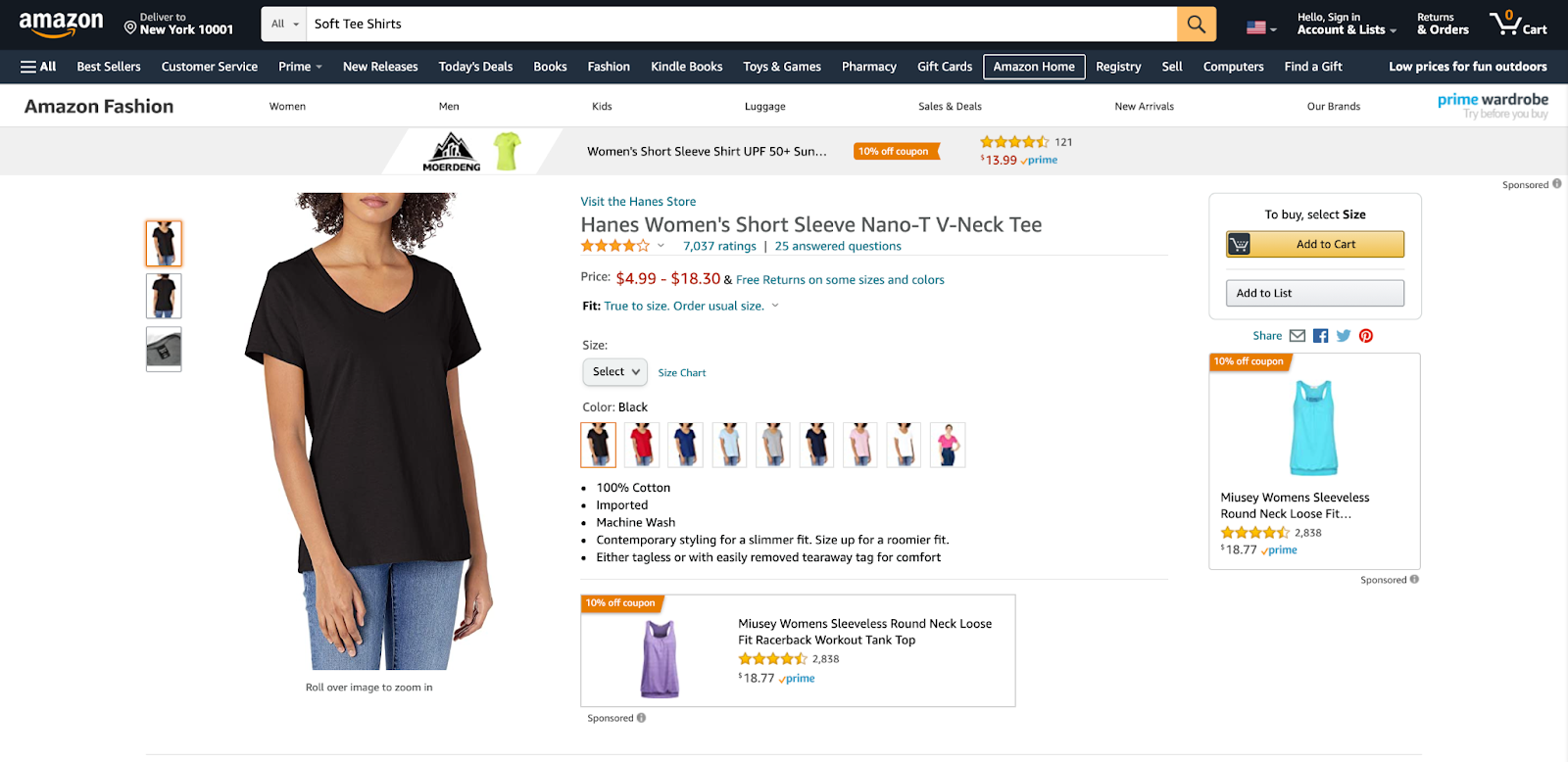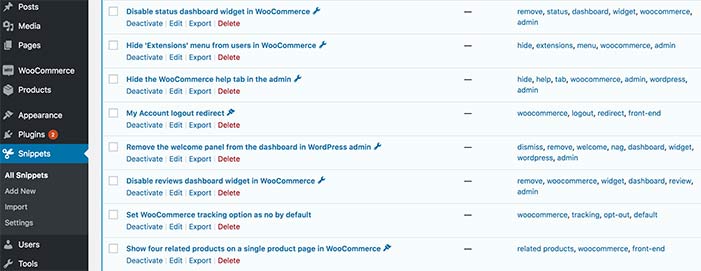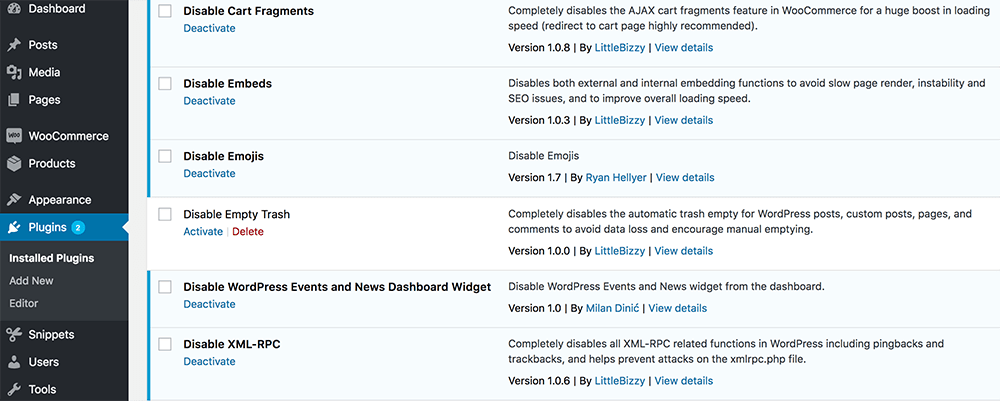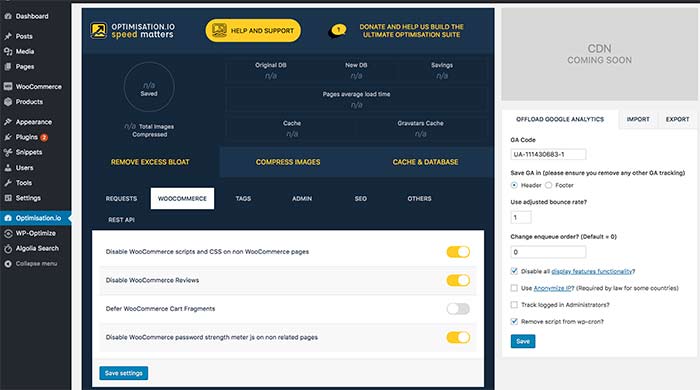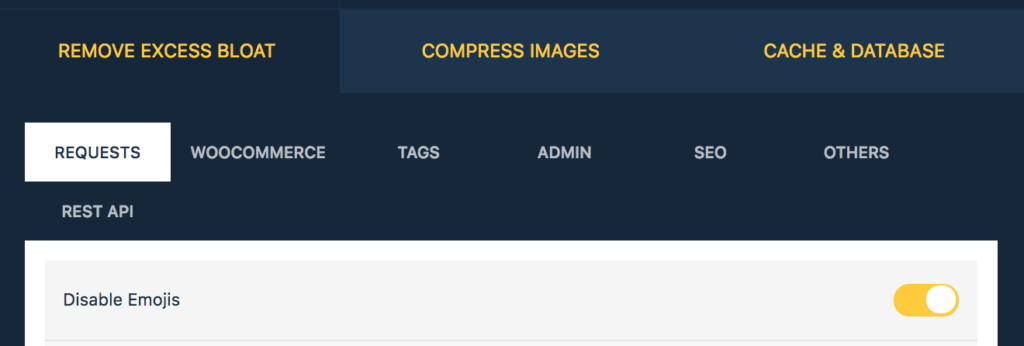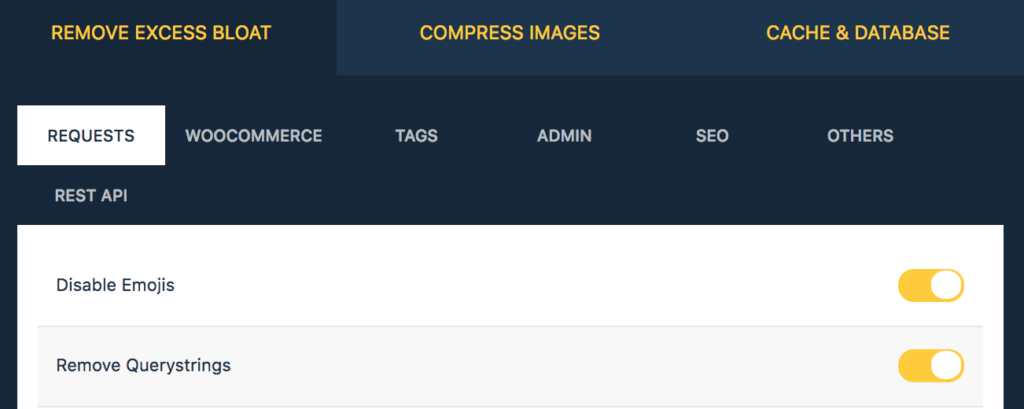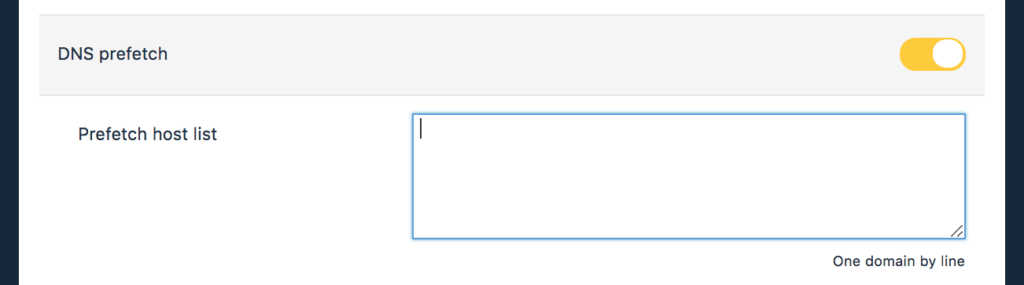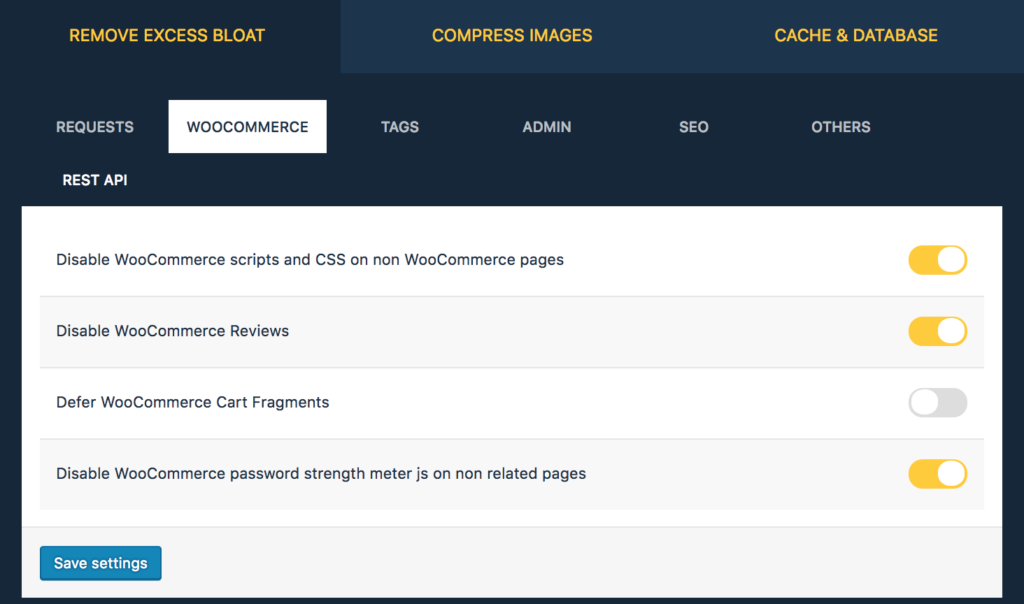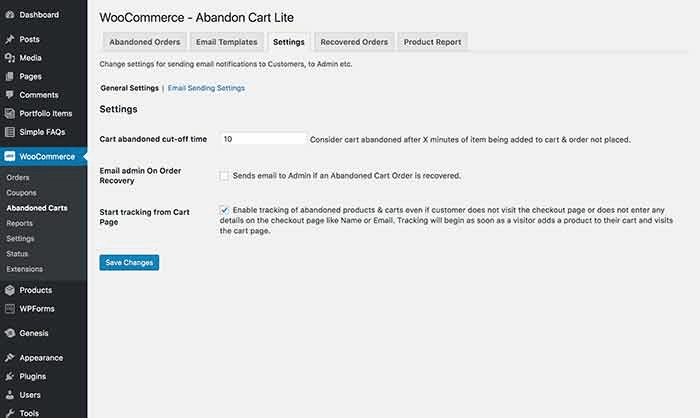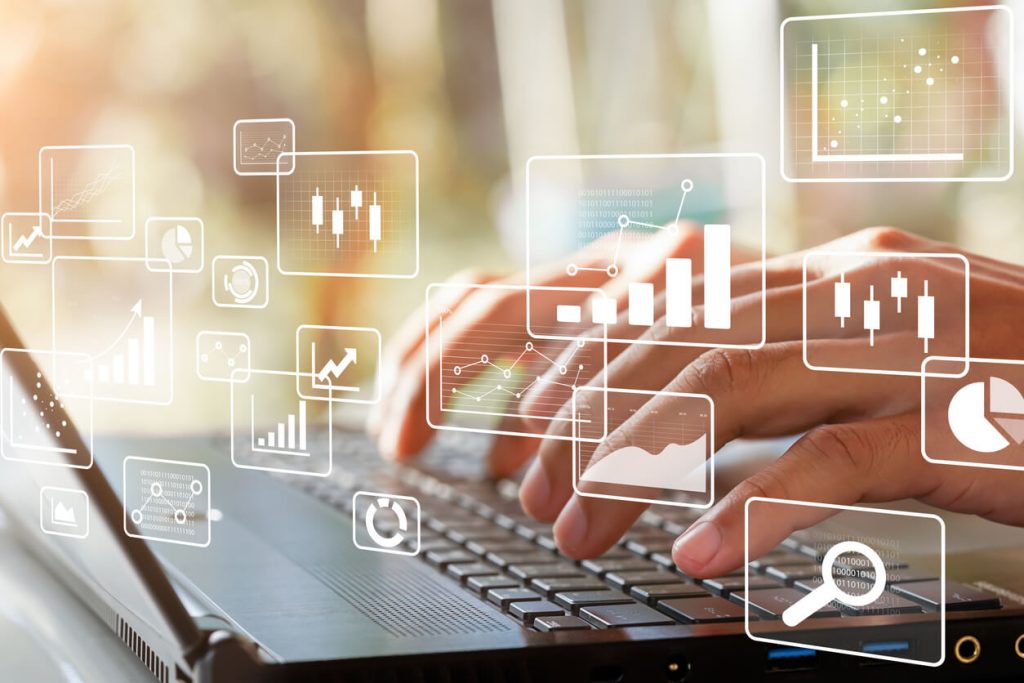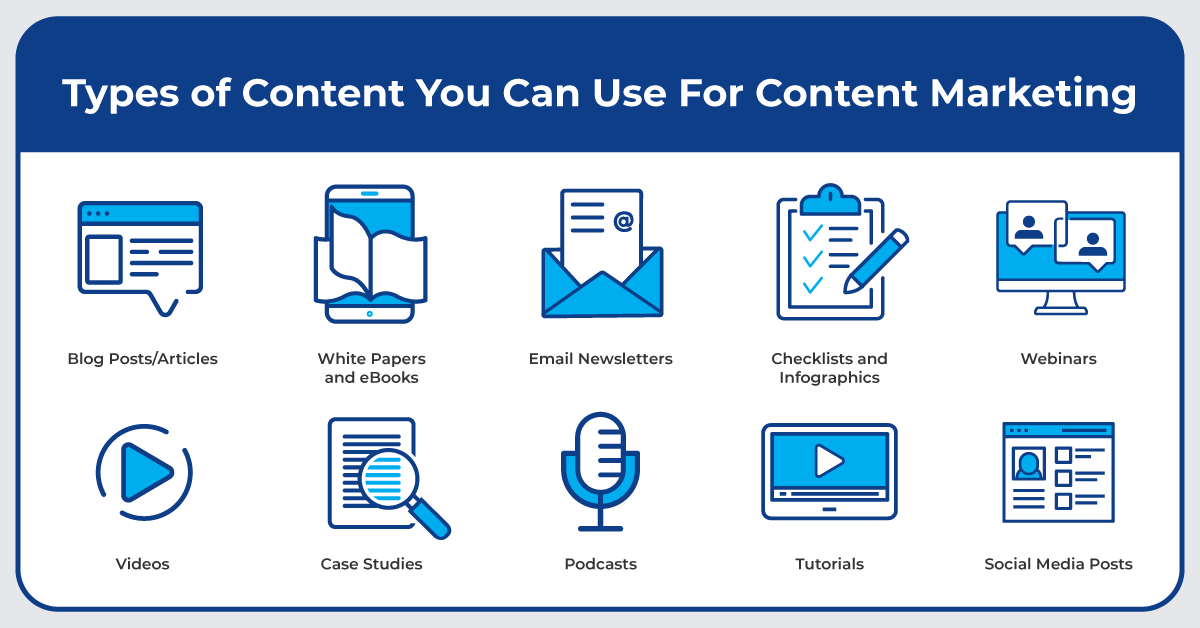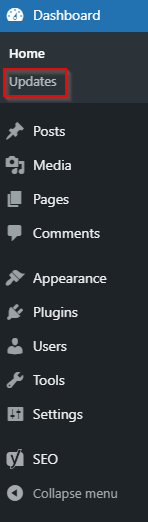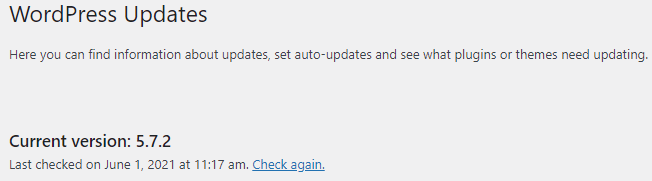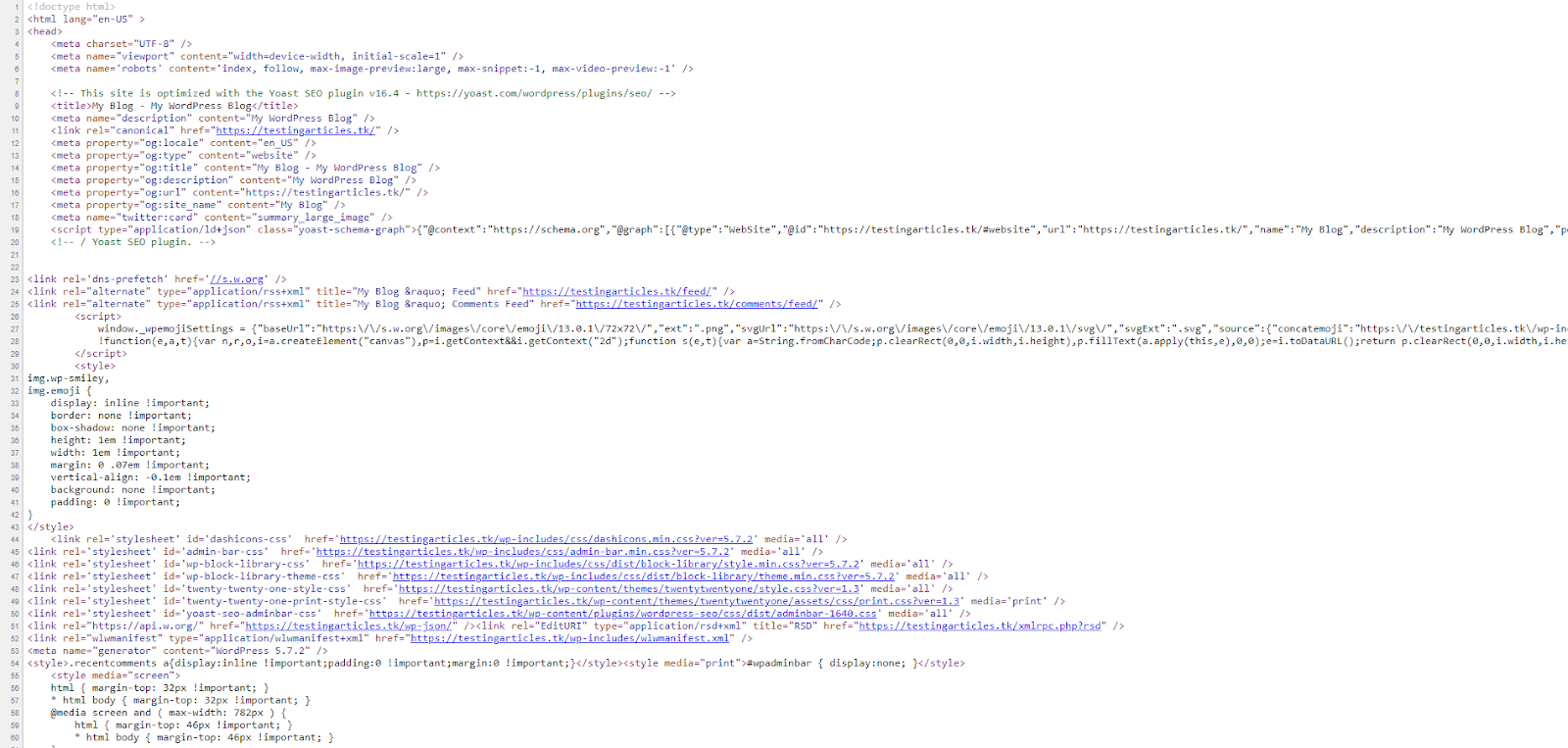How to Create a WordPress Performance Tuning Strategy
Everyone wants their WordPress site to function and perform its best. No business owner wants to be forced to sacrifice function for performance or vice versa. If your site isn’t getting the attention you think it deserves, you may need to learn how to create a WordPress performance tuning strategy.
Why is a WordPress Performance Tuning Strategy Important?
A WordPress tuning strategy is vital because you’re likely to use too many features and way too many plugins for unnecessary functionality when you self-host your WordPress site. Installing all of that stuff you’re not using means your site won’t perform as well as it should.
Beginner’s Guide to WordPress Performance Optimization >>
When your site slows down, it negatively impacts search engine optimization and visitor experience. Therefore, it’s up to you to enact a performance tuning strategy to ensure your site is up to speed.
Identify Potential Issues with Your Website
The first step in a WordPress performance tuning strategy is to identify potential issues with your website. Some of the most common performance issues with WordPress sites are:
- Browser Caching. A cache is a copy of your website information stored on your computer to make it load faster upon subsequent visits. But if older versions of the page are stored, it can decrease speed instead. Therefore, you need to understand how caching for WordPress affects your site.
- JavaScript. This programming language helps you add features to your WordPress site. But it also can slow down your page rendering speed.
- Minify CSS. When you minify CSS files, you cut out unneeded parts of code, reduce file sizes, and speed up the site.
- Image Optimization. Images use a lot of data. You need to optimize them, making them smaller and preventing pages from loading slowly. One way to do this is with WebP images.
- Using a Content Delivery Network. A content delivery network (CDN) is a web server platform that reduces the distance between the user and the server, generating faster processing and load times.
Repair Common Issues Through Performance Tuning
You don’t automatically have performance tuning features pre-installed when you run a self-hosted WordPress site. That means you’ll need to take those steps on your own. Here’s how.
Ensure Your Host is Optimized for WordPress
Working with an optimized WordPress host is a huge benefit. Being optimized means they’re experts on WordPress sites.
To find out if your host is optimized for WordPress, ask:
- Does the host have browser caching enabled?
- Will they use a CDN by default?
- Do they scan and protect your site against WordPress-specific hacks?
Hostdedi takes care of all of this and more with fully managed WordPress hosting services.
Clean Up Plugins
Plugins add functionality and features to your site. The myriad of plugins available is one of the perks of running a self-hosted WordPress site. But, unfortunately, plugins also can slow down your site.
The Essential Guide to WordPress Plugins >>
To clean up your site’s plugins:
- Check Usage. Make sure you’re using the plugins you enabled on your site. If not, uninstall them.
- Review Compatibility and Updates. Check to be sure the plugins you kept are still compatible with the WordPress version you’re running and that they’re updated regularly. If the plug-in isn’t updated regularly, they could have bugs. These bugs can slow down your site and make it vulnerable to attack.
Consider Multimedia Elements
You want to work with a host that uses a content delivery network, as described above, if your site includes a lot of multimedia. That’s because load times differ based on distance from servers.
When your site is located far away from a server, just compressing your images isn’t enough to ensure fast loading time.
A CDN has servers located around the world, storing unchanging (static) files from websites. These static files mean the webpage doesn’t have to be loaded completely every time, and the server doesn’t have to do as much work. Thus, a CDN ensures that load time is fast, regardless of where you are.
Why You Need a WordPress CDN >>
In addition to using a host with a CDN, use PNG files when possible. PNGs are of higher quality and easier to compress. Also, be sure to compress your photos before you upload them to your site. Compressing photos and using a CDN will help your site load quickly.
Check Redirects
Did you recently rebuild or audit your site? If so, you may have removed pages or posts. If you didn’t correctly set redirects, you’re likely to lose out on traffic until you fix them.
You should review the new site after a rebuild or migration to make sure the URLs go to the correct pages and identify any broken links. You also should look for redirects that create chains because those slow down your site.
Ensure Security
Your hosting company needs to be WordPress optimized to avoid hacks and security breaches.
To ensure that your WordPress site is secure, ask your hosting company about:
- Automatic Updates. Ask your hosting company if they run automatic WordPress updates. If so, make sure you are notified of any updates.
- Security Scans. Find out if they regularly run website scans to discover and repair security holes.
- SSL Certificates. Ask if they include SSL certificates for free with a site.
- Auto Repairs. Can they fix any issues they discover automatically? You want to make sure this happens because unresolved issues put your website at risk.
- Backups. Ask if the host company will back up your site. If so, be sure to find out how often. It’s standard for a hosting company to back up your site daily. These backups allow your site to be restored to a recent version if something happens.
Strengthen Your Performance Tuning Strategy With Hostdedi
Creating and running a WordPress performance tuning strategy means being aware of many intangibles that can impact your site’s functionality and performance.
The simplest way to make sure that visitors to your site don’t run into slow loading pages or other issues is to host your site with a company that runs the performance tuning strategy for you.
Hostdedi provides fully-managed WordPress hosting that includes:
- Automatic updates.
- SSL for security.
- Built-in CDN.
- Image compression.
- Caching.
- And more!
With Hostdedi, your site is optimized, secure, and fast. Contact us today to learn how Hostdedi can take on-site performance tuning for you automatically.
Or, give it a try for free. Start your two-week trial of fully managed WordPress today.