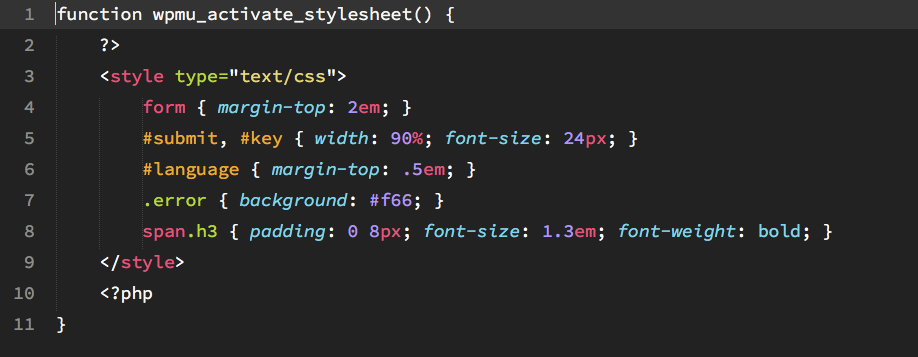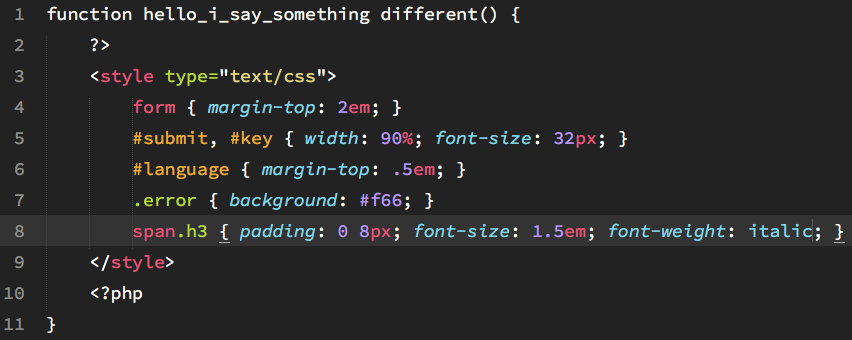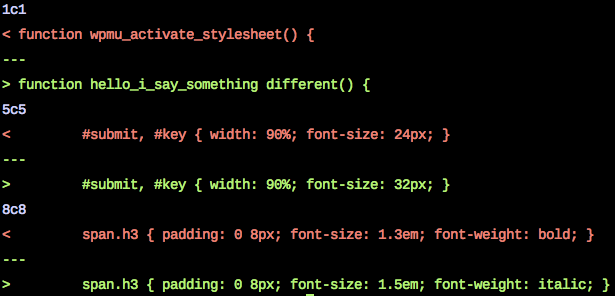What Is Cloaking And Why Is It Harmful To A WordPress Site’s SEO?

But if you — or the site’s owners — had visited one of the 70,000 sites using the 301 to 404 plugin, you would have seen no trace of the injected ads. That’s because the plugin’s code was sneakily designed to only show the ads when a search engine crawler loaded the page. This technique is called cloaking and it’s seriously discouraged by Google.
The facts of the 404 To 301 plugin case are interesting and have generated considerable controversy, especially with regard to the way WordFence publicized the behavior before giving the developer a chance to respond — something I find understandable given the scope of the problem and the apparently deliberately malicious ad injection.
However, I’m more interested in the general case: I have come across several WordPress site owners who don’t see the problem with cloaking.
Cloaking works by detecting the user agent of a visitor and programmatically showing or hiding content depending on whether the user is a web browser or a search engine crawler. The idea is to influence search engines — either through links or copy – to rank a page for queries for which it would otherwise not rank. It’s an attempt to trick search engines and spam their indexes.
Needless to say, search engines hate this. They want to accurately understand the contents of a page. Cloaking makes that impossible, which is why it’s against Google’s Webmaster Guidelines. If Google discovers a site engaged in cloaking, it will almost certainly be penalized.
Now, as with all of these SEO rules, site owners are free to ignore them and roll the dice on not getting caught. But if you care about Google traffic and your domain’s reputation over the long term, cloaking and related techniques are best avoided. That’s why site owners are so angry about the secretive cloaking by the 404 To 301 plugin.
What Doesn’t Count As Cloaking?
Many websites show different content to different users. They might change content based on location, audience segmentation for advertising, time of day, the user’s history and various other factors. Google does not consider this behavior cloaking. It’s important to understand that cloaking is a deliberate attempt to deceive search engines. Content personalization is not usually deceptive and almost every large site on the web does it to some degree. You shouldn’t worry that innocent personalization will have a negative impact on SEO.

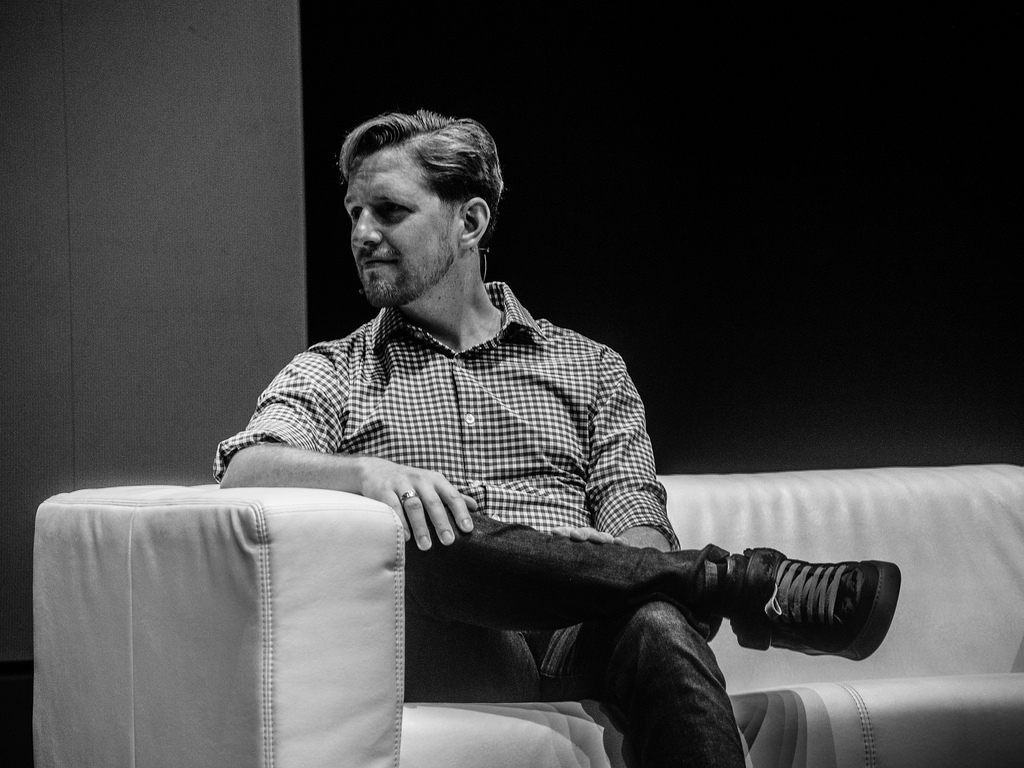 Matt Mullenweg was the original developer of WordPress, and, although WordPress has grown way beyond anything a single developer can control, Mullenweg is a lead developer at the WordPress Foundation and CEO of Automattic, the company behind the Jetpack plugin collection and WordPress.com. His words carry a lot of weight in the WordPress community. It’s always worth paying attention to what he has to say about the future of WordPress and its community.
Matt Mullenweg was the original developer of WordPress, and, although WordPress has grown way beyond anything a single developer can control, Mullenweg is a lead developer at the WordPress Foundation and CEO of Automattic, the company behind the Jetpack plugin collection and WordPress.com. His words carry a lot of weight in the WordPress community. It’s always worth paying attention to what he has to say about the future of WordPress and its community.
 The payment processing industry will stop accepting payments from sites that use versions of TLS older than 1.2.
The payment processing industry will stop accepting payments from sites that use versions of TLS older than 1.2. At some point in the life of a WordPress site, its owner will want to make changes significant enough to justify blocking access to the site. It’s not a good idea to leave a site online when major changes are being implemented. A site with rough edges looks unprofessional and visitors won’t know that it’s because you’re renovating — they’ll think that’s just how your site looks. Also, when changes are being implemented, the site is in an unpredictable state — if you’re changing code while users are attempting to execute it, the results will not be pretty.
At some point in the life of a WordPress site, its owner will want to make changes significant enough to justify blocking access to the site. It’s not a good idea to leave a site online when major changes are being implemented. A site with rough edges looks unprofessional and visitors won’t know that it’s because you’re renovating — they’ll think that’s just how your site looks. Also, when changes are being implemented, the site is in an unpredictable state — if you’re changing code while users are attempting to execute it, the results will not be pretty. Fall has officially started, which means one thing. You should have already started preparing your eCommerce store for the 2016 holiday shopping season. For those who haven’t started, we got together with our friends at Groove to create
Fall has officially started, which means one thing. You should have already started preparing your eCommerce store for the 2016 holiday shopping season. For those who haven’t started, we got together with our friends at Groove to create  Every November, aspiring novelists come together online to write 50,000 words of a novel.
Every November, aspiring novelists come together online to write 50,000 words of a novel.  Images make up a large chunk of the bandwidth used by most websites. That makes them an obvious target for optimization. Any reduction in the size of images can have a positive impact on the performance of a website.
Images make up a large chunk of the bandwidth used by most websites. That makes them an obvious target for optimization. Any reduction in the size of images can have a positive impact on the performance of a website. Google uses incoming links as a signal of the quality of a web page. Working under the assumption that links to a page are a vote in its favor, Google uses links to determine where pages should appear in the search engine results. Links are only one of the signals Google uses for ranking, but they’re an important one.
Google uses incoming links as a signal of the quality of a web page. Working under the assumption that links to a page are a vote in its favor, Google uses links to determine where pages should appear in the search engine results. Links are only one of the signals Google uses for ranking, but they’re an important one. Successful WordPress sites follow a fairly predictable path. They begin with an idea, which — because no one has a clue it will be successful — is built on a small shared hosting plan. Shared hosting plans are perfect for moderately trafficked sites, but as the sites grow, they need something more.
Successful WordPress sites follow a fairly predictable path. They begin with an idea, which — because no one has a clue it will be successful — is built on a small shared hosting plan. Shared hosting plans are perfect for moderately trafficked sites, but as the sites grow, they need something more.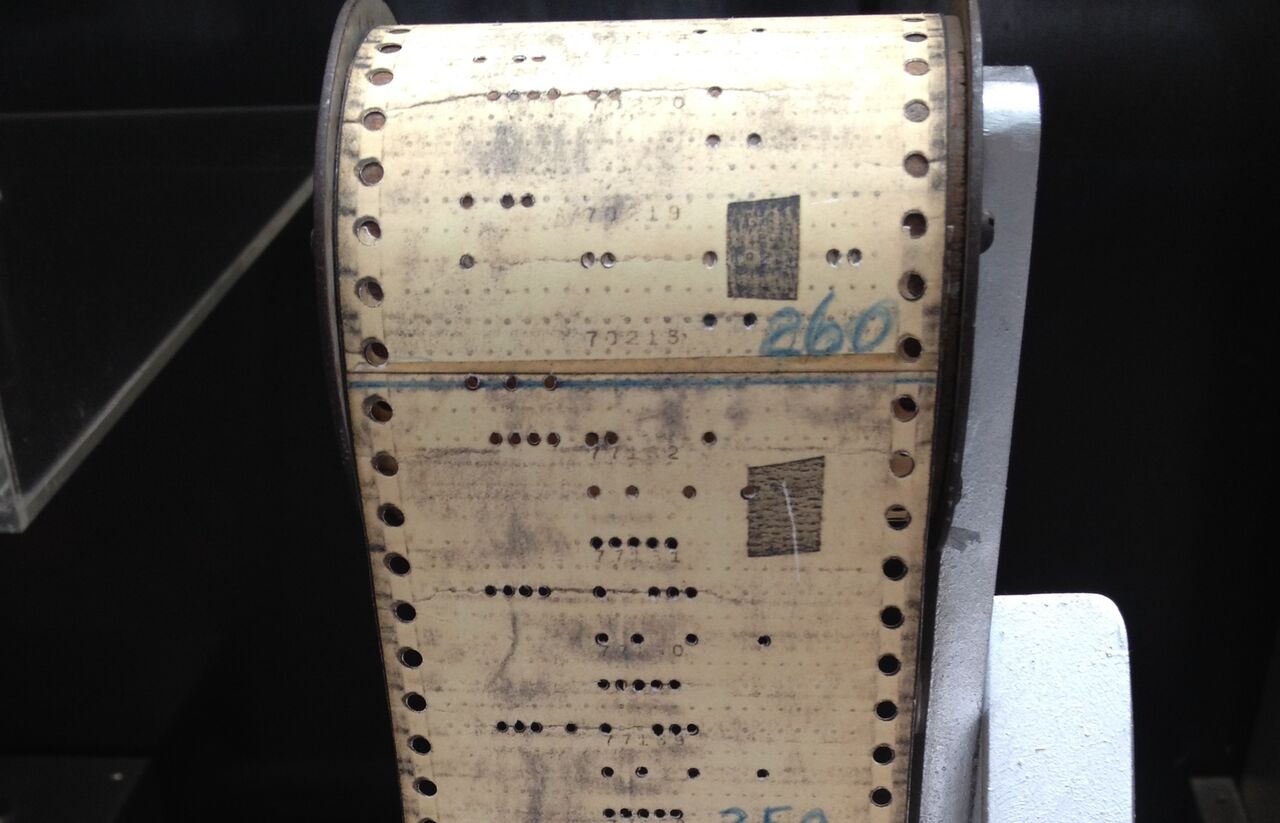 WordPress is a complex piece of software comprising many thousands of lines of code — a mixture of PHP, HTML, CSS, and JavaScript. It’s under constant development, which means that all those files are subject to change. Often, those changes will address security issues; that is, they are edits to code that caused a vulnerability.
WordPress is a complex piece of software comprising many thousands of lines of code — a mixture of PHP, HTML, CSS, and JavaScript. It’s under constant development, which means that all those files are subject to change. Often, those changes will address security issues; that is, they are edits to code that caused a vulnerability.