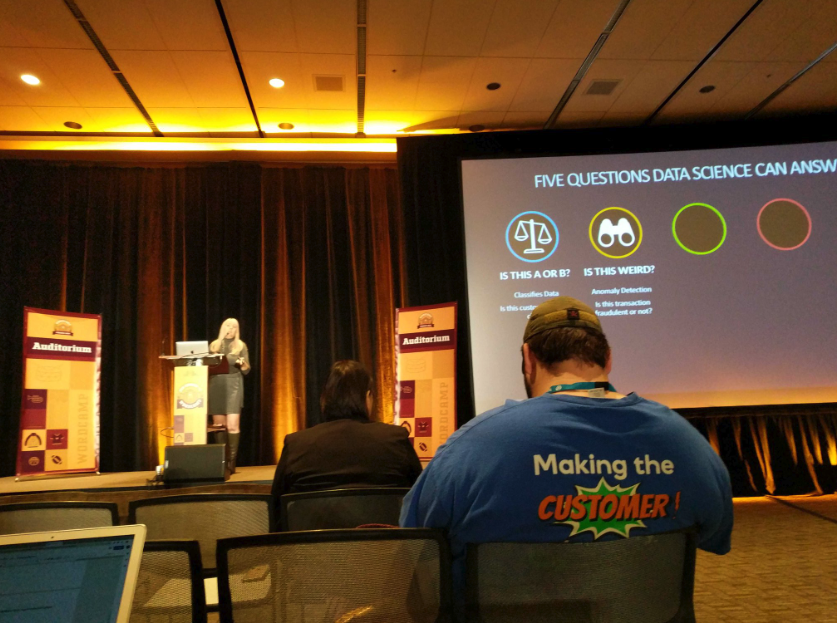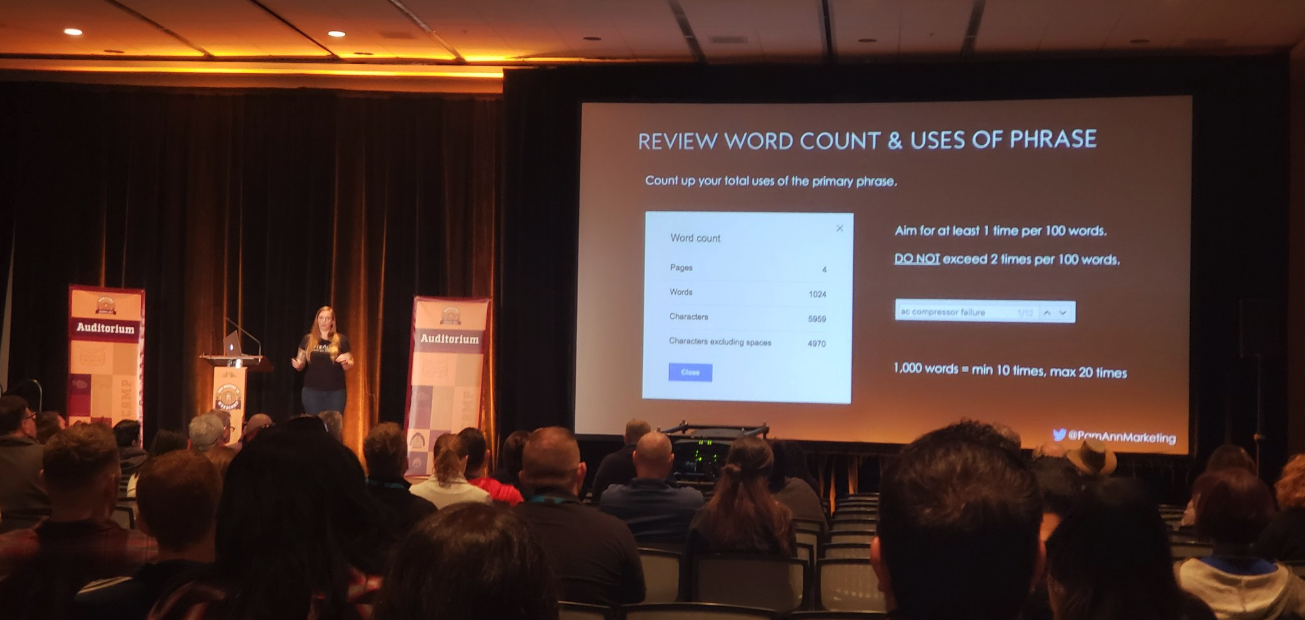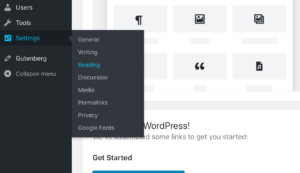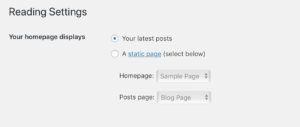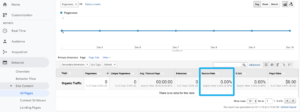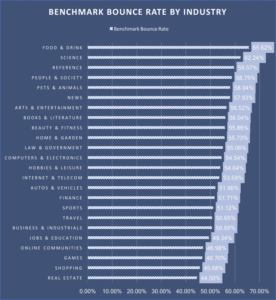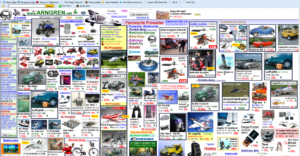WordPress Posts vs. Pages: What’s the Difference?
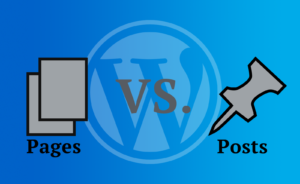
If you’re worried whether you’re using posts and pages correctly, keep reading. This article aims to look at the differences and provide a clear rationale for what content should go where.
What Is a WordPress Page?
A WordPress page is a static webpage. That’s a page that doesn’t change and isn’t part of an aggregated list. Some good examples of pages include your about page, policy pages, and any legal pages. The reason these work best as pages is that they are core pages that will not disappear from your site.
By default, pages are hierarchical. This means that some pages are given more importance than others. For example, the page at www.mysite.com/ is seen as more important than the page at www.mysite.com/page/idea. This allows for pages to be easily navigated by users and crawled by search engines.
For SEO, pages are perfectly suited to short tail keyword optimization. This means keywords with high competition and traffic volume.
What Is a WordPress Post?
A WordPress post is at the center of the CMS blogging functionality. If you’re using WordPress in order to blog, you’ll spend most of your time creating posts.
Posts are different from pages as they can be aggregated and curated in chronological order. This is done by content being archived based on the month and year it was created. Readers can then access the most recent content first. However, because of this older content is often harder to find.
One of the reasons posts are better for certain types of content is because they allow site owners to develop a community. Social sharing plugins allow for content to be shared on platforms such as Facebook, Twitter, and LinkedIn and readers can leave comments and interact with one another.
Additionally, the editing experience is slightly different with posts. Down the right-hand side of a WordPress post, you’ll see several additional options that you won’t find on a page. This includes categories, tags, permalink, and excerpt. We’ll discuss these in more detail later.
WordPress Pages vs. Posts Summary
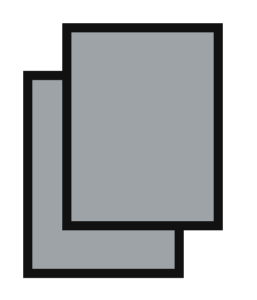
Pages |
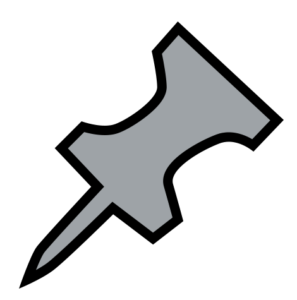
Posts |
| Best for core/navigational pages | Best for blog posts |
| Allows hierarchy structure | Allows chronological ordering |
| Allows custom design | Allows social sharing |
| Is a static page | Allows commenting |
| Not aggregated in RSS feed | Aggregated in RSS feed |
| Always easy to find | Can be hard to find over time |
| Best for short tail SEO content | Best for long tail SEO content |
The Features of WordPress Posts and Pages
Posts and pages have different functionalities available to them. The main differences are shown in the table below.
Feature |
Pages |
Posts |
| Comments | Yes (but not shown) | Yes |
| Author | Yes (but not shown) | Yes |
| Publish Date | Yes (but not shown) | Yes |
| Categories & Tags | No | Yes |
| Archive Ability | No | Yes |
| “Sticky” | No | Yes |
| Post Format | No | Yes |
| RSS Feed | No | Yes |
| Static Pages | Yes | No |
| Custom Ordering | Yes | No |
| Custom URL Structure | Yes | No |
When to Use WordPress Pages or Posts
Pages and posts were created because they work best with different types of content. To help you get a better idea of what types of content should go where, we’ve put together some common examples.
Social Content: Posts
WordPress posts should be your go to if you’re planning on sharing the content socially through platforms like Facebook and Twitter. You can install social sharing plugins to fully optimize your WordPress site for this. WP Social Sharing is a popular option for many site owners.
Business Updates/ Press Releases: Posts
If you’re looking to provide users with a quick update or information on new developments in your business or industry, opt for a post. Posts allow readers to see more recent content first, and as it ages it is automatically archived. Moreover, readers will be able to comment and discuss the developments on the same page.
Blog Entries: Posts
If you’re a blogger looking to create lots of content around a specific niche, then you’re probably going to be working with Posts. Posts let you easily group content with tags so it can easily be sorted thematically. This works especially well for travel bloggers, who are likely to create a lot of content based on each of the places they visit.
Posts also allow readers to access the most recent articles quickly and make it easier sharing on social media.
Tutorials: Posts
If you’re creating tutorials then posts are a better option. Posts allow for tagging and categories so you can sort the content thematically. Custom navigation pages that show all content under a particular tag or category can also be created easily by doing this.
Posts are also optimized for sharing tutorials on social media and attracting a community. Each tutorial will quickly populate with user-generated questions and answers, as readers are able to post comments on the same page.
If you want to get really fancy, it’s possible to create a custom post type in WordPress that dispenses with post features that you don’t need. For example, you can remove dates so that tutorials no longer seem ‘dated’ after a few months.
Content That Requires a Unique Design: Pages
Whether you’re creating pages with the new Gutenberg editor, the classic WYSIWYG, or have decided to use a page builder plugin, some pages will need to look unique.
Pages are the best option as posts come with specific layout settings. This is great for creating thematic links across your site, but can be a hindrance when you want something a little different. Pages are easily customized through the editor and CSS.
About: Pages
Your about page will always be there. It will probably change over time as you update your company information, but you’re unlikely to remove it. For this reason, a page is your best choice.
Homepage: Pages
If there is one page on your site that won’t disappear, it’s the homepage. For many visitors, it will be one of the first pages they visit, meaning a unique design can make all the difference between leaving instantly, or clicking through. In case you haven’t already guessed, your homepage should be a page, not a post.
Navigational Content: Pages
By navigational content, we mean locations where several different articles or posts are brought together with a series of links. A good example in the travel niche is destination pages. These pages provide information on a destination and then link out to several different articles that look at that destination in more detail.
For tutorials, this page may provide an introduction to the course, along with a general overview, and a list of the individual lessons. readers will then be able to use this page to navigate to the tutorial they are looking for.
Navigation pages are unlikely to disappear, even if the content itself will change. These pages are not optimized for social sharing, but users are much more likely to share individual articles than they are the overview.
 WordPress Posts vs Pages SEO
WordPress Posts vs Pages SEO
WordPress posts and pages differ in the way that they present on-page content to search engines. This can affect a piece of content’s SEO. However, neither a page nor a post are necessarily more beneficial than the other. Rather, the type of content that you place into either is what will lead to its real SEO benefits.
Our advice above applies to choosing the right format for the right content. If you have difficulty deciding on what is best for a piece of content not mentioned above, the general rules are as follows:
- Posts are best for content that will be (somewhat) regularly updated or changed.
- Posts are best for content that you want to share socially and allow commenting on.
- Pages are best for content that will remain (for the most part) the same.
- Pages are best for content where you want to target SEO short tail keywords.
Is There a limit on How Many Posts or Pages Can Be Created?
Nope. You can create as many posts or pages as you want with WordPress. The only limiting factor is your hosting storage. See our cloud solutions for examples of different hosting storage allowances.
Posted in:
WordPress

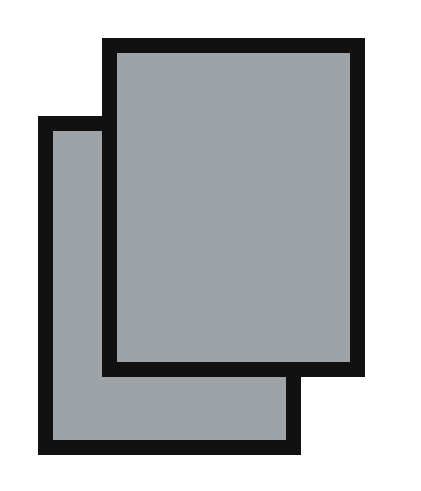
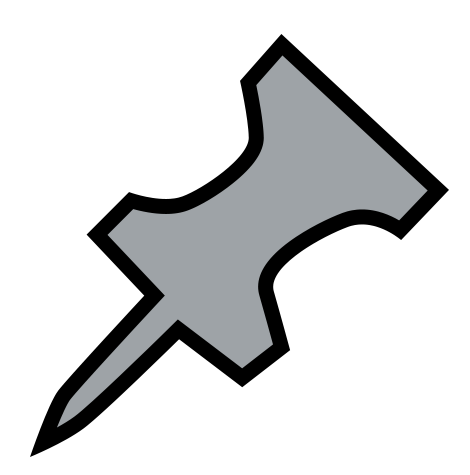
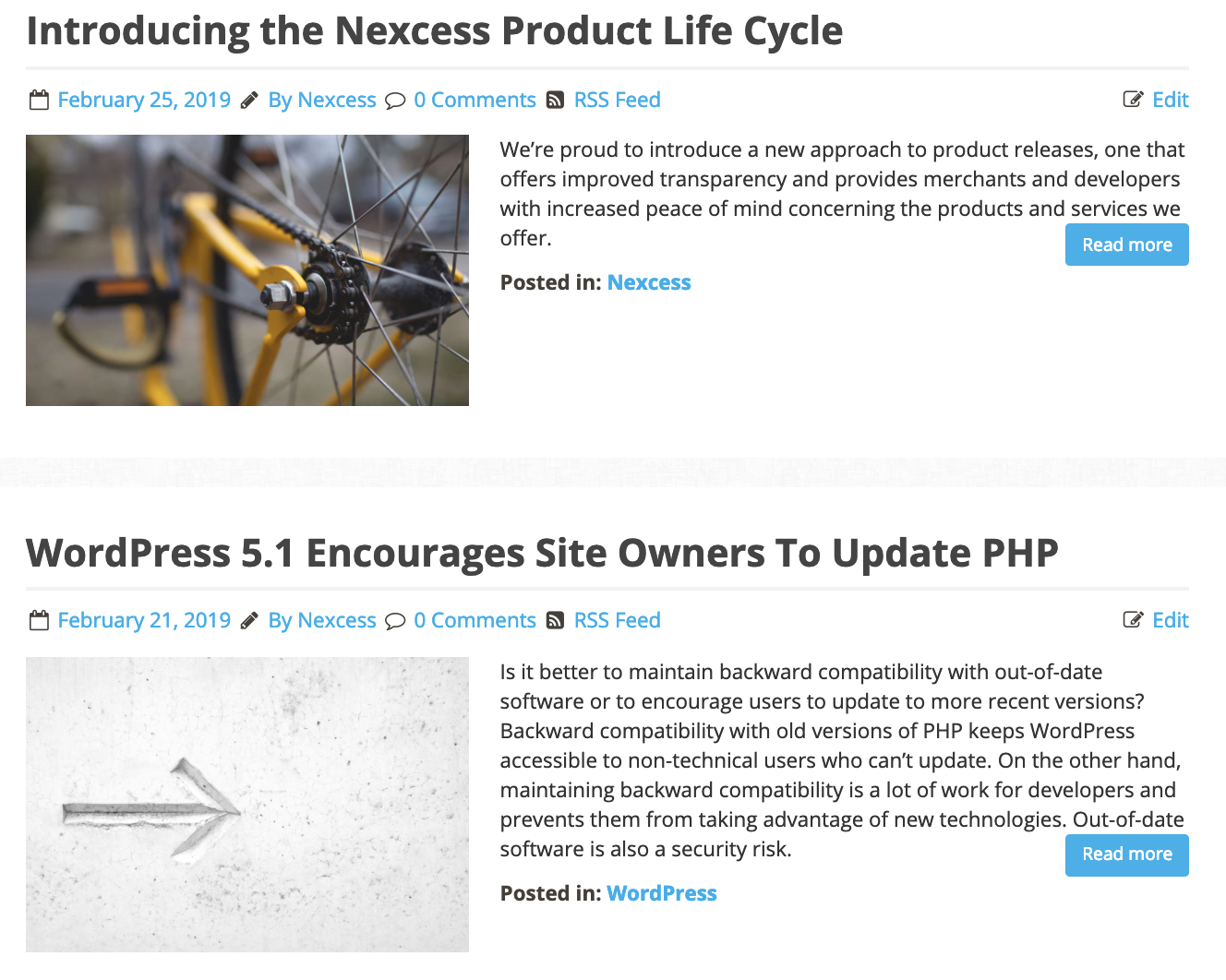
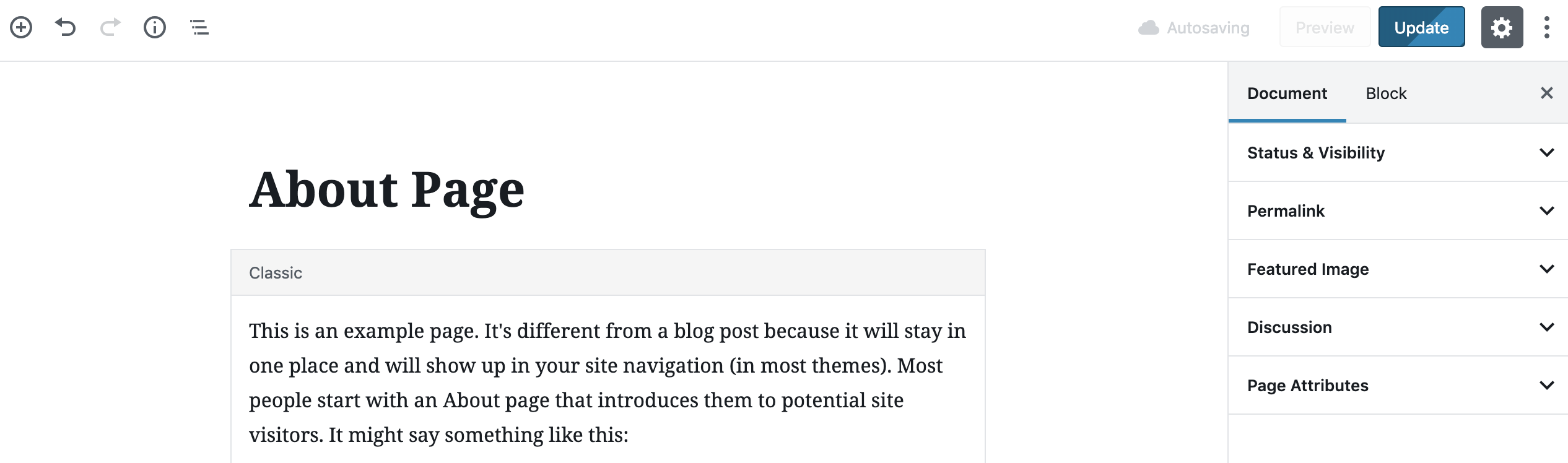
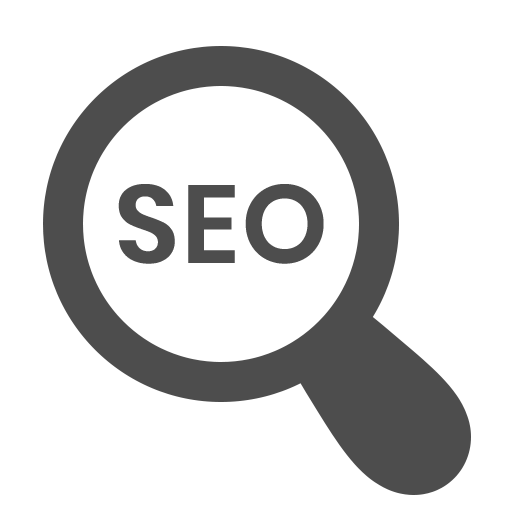 WordPress Posts vs Pages SEO
WordPress Posts vs Pages SEO
 Is it better to maintain backward compatibility with out-of-date software or to encourage users to update to more recent versions? Backward compatibility with old versions of PHP keeps WordPress accessible to non-technical users who can’t update. On the other hand, maintaining backward compatibility is a lot of work for developers and prevents them from taking advantage of new technologies. Out-of-date software is also a security risk.
Is it better to maintain backward compatibility with out-of-date software or to encourage users to update to more recent versions? Backward compatibility with old versions of PHP keeps WordPress accessible to non-technical users who can’t update. On the other hand, maintaining backward compatibility is a lot of work for developers and prevents them from taking advantage of new technologies. Out-of-date software is also a security risk. PHOENIX, AZ
PHOENIX, AZ