Google Docs Users Can Now Send Articles Straight To WordPress

Google Docs offers excellent collaboration support. Any number of participants can edit a document and – most of the time – Docs will do the right thing with the changes. It’s easy to see who has made each edit, suggest edits without committing them to the active document, and add comments.
But for WordPress users there’s a major stumbling block: getting content out of Google Docs and into WordPress isn’t straightforward. The obvious solution is to copy-and-paste, but that plays havoc with formatting and links. When I’ve used this method for longer documents, it’s taken a lot of work to knock the article into shape for publishing.
In a move that recognizes the value of collaboration and that WordPress’ native collaboration features aren’t quite there yet, Matt Mullenweg has announced the release of a Google Docs add-on that can send documents to WordPress sites as a draft. The big win here is that all the formatting – images, text styles, links – are maintained.
As with many of the innovations coming out of Automattic, the Google Docs add-on only works if you have a JetPack-enabled WordPress site.
The add-on isn’t perfect: image layout can go awry, and any edits that happen in the Google Doc after it’s been pushed to WordPress aren’t synchronized. As a consequence, it’s not possible to edit any existing WordPress drafts in Google Docs – it’s a one-way process. I expect some of these limitations will be overcome in the future, and the features that are available are welcome.
As someone who writes a lot of content that ends up in WordPress via Google Docs, this tool will save me a lot of time. Apart from single-writer blogs, almost every publishing workflow involves collaboration with other writers, editors, and clients. Google Docs is the perfect app for that sort of collaboration.
When I write an article, it starts life as a Markdown file which is converted to HTML and uploaded to Google Docs, where editors or clients can review it, add notes, and make edits. That process is smooth – but once the article is ready for publication, someone has to take the Google Doc, paste it into WordPress and then spend a lot of time redoing formatting, images, and links that were already part of the Google Doc. For a busy site owner, that’s a frustrating waste of time.
The new WordPress Google Docs add-on has the potential to improve that process, providing a friction-free workflow that can take documents from drafting to publication-ready without an onerous duplication of effort.

 WordPress security plugins help improve the security of WordPress sites, but they’re no substitute for an understanding of basic security precautions. Any web application is vulnerable if its developers and users don’t follow security best practices. WordPress is no different, and because WordPress is used by millions of non-technical users, it’s reasonable to assume that many of them won’t understand the complexities of web application security.
WordPress security plugins help improve the security of WordPress sites, but they’re no substitute for an understanding of basic security precautions. Any web application is vulnerable if its developers and users don’t follow security best practices. WordPress is no different, and because WordPress is used by millions of non-technical users, it’s reasonable to assume that many of them won’t understand the complexities of web application security. The release of
The release of  I’ve been a WordPress user for years and I’ve written many thousands of words in the WordPress editor. I’ve seen the editor develop from a barely usable and — at times — frustrating writing experience into a functional tool. Gradual iteration over more than a decade has created a polished interface for writing and creating blog posts.
I’ve been a WordPress user for years and I’ve written many thousands of words in the WordPress editor. I’ve seen the editor develop from a barely usable and — at times — frustrating writing experience into a functional tool. Gradual iteration over more than a decade has created a polished interface for writing and creating blog posts. The popular comment platform will charge bloggers a monthly fee to remove advertising from comment threads.
The popular comment platform will charge bloggers a monthly fee to remove advertising from comment threads. A typical WordPress theme consists of the same basic components put together in novel ways. Almost every WordPress site has a logo, navigation components, blog posts, blog indexes, and so on. Many theme developers create their own spins on each of these components or adapt existing front-end frameworks to work with WordPress.
A typical WordPress theme consists of the same basic components put together in novel ways. Almost every WordPress site has a logo, navigation components, blog posts, blog indexes, and so on. Many theme developers create their own spins on each of these components or adapt existing front-end frameworks to work with WordPress.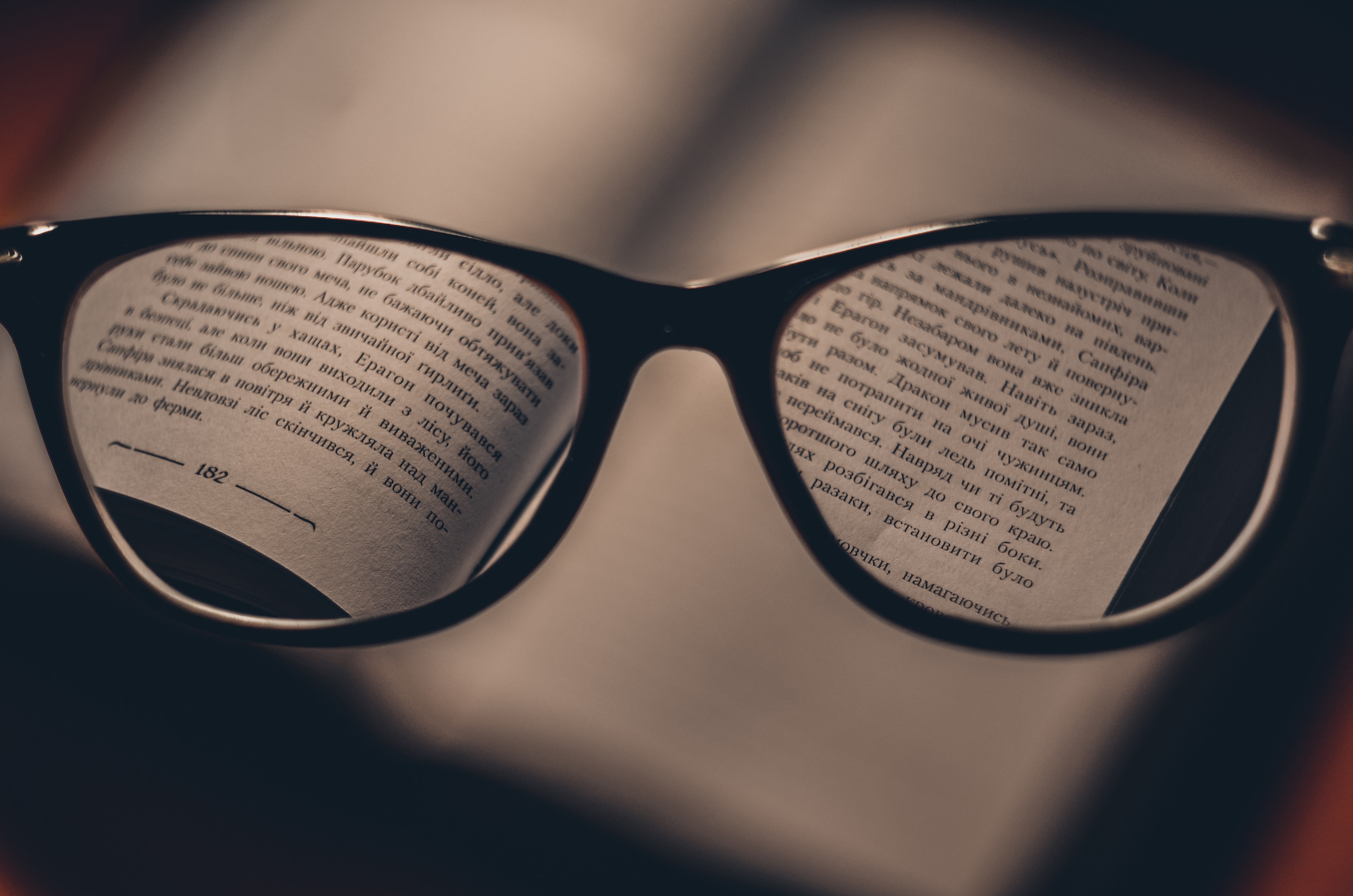 Any large WordPress blog has a hinterland of content that isn’t exposed on the homepage. Site owners use tools like “Recent Articles” widgets to surface some of that content, but users still only see a tiny fraction of published posts.
Any large WordPress blog has a hinterland of content that isn’t exposed on the homepage. Site owners use tools like “Recent Articles” widgets to surface some of that content, but users still only see a tiny fraction of published posts. The web doesn’t have a native mechanism for protecting content from copyright infringement. Aside from complex digital rights management solutions, which aren’t really appropriate for photography sites, there’s little a photographer can do to prevent determined infringers from copying images and using them without regard for the photographer’s chosen licence.
The web doesn’t have a native mechanism for protecting content from copyright infringement. Aside from complex digital rights management solutions, which aren’t really appropriate for photography sites, there’s little a photographer can do to prevent determined infringers from copying images and using them without regard for the photographer’s chosen licence.  If you’re a WordPress pro, the awkwardness of deploying from a testing or dev server to a live server will be all-too-familiar. It’s easy enough to replicate a WordPress site, and there are plugins that will do the job for you, but the reality is usually messier than a simple migration.
If you’re a WordPress pro, the awkwardness of deploying from a testing or dev server to a live server will be all-too-familiar. It’s easy enough to replicate a WordPress site, and there are plugins that will do the job for you, but the reality is usually messier than a simple migration. Most WordPress users realise they should backup their site. It’s a dangerous world, and if a business depends on its WordPress site, a backup — or preferably several backups — is a necessary safety net.
Most WordPress users realise they should backup their site. It’s a dangerous world, and if a business depends on its WordPress site, a backup — or preferably several backups — is a necessary safety net. 








