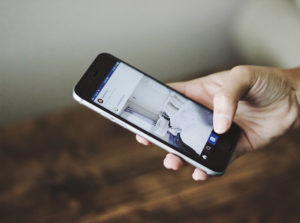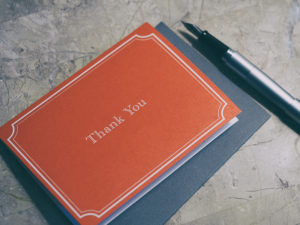Choosing The Right Hosting Solution For Your eCommerce Website

In this article, we’re going to look at the qualities of a great eCommerce hosting provider and at the types of hosting suitable for online retail.
Cheap Shared Hosting Is Not The Best Option
Modern eCommerce applications like Magento and WooCommerce are built on standard technology like MySQL and PHP. Any web hosting platform can run an eCommerce store, but not all provide the resources, support, and eCommerce-specific optimizations that a great online retail experience requires.
For very low traffic eCommerce stores, a standard shared hosting account or virtual private server might be adequate, but you will soon run into resource, performance, scaling, and security problems as your business grows.
Choosing a specialist managed eCommerce hosting provider with expertise in your chosen application will be slightly more expensive, but you’ll save time and money throughout the life of your business.
The Qualities Of An Excellent eCommerce Hosting Provider
A good eCommerce hosting provider understands the hosting requirements of eCommerce applications and the needs of eCommerce businesses. An eCommerce store isn’t an ordinary website.
Performance-optimized hosting: Speed and responsiveness are vital. Slow stores make less money. Look for a web hosting provider with the technical ability to optimize their networks, servers, and software stack for the best possible performance.
Managed Services: A world-class eCommerce host will provide managed services that help retailers make the most of the hosting platform. Managed services should include performance optimization, security hardening, and comprehensive backup services.
Support: Responsive support is vital. You don’t want to be left twiddling your thumbs if an issue arises with your store during a busy shopping period. Look for an eCommerce host who is prepared to work with you and your team to secure, scale, and optimize the reliability of your store.
A reputation for security: Security is vital at all levels of eCommerce hosting, from the data center to the application itself. Make sure your eCommerce host can demonstrate the quality of its security controls with third-party certifications like SSAE 16 and PCI DSS. Additionally, verify that the provider’s platform runs the most recent software versions and that the software stack is regularly updated — you’d be surprised how many hosting providers use outdated and vulnerable software.
Choosing The Right Hosting
There are three main types of eCommerce hosting suitable for applications like Magento and WooCommerce: shared hosting, dedicated server hosting, and clusters of dedicated servers.
Shared eCommerce hosting: With shared hosting, the resources of a server are shared between several eCommerce stores. Unlike standard shared web hosting, a reputable eCommerce hosting provider strictly limits the number of stores each server supports. eCommerce-optimized shared hosting is ideal for smaller stores.
Dedicated Server eCommerce hosting: Each store has access to the resources of an enterprise-grade dedicated server. Dedicated servers are the most powerful single-server hosting option available. Dedicated servers are suitable for medium to large eCommerce stores.
Dedicated Server Clusters: The most powerful eCommerce hosting option, clusters combine the resources of several dedicated servers, with each server taking responsibility for a different aspect of the store’s functionality, including web servers, file servers, and database servers. Clusters are capable of supporting the largest eCommerce stores and can be scaled indefinitely.
As an eCommerce store grows, its hosting should be able to grow with it. By choosing a provider that offers hosting options suitable for stores from the smallest to the largest, eCommerce merchants establish a long-term relationship with a host who can support their business throughout its life.
Posted in:
eCommerce