Three WordPress Theme Red Flags You Should Know About

For the most part, that’s a good thing, but finding and choosing the right theme from the thousands available is no easy task. Developers and designers range from the slipshod to the expert, and themes vary in quality accordingly. In addition to which, developers are incentivized to create themes and demo pages that look incredible, but that can prove disappointing in real-world use.
It’s useful for WordPress users to have a simple set of questions they can ask themselves before choosing a theme. At the risk of being negative, I want to focus on reasons a user shouldn’t choose a theme. Rejecting themes is an essential part of the process of selecting the right theme, so let’s take a look at three red flags that cause me to walk away.
It’s Slow
A fast website depends on two fundamental components: performance-optimized hosting and a speedy front-end. There’s a lot a theme can do to make a site slow even if it’s hosted on the fastest server. In fact, some of the most feature-rich and impressive themes are guilty of this: the demos look awesome, but that’s because they’re packed with so much poorly optimized JavaScript that site visitors are left twiddling their thumbs.
Respected designer Ethan Marcotte tested a number of prominent theme demo pages, and found them to be unacceptably slow, particularly on mobile devices. Some of the themes he tested took 90 seconds to load. If you want a front-end that doesn’t embarrass your back-end, run demo pages through a performance-testing service like WebPageTest or Pingdom tools before you install the theme on your site.
It’s Old
When I choose a WordPress theme, I expect to be able to use it for a couple of years at least. I want to be confident that a theme will be maintained and updated while I’m using it. I don’t want to be stuck with a theme that is incompatible with the most recent versions of WordPress.
Of course, there’s no guarantee that a developer won’t abandon a theme a month after I start using it, but I automatically reject any theme that doesn’t have a pattern of regular updates. If it’s a new theme without much of a history, I take a look at the developer’s other themes to see how often they are updated.
Poor Customer Support
Finally, I take a look at the developer’s support channels to see how responsive they are to support requests. This is especially important for premium themes — if I intend to use a free theme then I’m willing to accept that the developer doesn’t owe me anything, including their time. But if I pay for a theme, I want to see evidence that the developer quickly and politely responds to support requests. If I visit their support forums and the only thing moving is a tumbleweed, I’m likely to look elsewhere.
There are thousands are elegant, feature-rich themes available for WordPress, created by talented developers and designers who care about giving their customers the best possible experience. If you know what you’re looking for (and what to avoid) you’ll have no trouble finding a great-looking theme that you can rely on for years to come.

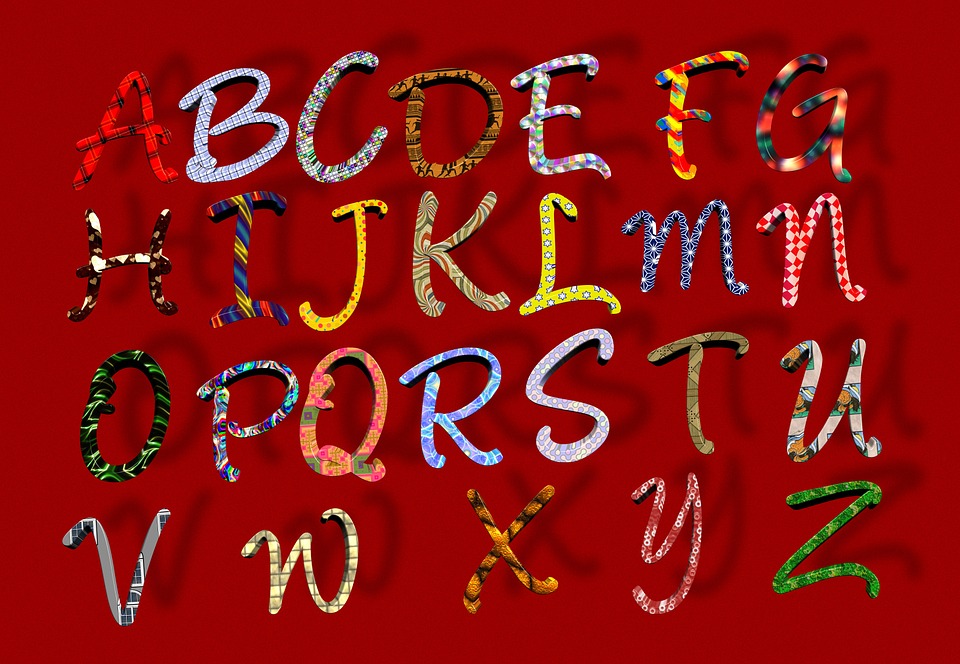 When we think about WordPress, it usually brings to mind business sites, portfolios, and blogs, but as a fully fledged content management system, WordPress is flexible enough to be put to all sorts of different uses, including as a powerful educational tool.
When we think about WordPress, it usually brings to mind business sites, portfolios, and blogs, but as a fully fledged content management system, WordPress is flexible enough to be put to all sorts of different uses, including as a powerful educational tool. In the dim and distant past, when Google wasn’t nearly as smart, it was common practice for brands to have more than one website. If a business sold keyboards and mice, it might have sites at “cheapkeyboards.com” and “cheapmice.com”. At the time, this was a sound technique because Google paid particular attention to exact-match domain names. A few years ago, the advantage of having an exact match domain name was removed, and today Google uses more sophisticated signals for indexing and ranking websites. There’s little SEO advantage to having multiple sites of this sort.
In the dim and distant past, when Google wasn’t nearly as smart, it was common practice for brands to have more than one website. If a business sold keyboards and mice, it might have sites at “cheapkeyboards.com” and “cheapmice.com”. At the time, this was a sound technique because Google paid particular attention to exact-match domain names. A few years ago, the advantage of having an exact match domain name was removed, and today Google uses more sophisticated signals for indexing and ranking websites. There’s little SEO advantage to having multiple sites of this sort. Following several months of development, WordPress’s forthcoming new editor — named Gutenberg for the inventor of the printing press —
Following several months of development, WordPress’s forthcoming new editor — named Gutenberg for the inventor of the printing press — 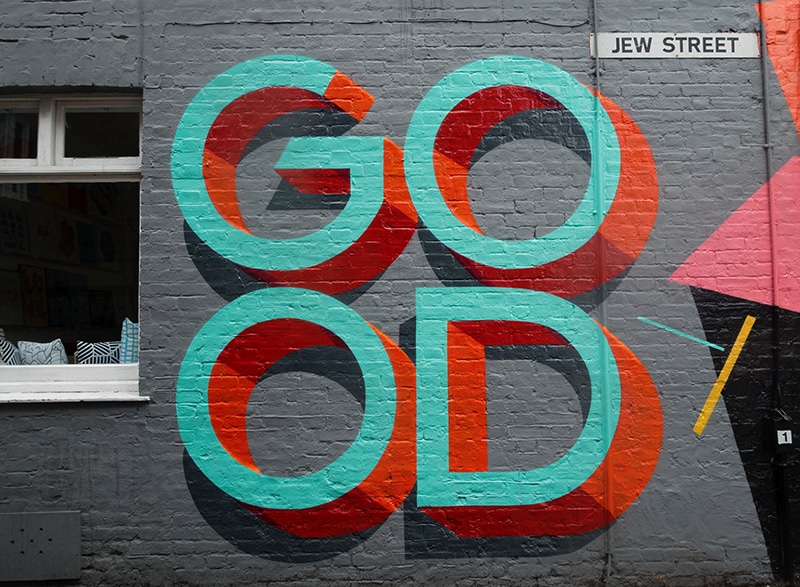 The Magento ecosystem includes a rich collection of extensions and themes that empower eCommerce merchants to shape the retail and shopper experience. Thousands of developers contribute to that ecosystem, but it can be difficult for retailers to figure out which extensions are right for them, which are coded to a high standard, and which may introduce performance or security problems.
The Magento ecosystem includes a rich collection of extensions and themes that empower eCommerce merchants to shape the retail and shopper experience. Thousands of developers contribute to that ecosystem, but it can be difficult for retailers to figure out which extensions are right for them, which are coded to a high standard, and which may introduce performance or security problems.  Black Friday and Cyber Monday are almost here, not to mention Christmas. eCommerce merchants all over world are battening down the hatches in preparation for the busiest and most profitable shopping season of the year. To make the most of the Holiday Season, retailers should take a careful look at their store’s performance. Harried shoppers don’t want to deal with slow eCommerce stores, and that goes double for mobile users.
Black Friday and Cyber Monday are almost here, not to mention Christmas. eCommerce merchants all over world are battening down the hatches in preparation for the busiest and most profitable shopping season of the year. To make the most of the Holiday Season, retailers should take a careful look at their store’s performance. Harried shoppers don’t want to deal with slow eCommerce stores, and that goes double for mobile users. WordPress sites constantly evolve as new content is published, new pages are created, and plugins and themes are installed or removed. Most of the time, those changes are for the good and don’t cause any problems for the health of the site.
WordPress sites constantly evolve as new content is published, new pages are created, and plugins and themes are installed or removed. Most of the time, those changes are for the good and don’t cause any problems for the health of the site. Customer service is a key differentiator for eCommerce stores. Only a retailer who cares about excellence in customer service can build a positive reputation and distinguish their store from the competition.
Customer service is a key differentiator for eCommerce stores. Only a retailer who cares about excellence in customer service can build a positive reputation and distinguish their store from the competition. Not so long ago, if we wanted to talk to a company, we’d pick up the phone. Today, many companies have retreated behind their websites. From the company’s perspective, this is a money-saving measure: phone support and sales are expensive. But it’s not just companies that have changed; millennials aren’t too fond of calling either, preferring to email, text, or Tweet to companies.
Not so long ago, if we wanted to talk to a company, we’d pick up the phone. Today, many companies have retreated behind their websites. From the company’s perspective, this is a money-saving measure: phone support and sales are expensive. But it’s not just companies that have changed; millennials aren’t too fond of calling either, preferring to email, text, or Tweet to companies. Setting up local WordPress development environments is an everyday task for WordPress professionals. Local development environments, which include WordPress and the full stack of software it needs to run, let WordPress pros work on sites without having to deal with the latencies and complications of working on remote staging or development installations.
Setting up local WordPress development environments is an everyday task for WordPress professionals. Local development environments, which include WordPress and the full stack of software it needs to run, let WordPress pros work on sites without having to deal with the latencies and complications of working on remote staging or development installations.








