10Up Introduces A New Front-End WordPress Component Library

Rebuilding or repurposing is often not the best approach though. Building common components in-house duplicates effort that could better be spent building truly original custom functionality and providing added value to clients.
The WordPress Component Library, created by WordPress development agency 10up, is a collection of front-end components designed to be used in WordPress themes. Each component in the library provides commonly needed functionality that developers and designers can integrate into their own projects.
The Library is divided into UI, Content, and Navigation components. A standout member of the Navigation collection is an elegant lightweight responsive navigation menu implemented almost entirely in CSS (SCSS) and a small JavaScript component. After experiencing any number of glitchy “responsive” menu bars, I’m happy to see the release of an off-the-shelf component that just works.
Each component in the library includes minimal styling, so developers can build unique themes to suit specific projects. A key benefit of using a components library of this sort is that future maintenance is made substantially easier: developers can get up to speed on a site’s code base more quickly if it’s built from well-understood parts.
One of the outstanding features of the WordPress Component Library is that it’s built from the ground up to conform to the Web Content Accessibility Guidelines 2.0. Each component is designed to provide an accessible experience to users and work well with keyboard navigation and assistive devices.
Everyone wants to provide accessible websites, but complying with accessibility best practices can be time consuming. Many developers don’t have a well-developed understanding of accessibility issues. And when under time or budgetary constraints, accessibility issues fall by the wayside.
The WordPress Component Library gives theme developers a quick and easy way to build accessible WordPress-based websites using of-the-shelf components.
Much of the buzz around WordPress is focused on the new REST APIs, which give developers the ability to build WordPress themes and front-end integrations in any number of languages, but particularly in JavaScript. Any increase to the flexibility of WordPress is welcome. There are millions of developers who know JavaScript and don’t know — or want to learn — PHP. The REST APIs will invigorate an ecosystem that has become somewhat stuck in its ways.
But it shouldn’t be forgotten that WordPress is — at heart — a PHP application and WordPress professionals all over the world are intimately familiar with PHP and WordPress. Tools like the WordPress Component Library may not generate headlines, but they do provide useful tools that have the potential to improve the workflows of WordPress developers and help them build better sites.

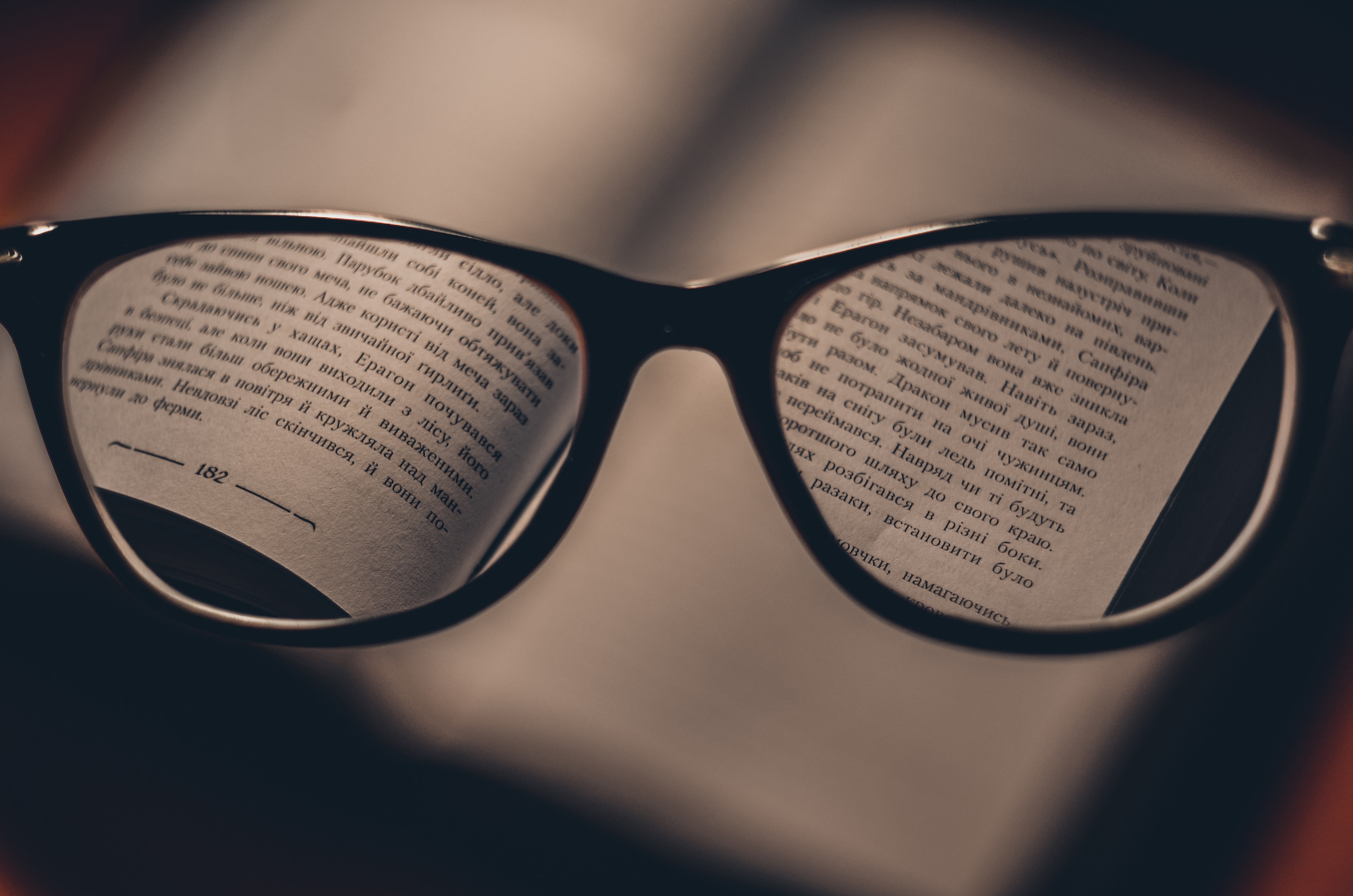 Any large WordPress blog has a hinterland of content that isn’t exposed on the homepage. Site owners use tools like “Recent Articles” widgets to surface some of that content, but users still only see a tiny fraction of published posts.
Any large WordPress blog has a hinterland of content that isn’t exposed on the homepage. Site owners use tools like “Recent Articles” widgets to surface some of that content, but users still only see a tiny fraction of published posts. The web doesn’t have a native mechanism for protecting content from copyright infringement. Aside from complex digital rights management solutions, which aren’t really appropriate for photography sites, there’s little a photographer can do to prevent determined infringers from copying images and using them without regard for the photographer’s chosen licence.
The web doesn’t have a native mechanism for protecting content from copyright infringement. Aside from complex digital rights management solutions, which aren’t really appropriate for photography sites, there’s little a photographer can do to prevent determined infringers from copying images and using them without regard for the photographer’s chosen licence.  If you’re a WordPress pro, the awkwardness of deploying from a testing or dev server to a live server will be all-too-familiar. It’s easy enough to replicate a WordPress site, and there are plugins that will do the job for you, but the reality is usually messier than a simple migration.
If you’re a WordPress pro, the awkwardness of deploying from a testing or dev server to a live server will be all-too-familiar. It’s easy enough to replicate a WordPress site, and there are plugins that will do the job for you, but the reality is usually messier than a simple migration. Most WordPress users realise they should backup their site. It’s a dangerous world, and if a business depends on its WordPress site, a backup — or preferably several backups — is a necessary safety net.
Most WordPress users realise they should backup their site. It’s a dangerous world, and if a business depends on its WordPress site, a backup — or preferably several backups — is a necessary safety net.  Monetizing WordPress blogs has become increasingly difficult over the last few years. If you want to blog for a living, throwing up a few Google AdWords units next to your content is unlikely to cut it unless you have a huge audience — and even if you do, ad-blockers will take a bite.
Monetizing WordPress blogs has become increasingly difficult over the last few years. If you want to blog for a living, throwing up a few Google AdWords units next to your content is unlikely to cut it unless you have a huge audience — and even if you do, ad-blockers will take a bite.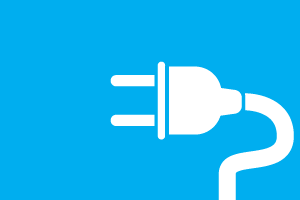 If you develop plugins for WordPress, you’ll be aware of the controversy caused by the removal of plugins from the repository for breaches of its guidelines.
If you develop plugins for WordPress, you’ll be aware of the controversy caused by the removal of plugins from the repository for breaches of its guidelines. PHP 7 is a clear win compared to earlier versions of PHP, yet,
PHP 7 is a clear win compared to earlier versions of PHP, yet,  I’m a heavy user of RSS. Every day, I peruse dozens of websites in my feed reader, searching for content by writers and publishers that have, over many years, created content that appeals to me both professionally and personally. I know this is an unusual habit these days. RSS use has declined, and many sites no longer offer an RSS feed at all. Instead, they rely on Twitter and other social networks. But Twitter isn’t a replacement for RSS — Twitter feeds are too hectic and crowded.
I’m a heavy user of RSS. Every day, I peruse dozens of websites in my feed reader, searching for content by writers and publishers that have, over many years, created content that appeals to me both professionally and personally. I know this is an unusual habit these days. RSS use has declined, and many sites no longer offer an RSS feed at all. Instead, they rely on Twitter and other social networks. But Twitter isn’t a replacement for RSS — Twitter feeds are too hectic and crowded. When I first used WordPress, several years ago, I bought a premium theme from a well-known marketplace. I decided on that particular theme because I liked the way its demo site looked. Most theme developers and marketplaces provide a demonstration site so that potential buyers can take a theme for a spin before they buy it.
When I first used WordPress, several years ago, I bought a premium theme from a well-known marketplace. I decided on that particular theme because I liked the way its demo site looked. Most theme developers and marketplaces provide a demonstration site so that potential buyers can take a theme for a spin before they buy it.








