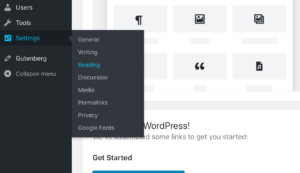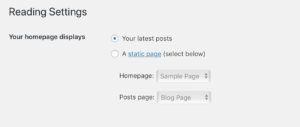Five Must-Have Tools For WordPress Theme Developers

As you might expect, the WordPress community has created tools and plugins to make development more convenient and efficient. Let’s have a look at five of the most useful.
Developers who intend to submit their themes to the official Theme Repository should learn about the theme review standards. The standards ensure that every theme in the repository is trustworthy, functional, and behaves as WordPress users expect. There are many required and recommended standards, and it’s hard to keep track of them all as you build your theme. The Theme Check plugin automates the process, running tests to automatically verify that a plugin meets the standards before it is submitted to the repository.
Debug Bar is a plugin that adds a debug menu to a WordPress site’s admin bar. The bar displays useful information about database queries and WordPress’s caches, as well as PHP warnings and notifications generated by WordPress. This data is helpful for tracking the performance of a theme during development and ensuring that it’s behaving as the developer expects.
As a developer works on a theme, they make changes their test site’s content, edit its configuration, and make customizations. The WordPress Reset plugin is a simple tool for undoing all those changes and putting the site back to its default state. Manually resetting a site is time-consuming and tedious. This simple tool lets developers flip a switch to put their site back to a known good state.
Cross-browser testing is one of the most troublesome aspects of theme development, especially for new developers who don’t have a drawer of Android devices, iPhones, and tablets to test their theme on. LambdaTest is a cloud testing automation service that opens sites on hundreds of different browsers running on cloud servers. The LambdaTest Screenshot plugin integrates LambdaTest with WordPress, enabling developers to take a screenshot of their theme running on many different browsers.
WP-CLI is a must-have for every WordPress developer. A command-line interface to most of WordPress’s functionality, WP-CLI alleviates developers of much of the drudge-work involved in setting up WordPress sites, installing themes and plugins, changing configuration settings, installing demo content, and more. As a developer, you will have to install WordPress many times, and WP-CLI makes doing so a matter of executing a quick command.
You’ll be happy to hear that Hostdedi makes WP-CLI available on all WordPress hosting accounts.
As with all development, WordPress theme development is a mixture of tedious repetition and exciting creative work. These tools will help you to build themes more quickly by automating some of the less interesting development tasks.
Posted in:
WordPress