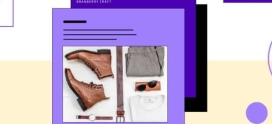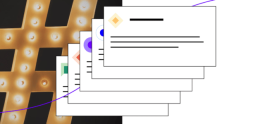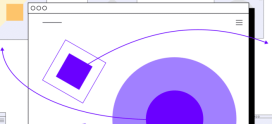Optimize WordPress Workflows With IFTTT
Blogging is about more than just the blogging platform itself. WordPress forms the hub of most blogging workflows, but much of the work both pre- and post-publication takes place elsewhere, whether that’s research and creating a content calendar, or promoting posts on social media. There are lots of ways of tying these various disparate components together, but IFTTT, which stands for If This Then That is one of the most powerful and flexible tools for improving WordPress productivity.
IFTTT acts as a sort of clearing house, linking together online services. We’re going to explain how IFTTT works, show you how to create your own IFTTT workflows, and point out some of the best WordPress workflows that have been created by others.
How Does IFTTT Work?
From IFTTT’s perspective, WordPress is a channel. Channels are sources of information and actions that IFTTT can integrate with. It simply looks for an action on one channel and then triggers an action on a second channel using whatever information it has been passed. These combinations of channels are known as recipes. For example, you could have a recipe that sends a tweet whenever a new item is added to your WordPress site’s RSS feed.
Creating IFTTT Recipes
In most cases, you won’t need to create your own recipes — there are thousands on the site ready to be used that have been created and shared by other IFTTTers. But, it’s useful to know how to do it and the methods that are available for tying WordPress into other services.
We’ll create a simple recipe for sending a tweet when a new post is published on a WordPress site.
First, head on over to IFTTT.com and create an account, then click on the channels tab. IFTTT WordPress Productivity
You’ll see a grid of the available channels — there are a lot of them, which is what makes IFTTT so powerful. Find the WordPress channel, click through, and select “activate”. It’ll ask you for the details of your WordPress site, and then tell you it’s been successful. Go back to the channels page and do the same with Twitter.
Now you’ve activated the WordPress and Twitter channels, it’s time to link them together.
Choose the “create” page from the navigation bar at the top of the homepage.
Slightly confusingly you’ll see “ifthisthenthat” in big letters. Click on the highlighted “this”. We’re adding the trigger channel, so find WordPress in the list.
We’ll be tweeting whenever a new post is published, so click the corresponding trigger.
Next, we need to create the “that” part of the recipe — the action channel, so choose Twitter when prompted, and pick “Post a tweet” from the list of possible actions.
IFTTT is pretty smart and it knows which trigger you chose, so it’ll fill in relevant default action fields that specify exactly what we’ll be tweeting. Click on the “+” and you’ll see there are plenty more to choose from, but we’ll stick with the default pair.
Hit “create action”, write a description of your recipe if you want, then click “create recipe” and you’re good to go. Next time you add a post to your WordPress blog, the title and URL will be automatically tweeted.
More Recipes
We’ve barely scratched the surface of what IFTTT is capable of, so here are a few of the most useful WordPress recipes to give you some inspiration and help improve your WordPress productivity.
There are many more recipes available, and if you’re smart you can design chains of recipes that automate complex workflows.
Have you used IFTTT to improve your WordPress productivity. We’d love to hear some of your WordPress workflows and productivity hacks in the comments.
Image Credit: Chris Potter