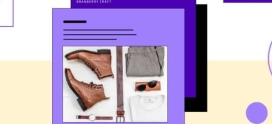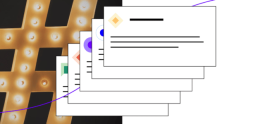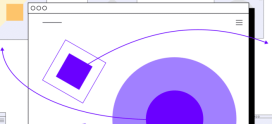How to Detect Slow WordPress Plugins | Hostdedi
There are few WordPress sites that don’t use plugins. That shouldn’t be a surprise considering they’re a must-have for feature-rich building and added functionality. Despite the positives, plugin use can sometimes come at a price. You can experience dips in performance or even potential security vulnerabilities. That being said, it is important to know how to detect slow WordPress plugins — and what to do with that info.
When choosing plugins, there are a lot of factors you need to consider. Installing a bad plugin can have unexpected consequences — from slow performance to your site being compromised. Let’s look at a few things you’ll want to consider to avoid possible damage.
Support and Documentation
It is a great sign if a plugin is supported by its author and has documentation on common issues. Plugins found in the directory have sub-forums where users can communicate their issues to developers and their peers, and developers can share their supporting material with the users. Things to keep an eye on:
- If the author’s responses are actually helpful. In-depth doesn’t always mean the questions are answered.
- Frequency of replies. If support requests are being handled, it suggests they care about their users.
- Speed of replies. The longer it takes to get a reply, the more likely the customer has reached out elsewhere.
While you might be good at resolving technical issues yourself, these red flags can help you figure out whether you should use the plugin.
Each plugin has a page with details, reviews, stats, support, and a download link. Here, you can find out how many people have downloaded the plugin, what people are saying about it, and when its last update was.
Active Installations and Updates
A large number of active installations usually means that the plugin fulfills the needs of lots of users — which is another good sign.
The “Last updated” section is also important, as it shows that the plugin has still been worked on and new features and security patches are being implemented.
Ratings and Reviews
As we explore wordpress.org further we can see ratings and reviews from the plugin’s users. This can reveal if a plugin actually does what is intended or if it has any security or performance issues.
Good plugins get good reviews. If a plugin breaks sites … you’ll likely hear about it here. In fact, bad reviews can be more useful! Just bear in mind the date it was posted. Newer updates may have addressed the problems complained about in earlier reviews.
Useful Tips
The statement “the more plugins installed, the slower my WordPress site is” is not exactly true. It all depends on how well-coded they are and what changes they make to your site. There are ways to analyze WordPress plugins to get rid of the ones negatively affecting your site’s performance or to replace them with something similar.
Disabling Plugins One By One
One of the simplest ways to detect slow plugins is by deactivating them one by one and reloading the site in your browser. This will help narrow down which plugins slow down your site and how much they impact performance.
You don’t need to use any third party sites or additional plugins to do this (which could further impact performance). That being said, if you have a lot, it can be a hassle to check all of them.
Using WordPress Plugin Performance Analyzers
There are many plugin-based solutions which analyze your WordPress plugins to see if they slow down your site. Here are a few to try.
Query Monitor
Query Monitor is a comprehensive solution that alerts users of PHP and HTTP errors, duplicate database queries, and scripts issues. It also shows page loading speed, memory usage, and much more.
When it gives you a lot of data, it can be hard to interpret what actually pertains to your plugins.
If you have experience with WordPress technology (such as PHP, MySQL, HTML/CSS, and JavaScript), this is one of the best plugins for locating any plugin pain points.
New Relic APM
New Relic APM is server-based monitoring software that identifies if there are any performance issues on your site and helps investigate their origin.
It provides info like CPU and memory usage, server-lever errors, and response times. For WordPress, it also analyzes time spent to process plugins, themes, and functions. It is a very powerful solution though it takes time to get used to it.
New Relic APM is integrated into the Hostdedi platform so it is easy to get started by submitting your license key and configuring what data needs to be reported.
GTMetrix
GTMetrix is a speed test site that gathers performance metrics of your site and generates a report detailing the number of HTTP requests, amount of time needed to load the page, and breakdown for each file, image, and script.
Each section provides detailed results and recommends possible solutions. Although this tool won’t specifically indicate what plugin is causing problems, you can still detect slow plugins.
You can use the Waterfall section, select “CSS” and “JS” to be displayed, and hover the mouse over different lines to see files associated with plugins or themes.
Ways To Ensure High Performance
Many people are quick to blame their hosting provider for performance issues. While that may be the case, there are lots of factors that contribute to performance issues. Here are some simple ways to speed up your site.
Remove or Replace Slow Plugins
Using the methods above, it should be easy for you now to detect slow WordPress plugins. Doing a little digging can help you find alternatives for your critically important plugins that cause performance issues. Rarely used or unused plugins can be deactivated or deleted.
Even though deactivated plugins do not affect the page loading speed, it is still recommended to delete them as they might be infected if your site gets attacked by hackers.
Configure Your Plugins
Sometimes plugins come with additional features that are enabled by default. For example, the SEOPress plugin toggles on all the available options when installed:
However, having all of these checked can add valuable seconds it takes for the site to load even if the features are not used at all.
Use Plugins for Optimization and Caching
By using different plugins and trying different ways to load data, optimization and performance plugins can positively affect your loading speed. Caching plugins temporarily store files and images so when visitors browse the site their browser does not have to make that many HTTP requests. This results in better speed and user experience.
Use CDN Services
Content Delivery Networks are a great solution if your visitors live all over the world. CDNs utilize a network of nodes to deliver data efficiently based on the site visitor’s location. Hostdedi WordPress plans have built-in Edge CDN which has nodes all across the globe.
Keep Your Site Up to Date
This recommendation pertains to every aspect of your site — WordPress core, plugins, themes, and even underlying technologies such as PHP and MySQL. The latest updates can provide better speed and performance as well as patch any security vulnerabilities.
Get The Best WordPress Performance With Hostdedi
Now you know how to check slow plugins on your WordPress site. However, you can make every tweak and update and still find your site is slow. A reliable hosting company like Hostdedi contributes a LOT to site speed.
With our optimization and built-in CD you’ll see improved speeds, but that’s not all we have to offer. We also provide a series of performance monitors.
Plugin Performance Monitor, Sales Performance Monitor, and WooCommerce Automated Testing are included in all our Managed WordPress plans. They’ll help you locate performance bottlenecks and eliminate them.
Hostdedi doesn’t just sell security and speed — we care about it. That’s why we take care of all the plugins and core updates. Managed hosting helps cover your bases so you can keep hitting home runs.
Check out our fully managed WordPress hosting plans to get started today.