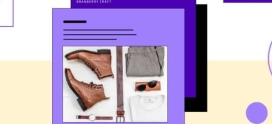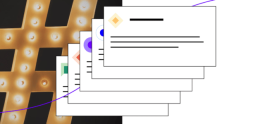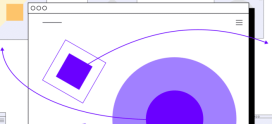Diagnosing The WordPress White Screen Of Death
If you’ve been using WordPress for a while, it’s possible you’ve experienced the white screen of death. When you or another visitor to your WordPress site tries to load a page, they get a blank screen instead of the content. It’s not a common occurrence, but it’s common enough that a WordPress user should know how to diagnose the cause.
First a little about how WordPress works. WordPress dynamically creates content when a page is loaded. The page doesn’t exist until it’s called into being by a browser request. Most of the content is stored in a database, and when the user requests a page, WordPress runs a series of PHP scripts that access the database, retrieve the content, and use the content and some templates to build a page. It’s a fairly complex process, and there’s plenty of room for something to go wrong. When it does go wrong — when a PHP function fails to do what it’s supposed to, for example — one possible result is the white screen of death.
The most likely cause is a new plugin or a plugin update. Plugins insert code into the page-building process, and if that code has a problem, it can disrupt the proper generation of the page. If you’ve recently installed a plugin, then it’s the most obvious culprit. Try disabling it. Even if you haven’t just installed a plugin, it’s worth selectively disabling plugins to see if an errant automatic update or an odd edge case is causing problems.
Themes can also be the culprit, particularly theme updates.
The next most common cause is altered code. If you’ve been tinkering with the code in your site’s functions.php file, or any of the other files that make up WordPress, you should reverse the changes you have made to see if that fixes the problem.
Lastly, there is the white screen of death that has no apparent cause. If you’ve run through the steps I’ve outlined above and you’ve still not discovered why your site won’t properly build pages, you might try activating WP_DEBUG, a constant that turns on WordPress’s debugging mode. A word of warning before you do this: debugging mode may cause WordPress to spit out lots of inscrutable text onto your site — you might want to avoid it on a busy live site. You can read all about WP_DEBUG on the WordPress Codex.
Unless you have some understanding of PHP and MySQL, debugging mode won’t be a lot of use, although it may help you figure out what’s wrong or provide output that you can use to get help from the WordPress community or a WordPress professional.