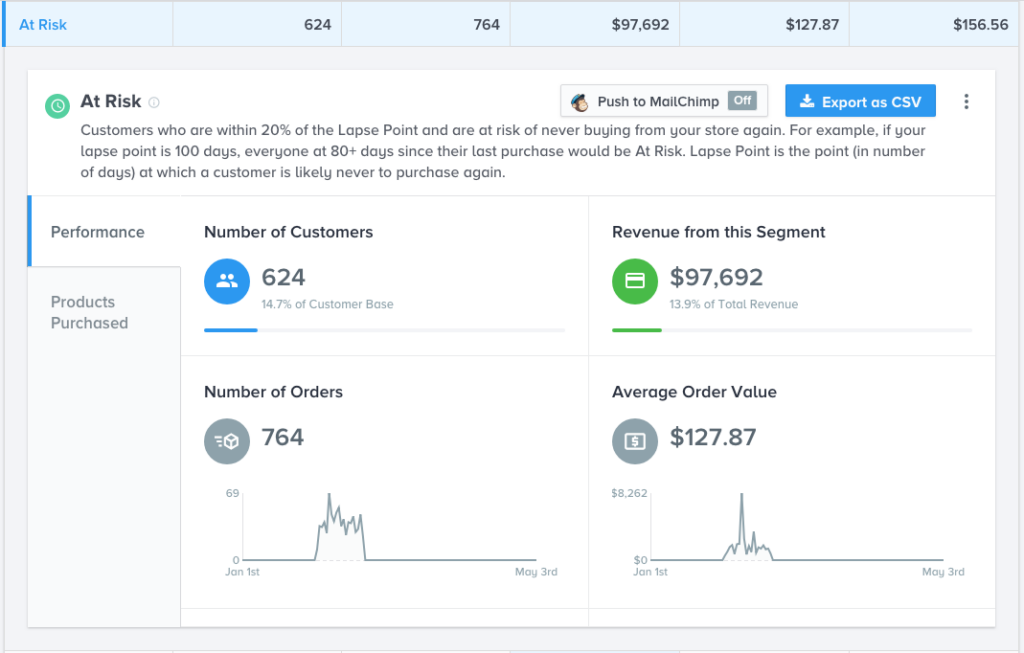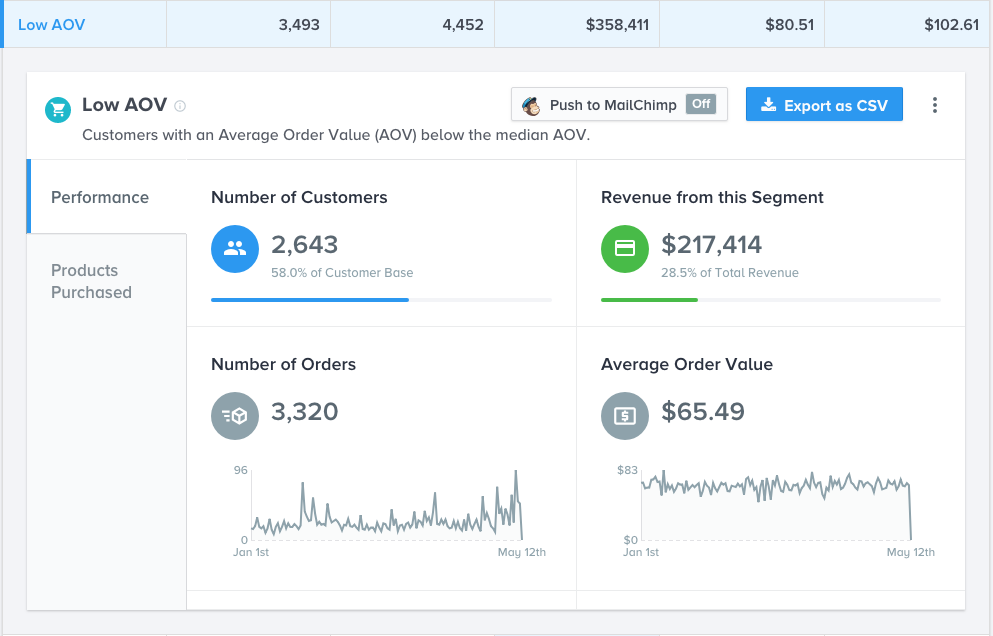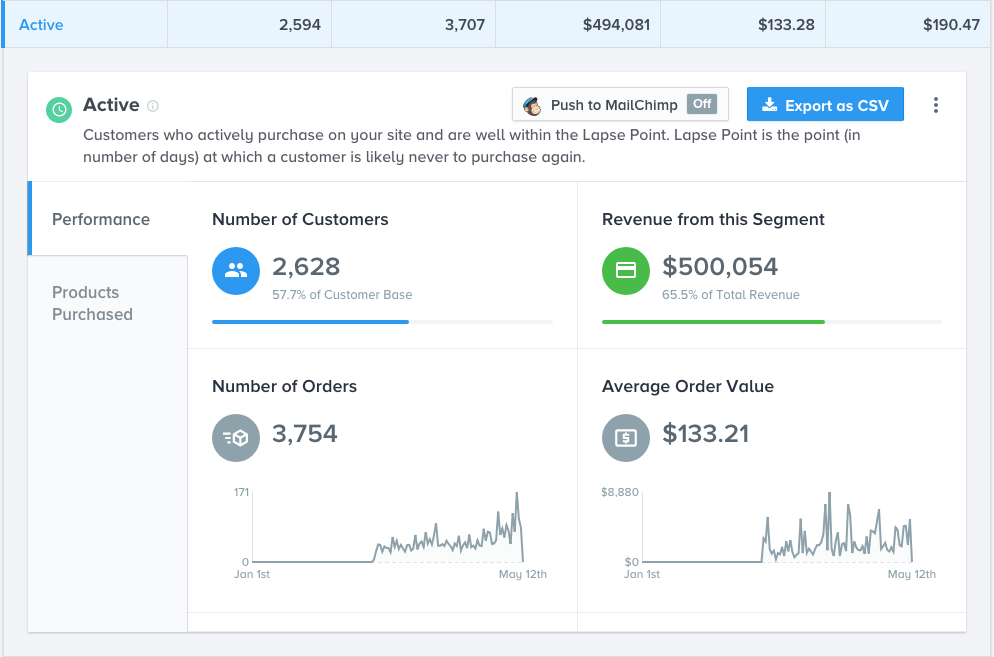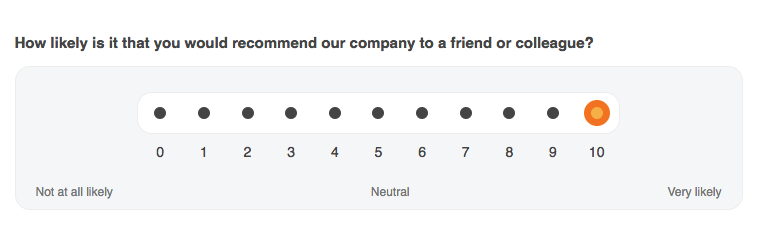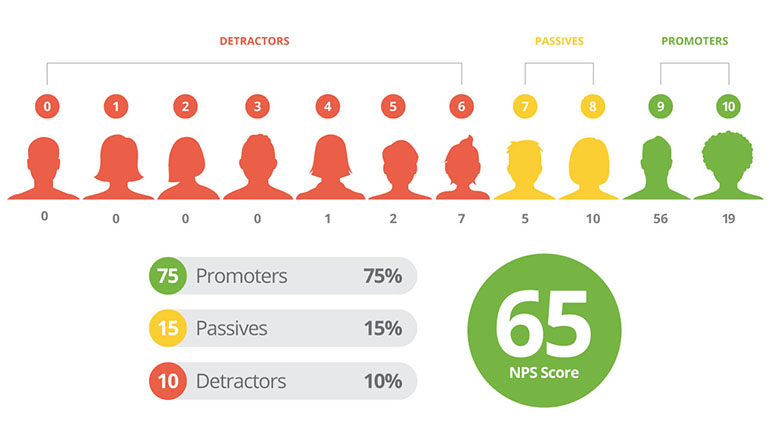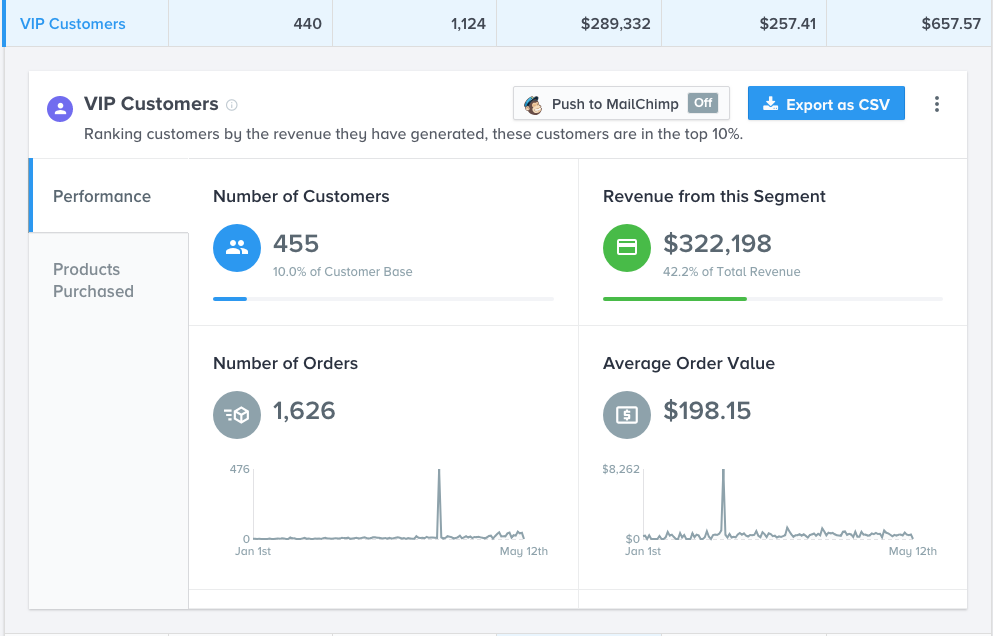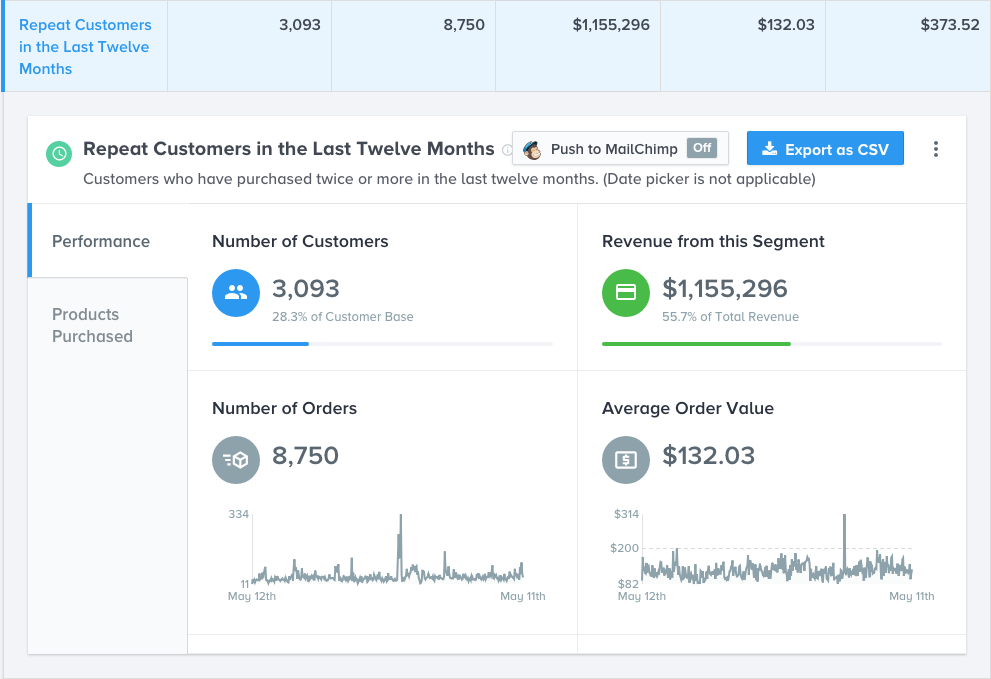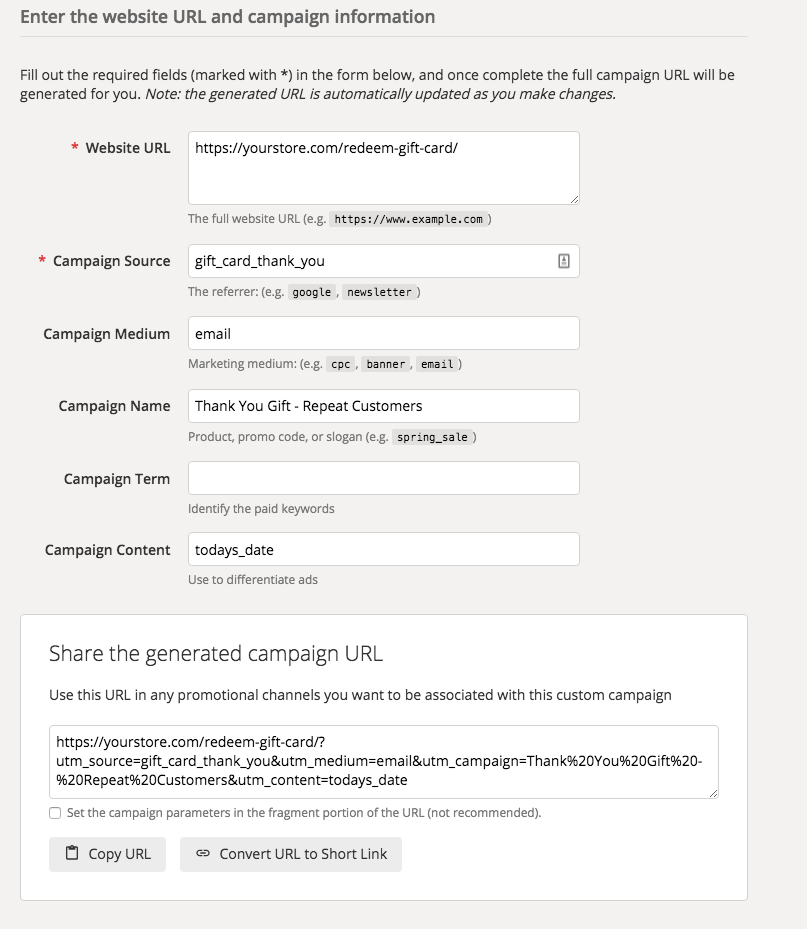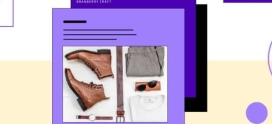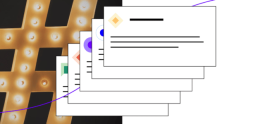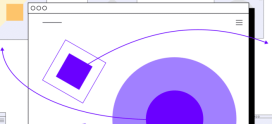Optimize Your WooCommerce Store with Glew Segmentation
Have you already watched Chris Lema, our VP of Product, illuminate the importance of segmenting your customers? If not, invest four minutes in learning how to create a custom segment of your customers using Glew segmentation.
In the video, Chris illustrates one of the actions at your disposal when you have control over your data.
He quickly found twenty-one customers to target with a specific message about a high-end product. And how well do you think that email would sell a premium product versus sending a general message to everyone on a list?
It would sell much better.
And, keep in mind, there’s no reason he couldn’t tailor and send the message later to another customer segment using Glew segmentation tools.
But before we get into Glew segmentation for customers, let’s talk a little about what customer segmentation is, and why it’s so important. (And if you want, you can hear more directly from Chris in this interview he did with OfficeHours.fm on the subject.)
What is customer segmentation and why is it important?
Imagine I’m trying to sell warm winter coats. Would I sell them the same way in Minneapolis as I would in Southern California? Not a chance. That’s because even though every person is unique, people who live in one of these places all act similarly, and still very different from people who live in the other place.
Segmentation allows us to group people by some factor – it could be demographic like location, or psychographic like a preference for luxury items, or behavioral like people who already own a product, or have visited more than 10 times this month.
That’s segmentation. But the reason we do it, is because we believe that those segments will react in roughly the same way to a targeted message. And that’s the why of segmentation. It allows for some level of personalization or customization without the cost of a unique, one-by-one tailored messaging model – which is ridiculously expensive.
If you can group people by a factor that consistently helps you shape your message, and that results in higher conversions, then you can benefit from segmentation.
Glew includes twenty-four predefined customer segments loaded up and ready to go. All of them are ready and available as soon as your store data is successfully connected to your Glew account.
Let’s take a look at five of these and how you can get the most of them.
Glew Segmentation #1: At Risk
Here’s how to find this Glew segmentation
In the left-hand navigation column, click Customers, then click Segments.
At the top of the main column, click on All Customer Segments to toggle to where only the Predefined Segments are visible.
Now scroll down to and then click on the customer segment titled At Risk.
Here’s how Glew builds the At Risk segment
This predefined Glew segment keeps a running list of your store’s customers whose time since last purchase lies within twenty-percent of your store’s lapse point.
Your store’s lapse point is calculated for you by Glew and defines the threshold, in number of days, where customers are lost to your store for good.
How do they do that? They do it by looking at your unique store and all of its repeat purchases and calculating the average time distance between orders. That tells them what’s normative on your own store and helps them create the lapse point.
Win-Back Campaign for the At-Risk customer segment
Winning back customers before they’re lost is important because selling to a customer that already knows who you are is easier, not to mention less costly, than finding and winning your store a new customer from a sea of strangers.
The good news is that Glew also captures some product segmentation data. One of their segments is Hot Products. These are products that are selling more than the average in the most recent period. In short, they’re seeing higher than normal period over period growth.
So if you take one of these “viral” products and pick one that has a lower price than the average order value of the customer segment. For example, if your AOV for “at risk” is $82.70, pick a “hot product” that has a price of $59.00.
Simple Email Campaign Setup
Autoresponder Sequence: Email 1 | +2 days – Email 2
Set up the email sequence (aka Autoresponder Sequence) in your email service provider and have the sequence start once a specific tag is attached to one of the email addresses on your list.
This way you can import the CSV file of your At-Risk customer segment and have this unique tag applied during the process.
You’ll also want to protect your customers that follow through on your call to action. Set your marketing automation so that when these At Risk customers return and purchase, the tag will be unattached from their email address automatically as it happens.
By removing customers as they move from At Risk to Active, it allows you to also send a follow-up email a couple of days following the first email, for the people that remain At Risk without bothering the newly Active customers that took your first email’s desired action.
Glew Segmentation #2: Low AOV
Here’s how to find this Glew segmentation
In the left-hand navigation column, click Customers, then click Segments.
At the top of the main column, click on All Customer Segments to toggle to where only the Predefined Segments are visible.
Now scroll down to and then click on the customer segment titled Low AOV.
Here’s how Glew builds this segment
This predefined Glew segment keeps a running list of your store’s customers whose Average Order Value is lower than the average order value that it calculates for your entire store.
Creating a Campaign for the Low AOV customer segment
The trick here is that you can’t sell these folks something really cheap, because that will keep them under the median value that will keep them in this segment forever. So what you have to do is find products that are just over the average of this segment (which is lower than the average AOV for your store).
That won’t help you immediately, but if you keep moving their average up, eventually you’ll get them over the line.
How do you do it?
Use our example above regarding “hot products” and this time find one whose cost is 10-20% higher than the AOV for the Low AOV segment.
Simple Email Campaign Setup
Autoresponder Sequence: Email 1 | +2 days – Email 2
The approach here is the same as what we described above for the first segment.
Use MailChimp?
This is where Glew’s MailChimp integration shines, because with it, Glew maintains three very useful merge tags for you to use in any emails sent through your MailChimp account.
Using the merge tags in your MailChimp emails magically includes the top three product recommendations for each customer, including a linked product title and product image.
That same magic is available for displaying the items in their cart, as well as displaying their last purchase.
Glew Segmentation #3: Active
Here’s how to find this Glew segmentation
In the left-hand navigation column, click Customers, then click Segments.
At the top of the main column, click on All Customer Segments to toggle to where only the Predefined Segments are visible.
Now scroll down to and then click on the customer segment titled Active.
Here’s how Glew builds the At Risk segment
This predefined Glew segment keeps a running list of your store’s customers who actively purchase on your site and are well within the store’s lapse point.
Your store’s lapse point is calculated for you by Glew and defines the threshold, in number of days, where customers are lost to your store for good.
NPS survey of the Active customer segment
If you haven’t already, this is the perfect time to send your Active customer segment an NPS survey, which is an email asking the recipient to rate their willingness to recommend you to their friends on a scale of one to ten.
For example:
The results of which are explained by:
This is a win-win for your store because you’re learning about the perception of your store’s active users rather than only asking your new customers make and then receive their order.
Your second win comes from reminding your store’s active customers to talk about your store on social. When they click between one and ten of the net promoter score, they’re going to be redirected to a page. On that page that they land on after giving you a nine or a ten, make it easy for them to leave a public review on the sites that matter most to your store.
On the page people that gave you from one to eight, give them a chance to easily get their issue made right by one of your team members or managers.
Glew Segmentation #4: VIP Customers
Here’s how to find this Glew segmentation
In the left hand navigation column, click Customers, then click Segments.
At the top of the main column, click on All Customer Segments to toggle to where only the Predefined Segments are visible.
Now scroll down to and then click on the customer segment titled VIP Customers.
Here’s how Glew finds it for you
The VIP Customers bring in the most store revenue. In Glew this segment is defined as including the top 10% of your store’s customers ranked by total revenue they’ve generated for your store.
Exclusivity Campaign for the VIP Customers segment
Imagine creating a messaging sequence of four emails. You’re not trying to close a deal with these. You’re just nurturing the relationship.
Four Email Campaign Setup
Autoresponder Sequence: Email 1 – Ask them to reply with a product they would love to buy from you that you aren’t selling right now. This gives them the feeling of being important in your product selection criteria, while also giving you great market feedback.
+5 days – Email 2 – Thank them for being VIPs and let them know what that means. They’ve spent more than 90% of the people visiting your store. Make them feel important. You might create a special place for them to congregate, or a special coupon code, or even simply give them your phone number. If they ever need anything, they’ll know they’re important enough to reach out to you.
+5 days – Email 3 – Invite them to participate in a special event. It could be a round table discussion, a visit to your physical store, or a private webinar. But make sure to highlight that they’re the only ones being invited.
+5 days – Email 4 – This is where you can make an “ask,” as far as selling them something. Follow Chris’ example from the video and tell them the right story, at the right time, for the right product.
Glew Segmentation #5: Repeat Customers in the Last Twelve Months
Here’s where to find this Glew segmentation
In the left-hand navigation column, click Customers, then click Segments.
At the top of the main column, click on All Customer Segments to toggle to where only the Predefined Segments are visible.
Now scroll down to and then click on the customer segment titled Repeat Customers in the Last Twelve Months.
Here’s how Glew finds it for you
This predefined segment in Glew keeps a running total of the customers that have purchased twice or more from your store in the past twelve months.
Thank You Email (w/ Gift Card) for this customer segment
Imagine that you wanted to send a $5 gift card as a thank you for these customers. You’d do a similar thing as you did before – sending multiple emails to help make sure that they open one of them. Think about sending it three times over 7 days. But the trick here, like we talked about before, is to make sure in your email provider, that you create a tag and then remove the tag when someone clicks the link.
If you don’t do that, you’ll end up sending $15 to people instead of $5.
A Side Note on keeping your Glew Data Clean
By now you likely are noticing that will all this email going out, and how Glew works, that using campaigns (additional data on your URL strings) will help you. So given that we’ve just gone over how to send a lot of different emails out, let’s also quickly look at how to create campaign URLs.
When you use a tool like below, you’ll end up with a special longer link that you can put in your email. Some email service providers (like ConvertKit) have their own approach for doing this, so your mileage may vary here.
Here is how to make an example campaign URL using Google’s free tool.
- Website URL: The page they will land on when they click this link.
- Campaign Source: In Glew, you can filter customer segments by this. When filling this out in the url builder, I answer the question: where did the customer find this link in order to click it?
- Campaign Medium: I fill this out with email, when using for emails.
- Campaign Name: I want to understand this data on the backend within the reporting, so I try to answer the questions of what the campaign focus is and whom the campaign was focused upon.
- Campaign Content: This being a single broadcast email that may be repeated to different future versions of the same customer segment, I used the date the email was sent.
Conclusion
The idea in the video is key, craft experiences for your customers that they’ll love and appreciate, which returns them to your store. And remember, Glew already starts with 24 predefined segments and, thanks to our partnership, Glew comes standard when you trust your store with Hostdedi’ Managed WooCommerce Hosting.