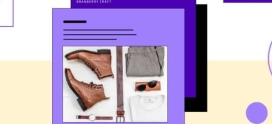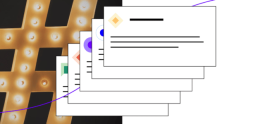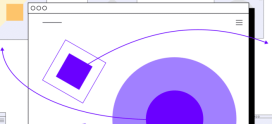Migrate from Shopify to WooCommerce | Migrate to WooCommerce
If you’re on Shopify but ready to leave, don’t worry. You have many choices for your ecommerce platform. There are many websites like Shopify — but without the restrictions. One of those options is WooCommerce, the open source ecommerce platform.
Keep reading to learn why you’d want to migrate to WooCommerce. And get step by step instructions on how to migrate from Shopify to WooCommerce in this blog.
Why Migrate to WooCommerce?
You may be wondering, why use WooCommerce? One of the main benefits of using WooCommerce for your online store is the cost. This open source, customizable platform is completely free to use.
You do, however, need to consider the fixed costs needed to run this platform, such as:
- Your host
- Your domain
- Payment gateway costs
Depending on what features you select, you may also want to purchase additional items to customize your store, including:
- Premium themes
- Premium plugins
Keep in mind that WordPress plugins may only be a one-time purchase, while Shopify apps may result in a recurring monthly payment. You can learn more about the differences in our article, WooCommerce vs Shopify: Key Differences.
How to Migrate From Shopify to WooCommerce
Now let’s get into the details on how to migrate to WooCommerce. The first thing to do is to set up a Woocommerce plan.
Set Up WooCommerce
Before migrating from Shopify to WooCommerce, WooCommerce needs to be set up. WooCommerce is free to download and use, but you’ll need to find a host for your new site.
There are a number of different hosting solutions available to merchants and freelancers. However, we recommend opting for a WooCommerce cloud solution. Start by visiting our WooCommerce managed hosting page, and selecting the right size solution for your needs.
Not sure what size is right for your store? Talk it over with a member of the Hostdedi team. We’ll provide advice on sizing, integrations, and anything else you need to know.
Once you’ve completed this stage, you’ll be able to log into your Client Portal and access your WooCommerce admin panel.
Make sure the WooCommerce plugin is enabled. Review our WooCommerce tutorial for more step-by-step instructions on setting up your WooCommerce store.
Manually Import/Export Products
Although it may seem a little time-consuming, manually migrating your products is free and relatively straightforward.
1. Export and Download Product Data from Shopify
Log into your Shopify account and navigate to your products in Shopify Account. Then click on export. You can export your products into a CSV file to help with several tasks.
2. Import Products to WooCommerce
In your WordPress dashboard, navigate to WooCommerce → Products.
Select Import at the top. There, you’ll find a built-in product CSV importer that will make the process easier. Click Choose File and select the CSV file that you want to import.
Click Continue and you’ll see the Column Mapping screen, where WooCommerce automatically attempts to match the column name of your Shopify CSV file to WooCommerce product fields. You may need to map some of these on your own — do so using the dropdown menus to the right of each row.
Select Run the Importer and wait until the import process is finished. Then you should have the products migrated from Shopify to WooCommerce.
How to Migrate from Shopify to WooCommerce Using Plugins
Unfortunately, Shopify does not provide an easy way to export data to a WordPress-supported format. We will need to use a few plugins to migrate Shopify to WooCommerce. Let’s take a look at how you can move Shopify to WooCommerce without an expensive migration service.
1. Download Your Shopify Data
Shopify to WooCommerce migrations were not a reliable process in the past. There was no free tool to export your store data from Shopify into WooCommerce. However, the creation of the Shopify to WooCommerce Exporter has made migration easy.
First, visit the Shopify to WooCommerce website. From here, you need to enter your Shopify website URL and provide an email address.
Click the submit button to continue. It will take you to your store’s Shopify admin section, where you can download the app to automatically create a Shopify account API key for data migration. Simply click on the Install App button at the bottom to continue.
On the next screen, the app will show you the data it will export using the Shopify API. Currently, it exports all your product data, product categories, customer data, and orders.
Note: Currently, the app does not export your Shopify pages or blog posts. You’ll need to manually import them into WordPress. You’ll need to provide an email address where you’ll receive a link to download the export file.
You can go ahead and download the export file to your computer.
2. Import Shopify Data in WooCommerce
You have now exported your Shopify data. Next, you need to import it to your WooCommerce store. To do so, you need to switch to the admin area of your WordPress website.
You need to install and activate the Import Shopify To WP plugin. From there, select the Choose File button to select and export the file you want to import.
Click on the Upload button to continue. Next, you’ll see a list of exported products found in your upload file. Simply click on the Start Import button to begin importing them into your WooCommerce store.
The plugin will now start importing your data. You’ll be able to see the progress of your upload on the screen. Click on the continue button to move forward.
The plugin will now start importing your data. You’ll be able to see the progress of your upload on the screen.
4. Customizing Your WooCommerce Store
Now that you’ve successfully migrated your products, orders, and other shop data from Shopify to WooCommerce, it’s time to finish setting up your WooCommerce store.
This includes choosing a design, installing add-ons for additional options and functionality, and choosing tools to grow your WordPress website.
You will have to choose the correct theme and plugin according to your site. Once you confirm everything you migrated is in place, you can go live with your store.
Power Your Store With Fully Managed WooCommerce Hosting
Now you know how to migrate from Shopify to WooCommerce.
With WooCommerce, you get maximum customization options if you are comfortable being more hands-on. If the benefits of WooCommerce appeal to you, but you’d like to make setting up your store easier, you have options.
Check out StoreBuilder, which lets you create a unique online store powered by WooCommerce, with no coding required. It also comes with fully managed WooCommerce hosting, so you can just focus on what you do best — selling.
Check out StoreBuilder and fully managed WooCommerce hosting to get started today.
This blog was originally published in May 2020. It has since been updated for accuracy and comprehensiveness.