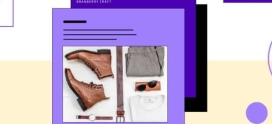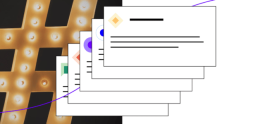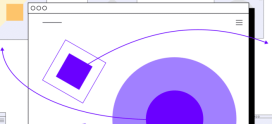Install WordPress and PHP 7 on CentOS
With PHP 7 around the corner, we wanted to create a dev environment to test some apps and prepare for its arrival.
PHP 7 installation for CentOS is not difficult and can be found here. With the precompiled builds, we created a VM with the appropriate software to start testing WordPress: Apache2, MariaDB and PHP 7. For this VM, we used Vagrant and VirtualBox.
VM setup involves two files: Vagrantfile, with centos.sh as a provisioner.
Vagrantfile
# -*- mode: ruby -*-
# vi: set ft=ruby :
Vagrant.configure(“2”) do |config|
# All Vagrant configuration is done here. The most common configuration
# options are documented and commented below. For a complete reference,
# refer to the online documentation at vagrantup.com.
# Every Vagrant virtual environment requires a box to build off of. We use CentOS.
config.vm.box = “chef/centos-7.0”
config.vm.network “private_network”, ip: “192.168.33.13”
config.vm.provision :shell, :path => “centos.sh”
# Create a forwarded port mapping which allows access to a specific port
# within the machine from a port on the host machine. In the example below,
# accessing “localhost:8080” will access port 80 on the guest machine.
config.vm.network :forwarded_port, guest: 80, host: 8080
config.vm.synced_folder “.”, “/vagrant”, :mount_options => [“dmode=777″,”fmode=777”]
config.ssh.forward_agent = true
config.vm.provider :virtualbox do |vb|
vb.customize [“modifyvm”, :id, “–memory”, “1024”]
vb.name = “simple-php7-vagrant-centos”
end
end
centos.sh
#!/usr/bin/env bash
# Install Apache and PHP dependencies.
# ——————–
sudo yum -y install httpd
sudo systemctl start httpd.service
sudo systemctl enable httpd.service
sudo yum install -y
recode-devel
aspell-devel
libmcrypt-devel
t1lib-devel
libXpm-devel
libpng-devel
libjpeg-turbo-devel
bzip2-devel
openssl-libs
libicu-devel
sudo yum -y install epel-release
# Install precompiled PHP7 from Zend repos.
# ——————–
wget http://repos.zend.com/zend-server/early-access/php7/php-7.0-beta1-RHEL-x86_64.tar.gz
sudo tar xzPf php-7.0-beta1-RHEL-x86_64.tar.gz
sudo cp /usr/local/php7/libphp7.so /etc/httpd/modules/
# Delete default Apache web dir and symlink mounted Vagrant dir from host machine.
# ——————–
rm -rf /var/www/html
mkdir /vagrant/httpdocs
ln -fs /vagrant/httpdocs /var/www/html
sudo chown apache:apache -R /var/www/html
# Set handler for PHP in Apache config
# ——————–
HANDLER=$(echo “LoadModule php7_module /usr/lib64/httpd/modules/libphp7.so
SetHandler application/x-httpd-php
“)
echo “$HANDLER” >> /etc/httpd/conf/httpd.conf
# Create Apache vhost
# ——————–
VHOST=$(cat
DirectoryIndex index.php
DocumentRoot “/var/www/html/wordpress”
ServerName localhost
AllowOverride All
DirectoryIndex index.php
DocumentRoot “/var/www/html/wordpress”
ServerName localhost
AllowOverride All
EOF
)
echo “$VHOST” >> /etc/httpd/conf/httpd.conf
# Install MariaDB
# —————
sudo yum -y install mariadb-server mariadb
sudo systemctl start mariadb.service
sudo systemctl enable mariadb.service
mysql -u root -e “CREATE DATABASE IF NOT EXISTS wp”
mysql -u root -e “GRANT ALL PRIVILEGES ON wp.* TO ‘wp’@’localhost’ IDENTIFIED BY ‘password’”
mysql -u root -e “FLUSH PRIVILEGES”
sudo yum -y install unzip
# Download and extract WordPress
# ——————————
if [[ ! -f “/vagrant/httpdocs/wordpress/index.php” ]]; then
cd /var/www/html
wget http://wordpress.org/latest.zip
unzip latest.zip
echo ‘
RewriteEngine On
RewriteBase /
RewriteCond %{REQUEST_FILENAME} !-f
RewriteCond %{REQUEST_FILENAME} !-d
RewriteRule . /index.php [L]
‘ >> /var/www/html/wordpress/.htaccess
INFO=$(echo ““)
echo “$INFO” >> /var/www/html/wordpress/info.php
sudo chown apache:apache -R *
sudo find . -type d -exec chmod 755 {} ;
sudo find . -type f -exec chmod 644 {} ;
fi
# Restart Apache
# —————
sudo systemctl restart httpd.service
You can find the complete VM installation guide here. It will install everything you need, and once cloned, a simple vagrant up will start the VM creation and provision process. The result will be a ready-to-install WordPress running on PHP7.
Once the provisioning is done you should be abl to access your installation on http://127.0.0.1:8080/ and see a complete phpinfo() at http://127.0.0.1:8080/info.php
The database information for installation is as follows:
- User: wp
- Pass: password
- Database: wp
This is intended to be a test environment and we do not recommend implementing this on a production server. At Hostdedi, we are working hard to officially support PHP7, stay tuned for more info and related posts to come!