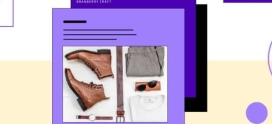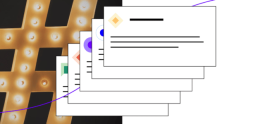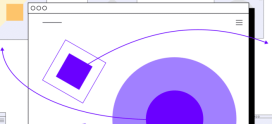How to Manually Install a Magento Theme
Sooner or later, you will probably want to install a Magento theme other than the default. The good news is, Magento theme installation is quick and easy. This will be accomplished in just 3 simple steps.
Step 1: Download a Theme
There are lots of places to find a good Magento theme. Here are a few places that you could start looking:
www.design4magento.com
www.magento-templates.com
www.rockettheme.com
And of course, thousands of other options can be found with a simple Google search. Now, you’ll probably notice before too long that some templates are free, while in other cases, designers will charge you for their work. Whichever route you choose to go, you will end up with a file that’s in .zip format. Download it to your computer, and unzip it.
Step 2: Upload a Theme
After unzipping your theme, you’ll want to upload it to your web hosting provider. Being the great decision-maker that you are, you’ve chosen one of the best shopping cart scripts on the market, and have also probably chosen Hostdedi’ secured and optimized Magento hosting environment for your site. Fortunately, however, the following will be the same no matter who your web host is. Depending upon the Theme you choose you will see at least 2 folders.
/app
/skin
Note: Some themes include a /js folder as well.
Connect to your web host via FTP, and upload them to the root of your website.
Step 3: Activate your Theme
Now, login to your Magento admin panel and choose System -> Configuration from the drop-down menu at the top of the page. On the left menu click on “Design”. Click on the “Themes” header to expand the section.
You will see 5 fields:
- Translations
- Templates
- Skin (Images / CSS)
- Layout
- Default
These fields are where you will add your theme name. The first field “Translations”, is usually kept blank unless you are using an alternate language.
Lets say we downloaded a style named Blue, enter “blue” into the Templates, Skin, Layout, and Default fields and click Save Config. The name of the theme and the name you are entering in to each field will differ depending upon the theme you choose. Some themes will come with multiple colors so the fields may not all be the same name.
Now, go to the main page of your storefront, and admire your new theme!