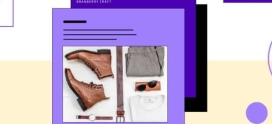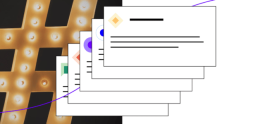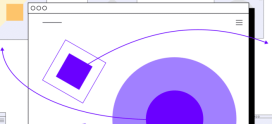How to Duplicate a WordPress Page or Post
WordPress includes a number of features in its core but a number of features you would think would be included fall into the realm of plugins. One such feature is the ability to duplicate an existing page, post, or custom post type on a site using WordPress.
Luckily, there are a number of solid and easy to use plugins to enable page, post, or any custom post type to be duplicated. One of those plugins is called Yoast Duplicate Post. Using this plugin makes it easy to duplicate a site’s web page or post in WordPress.
How to Install and Activate Yoast Duplicate Post
Go about installing as you would do for any plugin from wp-admin go to:
Plugins > Add New
Then go search for Yoast Duplicate Post and then install and activate the plugin.
How to use Yoast Duplicate Post
Once the Yoast Duplicate Post plugin has been installed and activated it will add a new sub-menu item in settings within wp-admin on the site.
Settings > Duplicate Post
What to Copy
Display
Yoast Duplicate Post plugin supports page, posts, and a number of custom post types. You can also use the plugin to duplicate products and coupons in WooCommerce.
Settings > Duplicate Post > Permissions
When you have the Yoast Duplicate Post setup as you want to cover all of the post types that you might need to duplicate on a site now comes in how you would go about creating a duplicate page or post.
In the page list screen in wp-admin when you mouse over the pages on the site, select the page you want to clone. Once you have cloned the page you will see a new page that is set to be with a post status of draft with the same page title as before.
The clone will show on posts, products as well as any other post types that you might have on the site and those that have been enabled to be supported in the Yoast Duplicate Post plugin.
The Yoast Duplicate Post plugin also includes a number of filters and actions which can be found from this link. Some of the included filters include custom fields that you might not want to be copied when creating a duplicate, if you needed to alter custom fields after a duplicate was created that is also possible.
How to Install and Activate Duplicate Page
There is another plugin option to be able to duplicate a page or post and it is called Duplicate Page.
Go to Plugins > Add New
Then search for duplicate page and you find the plugin to install.
How to use Duplicate Page
The Duplicate Page plugin will add a new sub-menu item into;
Settings > Duplicate Page
You can set which editor the page or post should be created using, the duplicate post status that the new duplicate page or post will be set as, and also you can see what happens after the page or post has been duplicated for the redirect.
In either the post or page list screen, the same will apply for any custom post types that exist on the site such as products if using WooCommerce. Next to the post or page click on the Duplicate This wording and a new duplicate post or page will be created.
Why Would I Want to Duplicate a Page?
Some of the reasons why you might need to duplicate a page, post, or a product would be if you are trying to use a different plugin on a specific page and you want a copy of the page before you update and use a different shortcode on it.
If you are using WooCommerce on the site, you might have a similar product to sell, and the easiest way is to duplicate an existing product. You can use the new duplicated page to update from instead of having to input all of the data from scratch again. If you had a number of changes to make to an existing product but wanted to have a backup copy, then being able to easily clone the product will help.