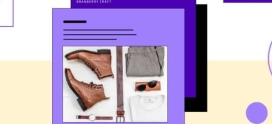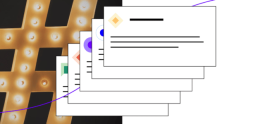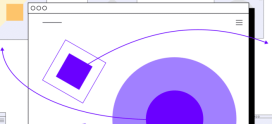How to Accept Credit Card Payments on Your Store | StoreBuilder
Your new StoreBuilder store comes ready-to-use with a powerful payment processor (sometimes referred to as a ‘gateway’) called Stripe. A payment processor is a company that handles credit card transactions so that your customers can buy your products online.
Step 1: Sign up for a Stripe account
In order to start accepting major credit cards like Visa, MasterCard, American Express, Discover, etc. on your StoreBuilder store, you will first need to create an account with Stripe. Setting up an account can be done by registering on the Stripe website.
Step 2: Link your StoreBuilder store to Stripe
After your Stripe account is set up, it’s time to link your account to your StoreBuilder store. Starting in the administrative area of your store, select WooCommerce from the left menu, then select settings.Once the settings page is visible, click the ‘Payments’ tab, and you’ll see Stripe under the method column. Click on the ‘Set up’ button to the right of the description to access the Stripe payment settings.
Click the ‘’Setup or link an existing Stripe account’ button and accept the prompts on the screen.
When prompted, click the ‘Authorize access to this account” button.
And that’s it! Your StoreBuilder store is now ready to accept credit card transactions. Of course, if you run into any trouble during the setup process we’re here to help. For 24-hour assistance any day of the year, contact our support team.