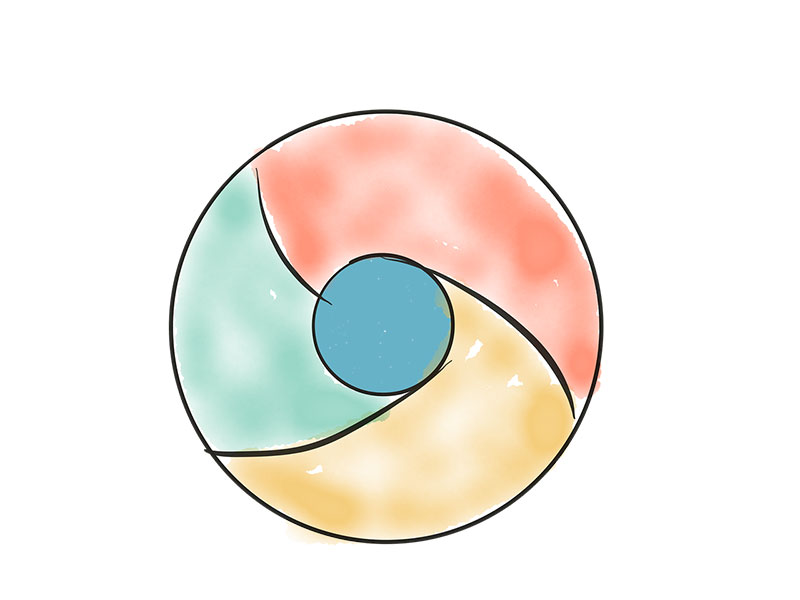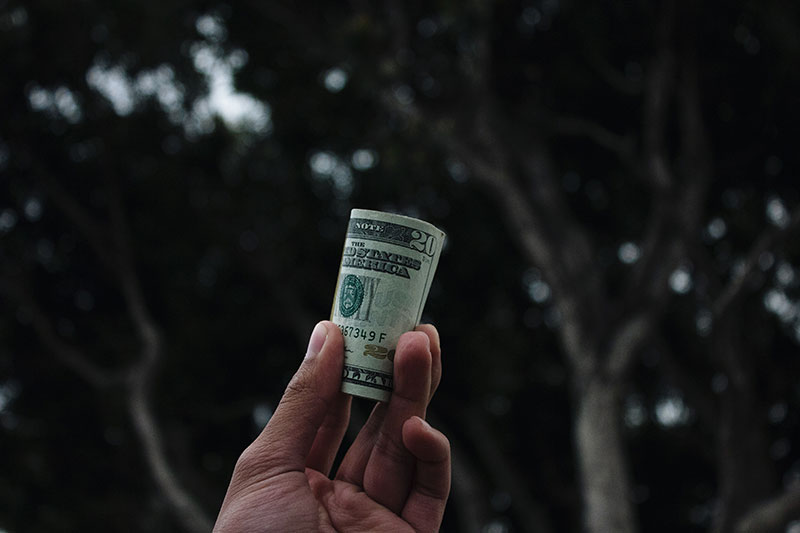How Do Visitors Find Content On Your WordPress Blog?

Photo by Anthony Martino on Unsplash
When used as a blog, WordPress’s home page shows a reverse chronological (most recent first) list of articles. Readers scroll through the list, clicking on posts they find interesting. But WordPress also has several other ways for users to find posts. Understanding how they work will help you provide a better experience and increase the likelihood that user will stick around to read more posts.
Aside from the home page, the most common way for a user to browse the posts on a WordPress site is the archive page. Different themes display content on the archive page in different ways, but the most common organizing principles are by date, by theme, and occasionally by tag. Archive pages organized by date don’t need much explaining: typically readers click on a month and are taken to a list of posts published in that month, a more compact version of the home page.
WordPress Taxonomies
Categories and tags deserve a little more explanation. Both are part of the taxonomy (naming) system that WordPress makes available. Categories are broad “sections” into which posts can be organized. A fashion blogger might have categories for articles called: “fashion shows”, “designer spotlights”, “fashion news,” and so on. Categories are broad themes and each post has one category. Categories show up in various places in the WordPress interface, most notably on archive pages and in navigation menus.
Tags are similar to categories: the major difference is that a post can have as many tags as the site owner wants. Tags are usually used to indicate more specific themes within a post. Our fashion blogger might have tags for “shoes”, “manolo blahniks”, “kitten heels”, and “everyday wear”. You’ll notice that all of these tags might be relevant to a single post in any of the categories discussed above.
Related Content
Yet another way for users to find content is through related content widgets. These are usually located at the bottom of a post and include links to other posts that might be interesting to the reader. If you want to include a related content widget in your posts, there are several excellent plugins that will do the job. The Jetpack plugin collection includes a related content module. If you don’t want to install Jetpack, WordPress Related Posts is a popular alternative.
WordPress Search
I’ve left the most obvious way to find content until last. WordPress includes a fairly powerful search box, which will help readers find specific content. While WordPress’ search functionality is adequate, many WordPress site owners choose to replace it with a more configurable alternative. Relevanssi is a plugin that replaces the default search box with a more capable tool that sorts results by relevance, can do fuzzy searching, and can display search suggestions similar to Google’s.
As you can see, WordPress provides a multitude of tools for helping readers discover content, but they require some input from bloggers. If you take the time to properly tag and categorize posts, the site’s archive pages, navigation, related posts, and search functionality will be much more effective.
Posted in:
WordPress