Three Plugins For Quickly Adding Images To Your WordPress Blog Posts

I like to add an image to every blog post I publish. Sometimes they’re directly related to the content, sometimes the only relationship is a vague association between the subject of the post and the picture, and sometimes I include an image just because I think it looks cool.
I write a lot of blog posts, which means searching through hundreds of images on both free and paid stock image sites, and, if the post is for my personal blog, searching through my own image catalogue.
For the most part I use free image sites: those that make images available under a Creative Commons license or in the public domain. The quality of public domain and CC images has improved enormously over the last few years, largely thanks to sites like Unsplash, which list the work of professional photographers.
But it’s not enough to rely solely on Unsplash and its peers. Everyone knows about these sites, which means the same images appear on dozens of posts. If you want originality, it’s a good idea to create your own images or throw the net a little wider.
For a long time, my WordPress image workflow wasn’t well organized. I’d finish a post, open up five or six image hosting sites in tabs, and spend the next twenty minutes running searches and perusing the results until I found the perfect image.
Today, I use three WordPress plugins that let me integrate WordPress with my most frequently used image sources.
Lightroom To WordPress
I use Adobe’s Lightroom to organize my personal image collection, and until recently there was no easy way to integrate my Lightroom collection and the WordPress Media Library.
I was very happy when Automattic released Lightroom To Adobe, a WordPress plugin that allows Lightroom users to choose and import images from within the WordPress dashboard.
If you want to use this plugin, you’ll need a WordPress.com account and have the Jetpack plugin installed.
Instant Images
I’ve already talked about how much I enjoy using Unsplash, and although I’m an admirer of the Unsplash interface, I prefer to be able to search for images from within WordPress.
Instant Images is a straightforward WordPress / Unsplash integration, allowing users to search the Unsplash catalogue and upload images to their Media Library.
This plugin is also great for WordPress developers who need filler or demo images.
Image Inject
When Unsplash doesn’t deliver or I want some variety, I use the Image Inject plugin, which performs a similar function to Instant Images, but includes both Flickr Creative Commons and images from Pixabay.
Neither source offers the same guaranteed high-quality images as Unsplash, but there are plenty of diamonds in the rough. Before Unsplash, Flickr CC search was my go-to source for blog images.
With these plugins, my image-searching workflow is more efficient, and I spend less time trawling through image hosting websites and more time writing.

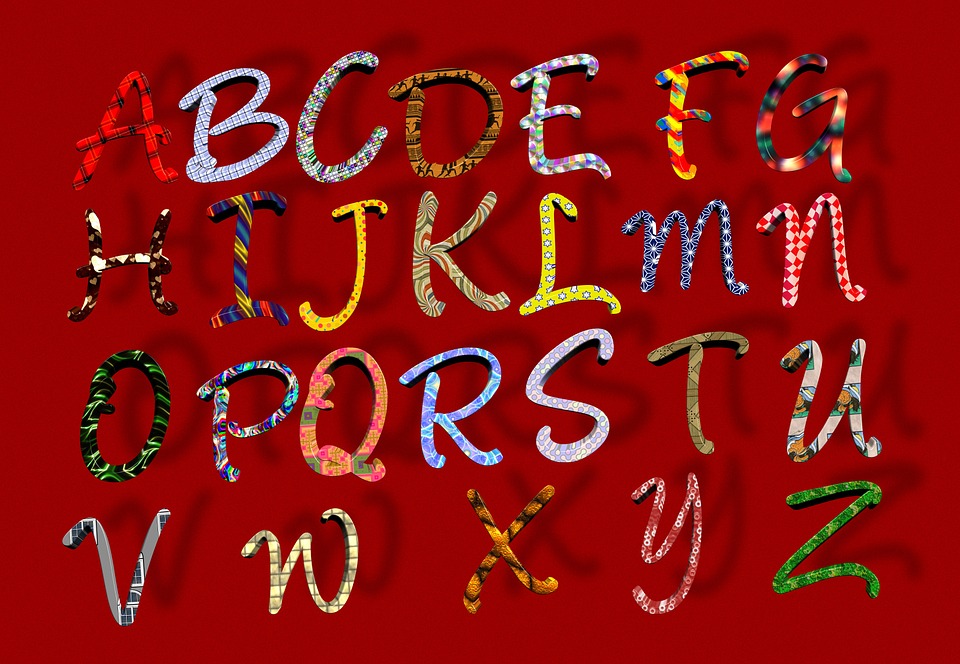 When we think about WordPress, it usually brings to mind business sites, portfolios, and blogs, but as a fully fledged content management system, WordPress is flexible enough to be put to all sorts of different uses, including as a powerful educational tool.
When we think about WordPress, it usually brings to mind business sites, portfolios, and blogs, but as a fully fledged content management system, WordPress is flexible enough to be put to all sorts of different uses, including as a powerful educational tool. Following several months of development, WordPress’s forthcoming new editor — named Gutenberg for the inventor of the printing press —
Following several months of development, WordPress’s forthcoming new editor — named Gutenberg for the inventor of the printing press —  WordPress sites constantly evolve as new content is published, new pages are created, and plugins and themes are installed or removed. Most of the time, those changes are for the good and don’t cause any problems for the health of the site.
WordPress sites constantly evolve as new content is published, new pages are created, and plugins and themes are installed or removed. Most of the time, those changes are for the good and don’t cause any problems for the health of the site. Setting up local WordPress development environments is an everyday task for WordPress professionals. Local development environments, which include WordPress and the full stack of software it needs to run, let WordPress pros work on sites without having to deal with the latencies and complications of working on remote staging or development installations.
Setting up local WordPress development environments is an everyday task for WordPress professionals. Local development environments, which include WordPress and the full stack of software it needs to run, let WordPress pros work on sites without having to deal with the latencies and complications of working on remote staging or development installations. The WordPress development team has announced that
The WordPress development team has announced that  Matt Mullenweg
Matt Mullenweg 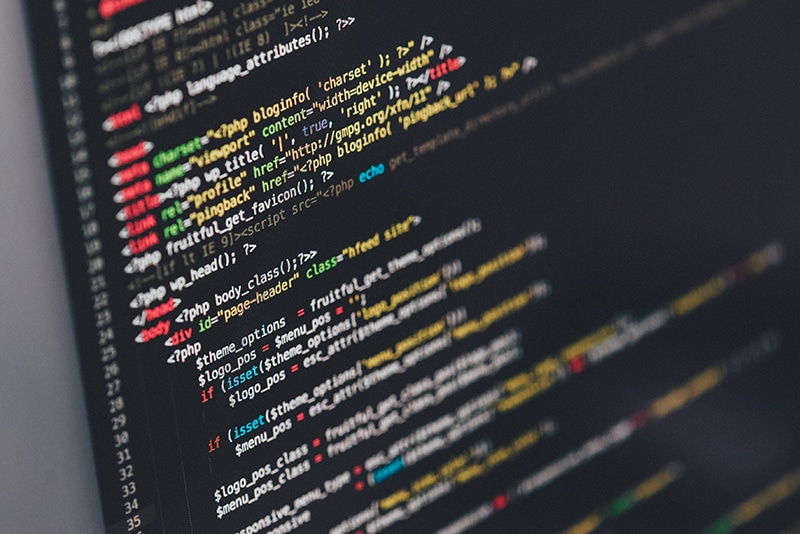 WP-Base-SEO is a fake WordPress plugin that security researchers have found installed on
WP-Base-SEO is a fake WordPress plugin that security researchers have found installed on 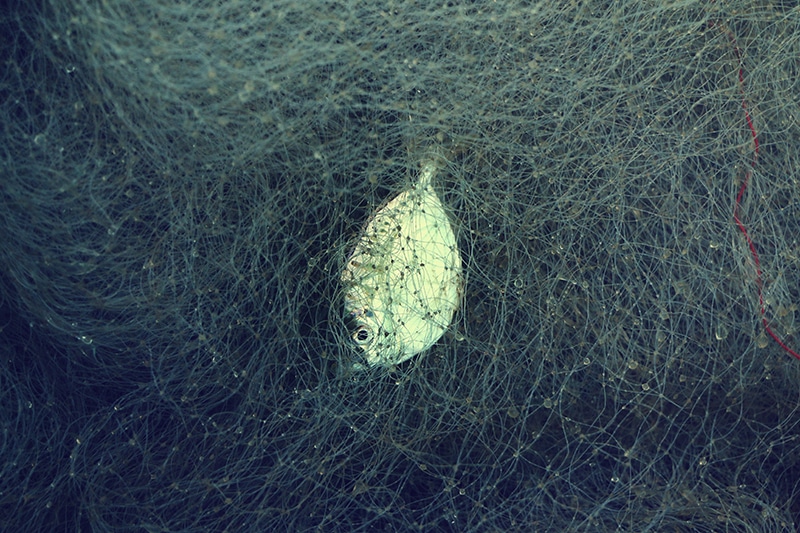 A huge botnet of home routers has targeted WordPress sites with brute-force attacks over the last few weeks. Brute-force attacks are a risk for WordPress websites with insecure passwords, and they can cause problems even if a site has secure passwords by consuming a significant proportion of its resources.
A huge botnet of home routers has targeted WordPress sites with brute-force attacks over the last few weeks. Brute-force attacks are a risk for WordPress websites with insecure passwords, and they can cause problems even if a site has secure passwords by consuming a significant proportion of its resources. Craft CMS is a favorite of developers and designers because it’s engineered with careful attention to the needs of professionals who build complex content sites. At the beginning of 2017, the beta for Craft CMS 3 was released, bringing hundreds of changes and improvements.
Craft CMS is a favorite of developers and designers because it’s engineered with careful attention to the needs of professionals who build complex content sites. At the beginning of 2017, the beta for Craft CMS 3 was released, bringing hundreds of changes and improvements.








