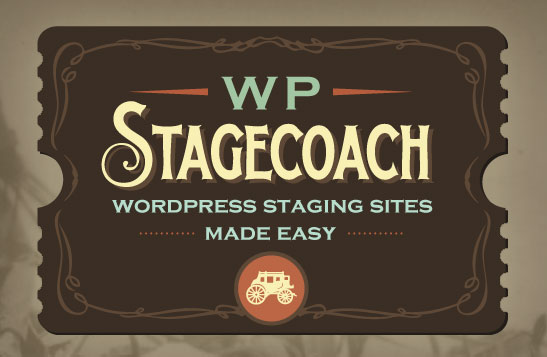How To Use Live Chat To Boost Sales On Your Ecommerce Site

Photo by Gerd Altmann
Ecommerce is now a part of everyday life. According to a Pew Research report, 79% of Americans shop online. More than 40% make online purchases several times a month, and 15% do so on a weekly basis.
So, getting people to buy online is easy these days…right?
Nope! According to the same report, fully 64% of Americans say that, all things equal, they would rather buy from a physical store. Only 14% would buy online without at least checking the price at a physical location first.
Why the stubborn love for in-store shopping? Here’s a clue: 84% of Americans say that being able to ask questions about a first-time purchase is at least somewhat important. 42% say it’s extremely important.
But that doesn’t mean physical retailers get the last word! There are plenty of tools that will allow you to talk to online shoppers human-to-human, just like you would in a physical store. The most common is live chat.
Live chat (when staffed by a helpful, genuine person) is like the salesperson we all wish worked in every physical store. It’s there when your visitors need it, without being obnoxious or hard to get rid of if they prefer to browse on their own. And for you as a retailer, it’s even better—with live chat transcripts, you always have a record of feedback and a reminder to follow up.
Read on for some tips on making the most of live chat as a sales tool, or head to this page to add learn more about adding Olark Live Chat to your Hostdedi Magento store.
Tip #1: Make live chat available!
Just adding the option to talk to a human in real time can increase conversions among visitors who would otherwise have taken their questions to a competitor’s physical store. The questions you field will also help you improve your store pages—for example, if you receive a lot of chat inquiries about sizing, you might need to add detail to your size chart or make it more visible on your site.
“But if I add a chatbox to my site, doesn’t that mean I need to be available to answer questions all the time?”
That’s one of the most common questions we get here at Olark Live Chat, and the answer is no! Most live chat products, including Olark, offer an easy option to convert your chatbox to an email form when you’re offline. You’ll also be able to limit the number of chats you receive at one time so you don’t get overwhelmed.
If you want to encourage your site visitors to start a conversation about a specific product or service, you could even set the chatbox to appear only on certain pages—or add a click-to-chat button right next to a product listing on your site. For an example, check out how Apple’s chat placement on this page.
Tip #2: Chat proactively.
While many visitors will initiate a chat as soon as they have a question, others need a little nudge or a reminder that a real live human is available to help.
If someone’s been clicking around your site for a while without making a purchase, it’s a good indication that they have unanswered questions or can’t find what they’re looking for. Live chat tools like Olark give you visibility into this kind of visitor behavior pattern, so you can send a proactive chat of the “Hi there! Can I help you find something?” variety.
You can also send automated live chat messages based on particular behaviors. For example, you could trigger an automated message to send to anyone who visits the landing page for a new product, pointing out certain features and inviting questions. If a visitor replies to the automated message, you’ll receive a notification to take over and continue the conversation.
Wondering whether your visitors will answer an unsolicited chat? We did, do—so we did a little analysis, and found that over 30% of proactive chats receive a response from the visitor! For more data on the effectiveness of proactive chat, check out this post on the Olark blog.
Tip #3: Capture leads and follow up.
You may not close every sale in a single chat interaction, and that’s okay! The important thing is to start building a relationship with the visitors you engage through chat.
Try to collect basic information, such as a first name and email address, from everyone you chat with. You can do this by asking visitors to fill out a short survey when they start a chat, or simply by asking politely for their information so you can follow up.
If you use a CRM, such as Salesforce or Hubspot, integrate it with your live chat software so you can attach chat transcripts to customer records. Transcripts are packed with information that will help you tailor sales activities and marketing campaigns. If someone mentions in chat that they’re shopping for a wedding, that they have a five year-old, or that they’re trying to eat healthier, you can make sure they recieve content and product promotions related to their specific circumstances and needs.
Thinking about giving live chat a try? We’d love to help! Start a free two-week trial to get access to all of Olark Live Chat’s premium features and integrations, and be sure to stop by our website if you have questions—we’re available five days a week on chat.
Author
Kate Urban – As Olark’s Story Sherpa, Kate is responsible for shaping and shepherding human-centric stories of sales and support (say that ten times fast). In her free time, she enjoys mountain trails, bear hugs, and chocolate everything.
Posted in:
eCommerce